Item Groups
Description
Item Groups serve many purposes in Ascent. First of all, it is a mandatory field on the item master. You cannot create an item master record until there’s an item group referenced in that field. However, there’s an Admin Setting that will allow you to circumvent this rule. An Admin Setting called “Set This Item Group As Default When Creating a New Item” will automatically allocate the item group field on the item master. This is often used when a company is first starting to implement Ascent, and hasn’t determined how they are going to construct the item group feature.
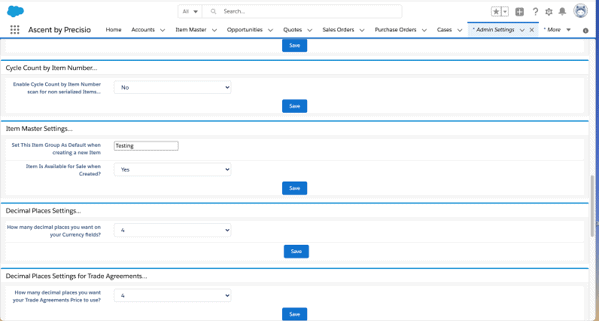
Note: When used in combination with an Account or Account Group, this can also assist with discounting for purchase order or sales order pricing.
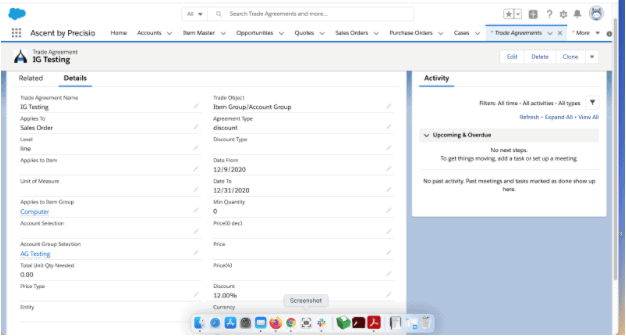
Item Groups can also be used when adding a line to a sales order or purchase order. You can enter an item group and have Ascent display the items which belong to that item group, giving the customer a choice of multiple items.
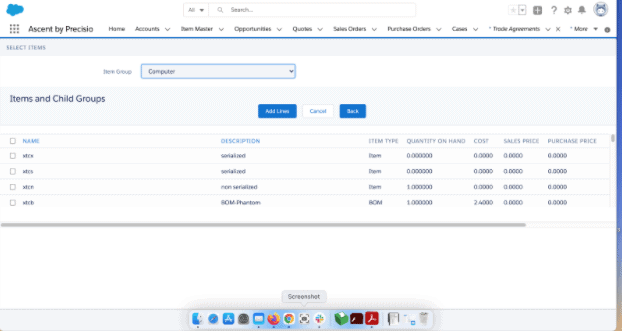
The Item Group screen looks like this:
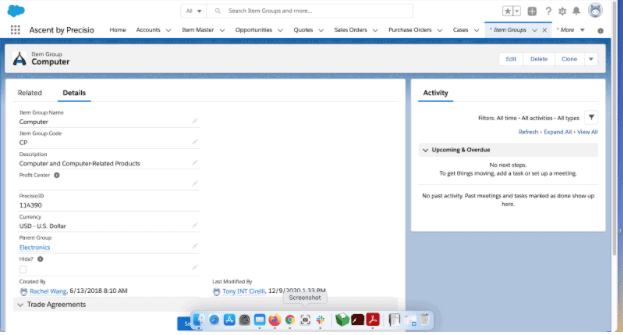
The fields that are available to use on the Item Groups object are as follows:
| FIELD | DESCRIPTION |
| Item Group Name | This field is a brief description of the item group. |
| Item Group Code | This field is a 2 or 3 character field that the system uses as a key to differentiate it from other similarly spelled Item Group Names. |
| Description | Here, you can enter a more verbose description of the item group. |
| Profit Center | This field is a lookup field to a Profit Center object. Ascent does not use this field internally, however clients can use this for their own purposes. |
| Precisio ID | This field is automatically assigned to the Item Group by Ascent, and is not enterable. |
| Currency | You may enter the currency of the item group here. |
| Parent Group | You can create a relationship between an item group and a higher level item group. For example, the screen shot above shows item group Computer as having a Parent Group equal to Electronics. That Electronics item group can also have in its hierarchy item groups such as Audio Systems, Digital Clocks, and the like. When in a sales or purchase order, a user can start with an item group, and then have the next item group level displayed too. |
| Hide | When an item group has this field checked, it will not appear when the user clicks “Add Lines by Group” on a sales order, purchase order, opportunity, or quote. |
