How can we help?
Locations
Definition
A location is defined as a place where you store your items. It can be a stockroom, an aisle/row/tier combination, an entire warehouse, a bin, or just about anything where material can be stored and counted.
In order to be able to store material in a location, you’ve got to first create the location. The following displays show what the Location screen looks like:
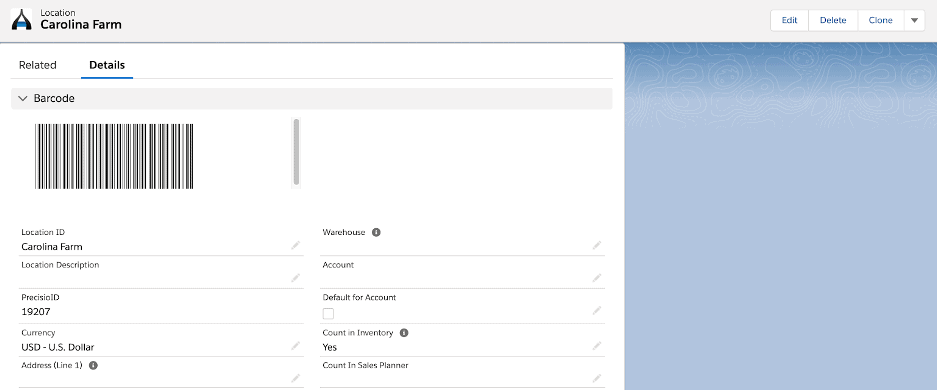
The fields that are available to use on the Location object are as follows:
| FIELD | DESCRIPTION |
| Location ID | The unique ID of a location |
| Location Description | A detailed description of the location |
| Precisio ID | Here is where you specify what currency this location trades with |
| Address Line 1 | First line of the location’s address – optional |
| Address Line 2 | Second line of the location’s address – optional |
| City | City of the location’s address – optional |
| State | State of the location’s address – optional |
| Postal Code | Postal code of the location’s address – optional |
| Country | Country of the location’s address – optional |
| Condition | If your organization has designated locations for items with different conditions (new, open box, defective, damaged, etc.), you can specify these here in the ‘condition’ drop down menu. Should your company require it; your system administrator can also add values to the picklist to further customize this field. |
| In Transit | This field, if checked, will result in this location being used as an ‘in transit’ location for transfer orders. A transfer order in Ascent is one which can be used when a company is moving inventory from one internal location to another. |
| Source Location | The source location of the item, tracked where it came from |
| Max for Slow Location | Not used in standard Ascent |
| Min for Fast Location | Not used in standard Ascent |
| Flow Rack? | This checkbox, used in conjunction with Flow Rack Qty and Flow Rack Item, designates this location as a flow rack location, meaning that it is one that is refilled from bulk locations or from pallets in bulk locations. This is a process which can be accessed through the Ascent Mobile Menu called “Refill” and allows a company to move material from one of the bulk locations to a refill location. This functionality would be used typically only if the Custom Setting “Use Pallets?” is activated. |
| Flow Rack Qty | This is the maximum quantity of the Flow Rack Item that can be held in this location at any one time. |
| Flow Rack Item | This would be the item that is stored in this location |
| Entity | If the Custom Setting “Use Entities?” is activated, and this field is filled with an entity, then this location would then be associated with the entity referenced here |
| Warehouse | This field is often used in conjunction with location record, to state what warehouse this location is in. For example, Stockroom 1, Stockroom 2, and Stockroom 3 (all locations) could be located in Warehouse A. So, the company would have to create a warehouse record for Warehouse A first, and then create the three stockroom locations. Each stockroom location record would have Warehouse A entered into this field. Ascent does not perform any processing with the warehouse field here or the warehouse object. It is for customer defined usage only. |
| Account | When Admin Setting “Use Assets Tracking” is set to “Yes”, Ascent keeps track of customer inventory when shipping material to the customer. Every time you pack an order for an item, a new inventory record is created for that item and the customer location named after the account name. |
| Default for Account | Required for any item. It is the default receiving location |
| Count in Inventory | If “Yes” is selected for this field, then inventory in this location will be counted in the ‘Quantity On Hand’ field on the item master. If this field is set to “No”, then any inventory in this field will not be used in the ‘Quantity on Hand’ field on the item master, but will be used in the ‘Quantity on Hand Not Counted’ field. |
| Count in Sales Planner | If “yes” is selected for this field, then inventory in this location will be eligible to be reviewed and used in the Sales/Purchase Planner. |
| Not Available for Packing | If checked, this location will not be eligible to be used in the Pack Order function on the Sales Order screen or by the Pick SO screen in the Ascent Mobile Menu to deduct material from inventory. |
| Not Available for Receiving | If checked, this location will not be eligible to be used in the Receive PO function on the Purchase Order screen or on the Ascent Mobile Menu to receive material. |
| Is Default for RMA? | If “Yes” is selected for this field, then this location will be used, by default, as the receiving location for all returns. Care should be taken when selecting this field, because if your company has multiple physical locations (for example, in different countries) then whatever location has this field used will become the default. |
| Not Available for Master Planner | Any inventory stored in this location, with this checkbox selected, will not be visible to Master Planner. |
| Not Available for PWO Completion | If this is checked, then none of the inventory in this location could be used to complete a PWO build. |
