Rental Dated Item Reservations
Overview and Process
To ensure inventory is available for the period of time the customer is requesting the material for rent, Ascent ERP now allows a user to reserve rental line quantities against inventory during order creation as well as after the order has been created.
Quantities against one or more lots can be allocated to either fully or partially satisfy the quantities needed in the rental order line.
Important note: serial numbers cannot be reserved! Dated Item Reservations are serial number agnostic, and only deal with quantities.
Definition: Dated Item Reservation records are ones which provide detailed information about the reservation action that was taken upon the system’s attempt at reserving inventory for a rental as well as activities that occur during packing and returning a rental item.
DIR record will look like this :
Dated Item Reservation Name will be [item number] + [line name] + [sales order name of the record it came from]
Sales Order Example:
SO-0000001 for ITEM-X for Sales order Line Name: 000241
Dated Item Reservation Name : ITEM-X_000241_SO-0000001
DIR record Fields :
- Customer
- Item
- Dated Item Reservation Name
- Sales Order
- Sales Order Line
- Opportunity
- Opportunity Line
- Location
- Reserved Date
- Start Date
- End Date
- Item Number
- Requested Quantity
- Reserved Quantity
- Reserved Date
- Quantity Fulfilled (Quantity Packed )
- Staged Quantity
- Quantity to be Returned
- Returned Quantity
- Status (Open, Partially Fulfilled,Fulfilled,Partially Returned,Returned,Closed,Partially reserved,Reserved, Partially Staged, Staged, Partially Packed, Packed, Awaiting Return, Canceled)
- Return
- Offset Start Date
- Offset End Date
- ATP Fulfillment Offset # of Days
- ATP Return Offset # of Days
Custom Settings of Importance:
Use Dated Item Reservations (DIR) – this custom setting dictates whether or not Dated Item Reservations are used. If selected, all rules pertaining to Dated Item Reservations for rental lines are used. When a user enters a rental sales order line item, it automatically creates a DIR with details like requested quantity, reserved quantity, and the like (discussed later in this document).

Creating Sales Order: Please refer to the document called Rental Sales Orders for instructions on how to create a rental sales order.
First, let’s look at the inventory for the item Magnet S. There are 10 on hand in a rental location (Rack 2 Rentals) :

Let’s add a rental order header with this rental information, including the QR From Location:

Now, let’s add a rental line for a quantity of 11:

Looking at the Dated Item Reservations record, we see that Ascent Rentals has only reserved 10 of them, since there were only 10 on hand. Also notice the Rental Location has cascaded from the header:

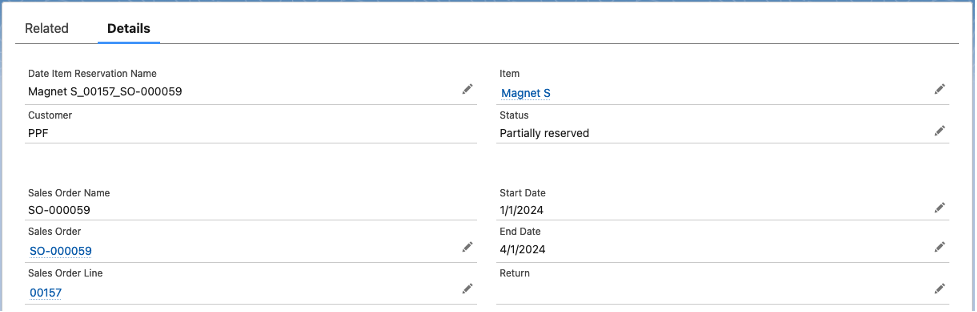
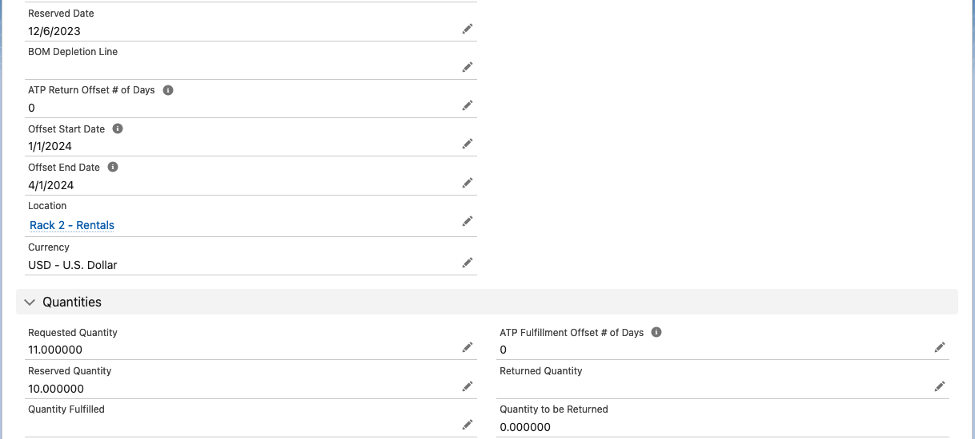
Packing a quantity of 10 would result in this (to review how to pack a rental order, please review Ascent Rentals – Pack Order). The Quantity Fulfilled is incremented by the packed quantity, and the Quantity to be Returned is incremented by the same amount:

Upon returning the material, the DIR is affected as follows. The Quantity to be Returned is decremented by the return quantity, an the Returned Quantity is incremented by the same amount:

Let’s go to a different item that has no inventory:

Let’s add a rental order and try to pack out the quantity:
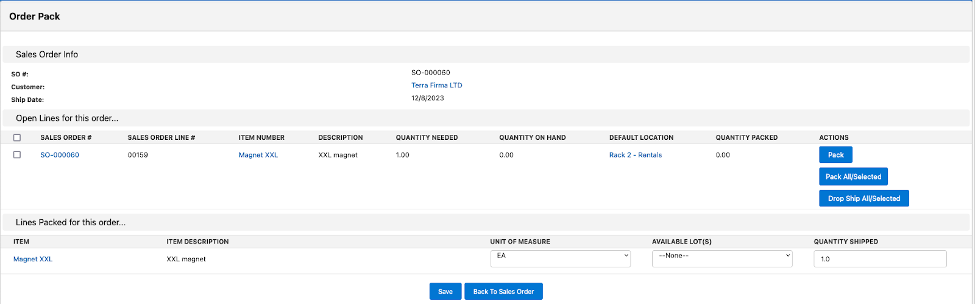
We have no inventory, so we can’t pack it. The DIR has been created, but it is unreserved:

Now, let’s add some inventory:

Pack Order, at this point, is still unsuccessful:
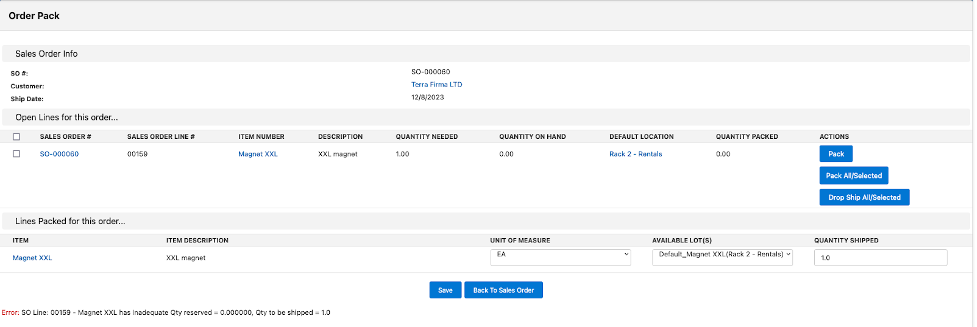
The reason why we can’t pack it is because the inventory has not been reserved to this rental order. To do so, you must go to the rental line and click “Refresh DIR”, which will attempt to reserve the inventory:

The DIR will be updated (assuming it is a successful Refresh DIR) as follows:

Let’s try to pack it again:
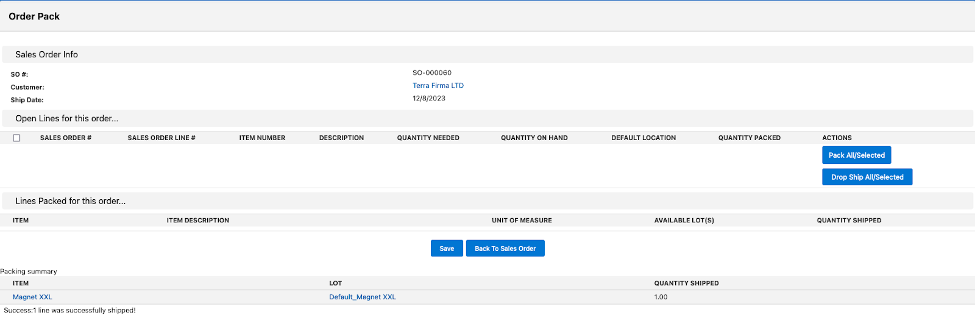
Success!
