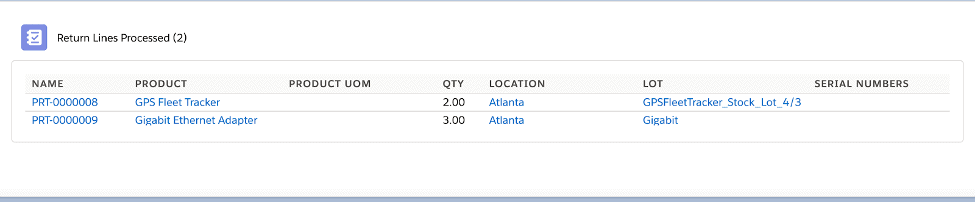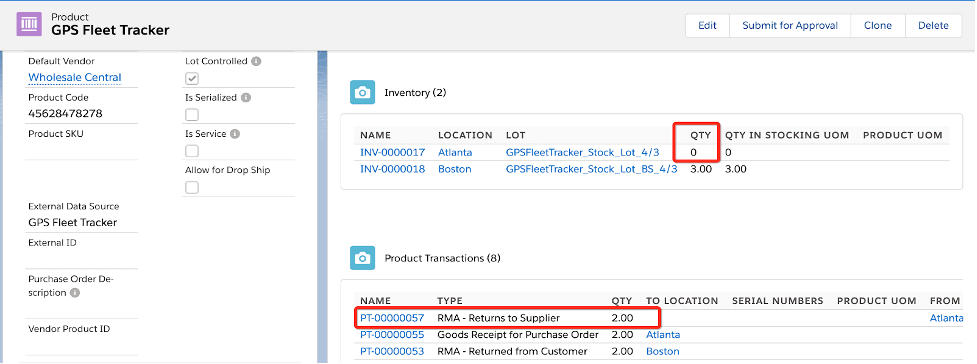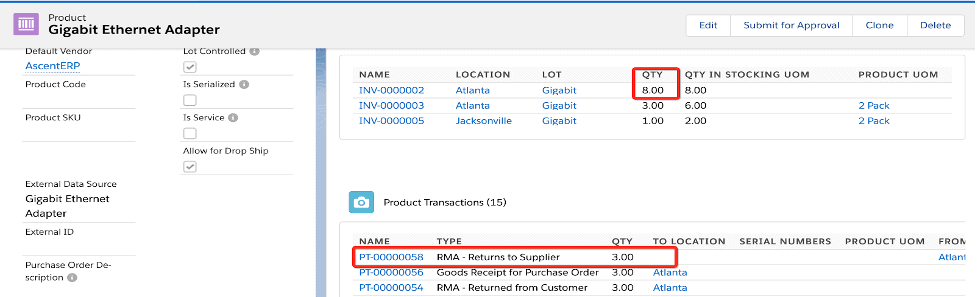How can we help?
Vendor Returns
Description
Returns to Vendor are products that were purchased and are then returned to the vendor for different reasons.
For example, you may see the vendor return in the below occurrences
- Wrong item size or wrong product shipped
- Product didn’t match the website or catalog description
- Late delivery of products
- Product did not meet expectations
Learning Objectives
- What is a purchase order
- How purchase orders work
- Types of purchase orders in Ascent Inventory
- Creating Purchase orders and receiving them
- Resources
Terminology
| FIELD | DESCRIPTION |
| Account | Vendor name from vendor returns |
| Closed | If the returns is processed, the user can check this box to true |
| Closed Date | The user can use this field to capture the date when the return was closed |
| Comments | Text field to add any comments on the return |
| Contact | Contact at the Vendor Account |
| Number of Lines | Total number of return lines |
| Original Purchase Order | For returns of type, “To Vendor”, the original purchase order that was used to receive the inventory being returned |
| Priority | Priority for processing this return |
| Replacement Purchase Order | If a replacement product is being requested from the vendor, the purchase order which is being used to request replacement |
| Return Name | Name of the return which the system will generate automatically |
| Status | Status of the return |
| Type | The type of return this return represents |
Creating a Return to Vendor
- Go to the Purchase Orders tab
- Select a purchase order that contains the received products that need to be returned to the vendor
- Click on the Create PO Return button
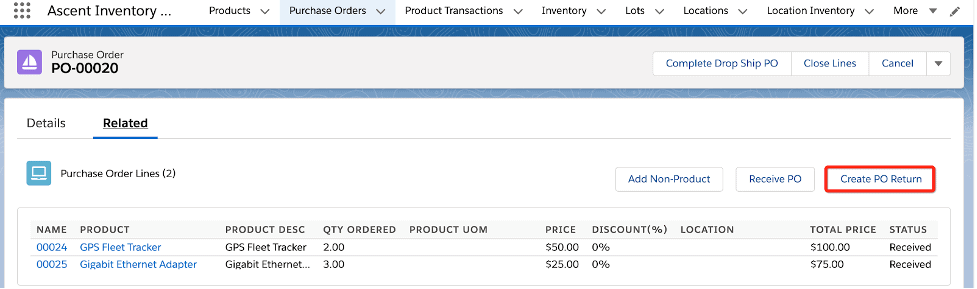
- Select the lines that are available for return
- You can select the specific line by clicking the Return button next to the line or Return All to create returns for all the products on the PO
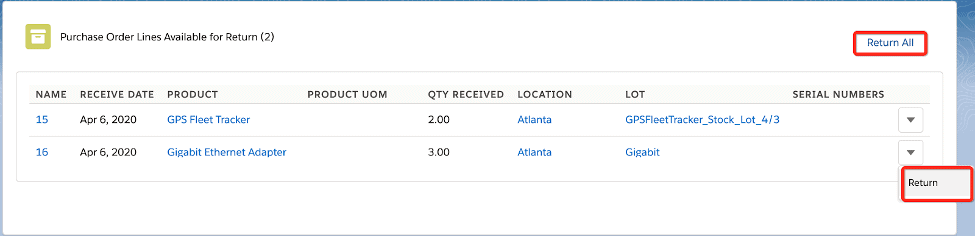
- Select the quantities that needs to be returned to the vendor and then click the Create Return button
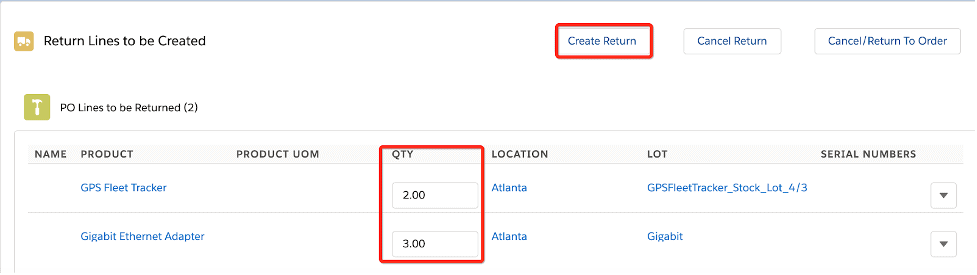
- This will create a return and return lines with type “To Vendor” as this is a return created from a purchase order
- This also shows the original purchase order number from where it was created
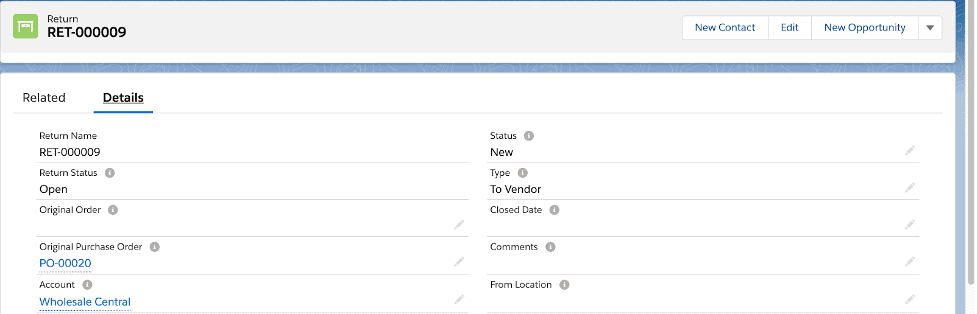
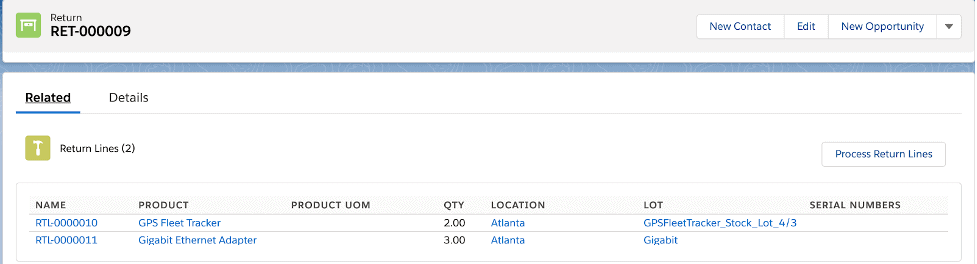
Processing a Return to Vendor
- To process return lines you need to click the Process Return Lines button
- Then you can click Process All or Process next to a return line to return specific products
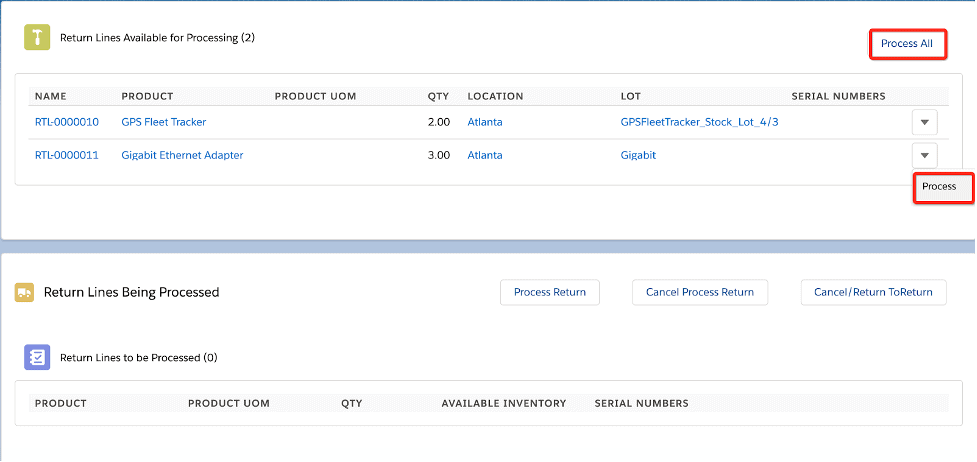
- Select the location and lot where the inventory needs to be removed and click the Process Return button, which will complete the return
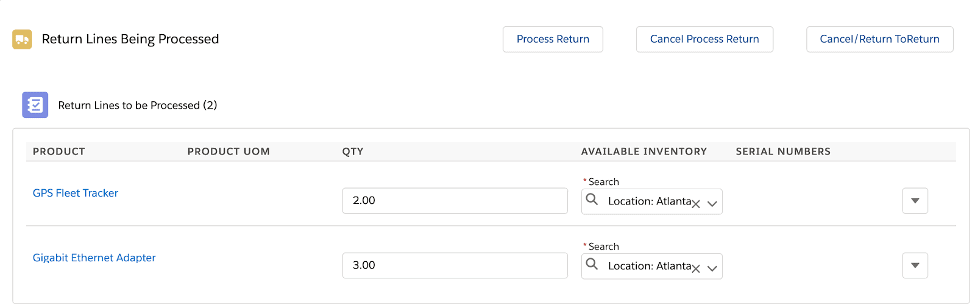
After the return is processed the system will create “Return lines Processed”, inventory will be removed from the selected location and this will also create related product transactions.