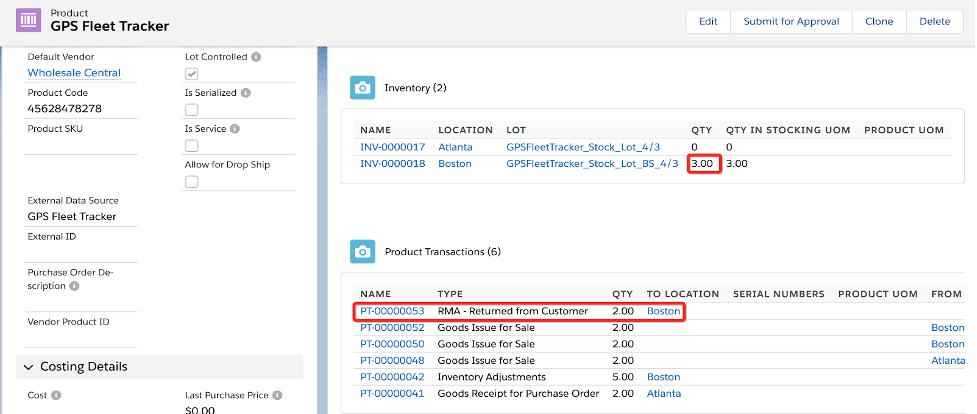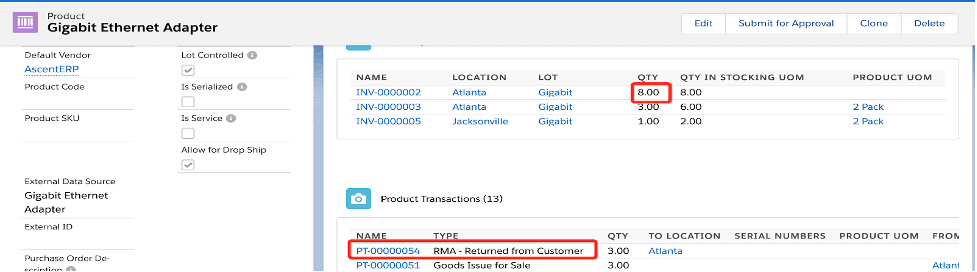How can we help?
Customer Returns
Description
Returns from customers are products that were once sold from the store (or website) and are then returned by the consumer for several reasons in varying conditions.
Sometimes also referred to as Salvage Goods, Customer Returns are typically products that have been purchased from a store (or online store) but then returned by a customer.
For example, you may experience customer returns in the below occurrences
- Wrong item size or wrong product shipped
- Product didn’t match the website or catalog description
- Late delivery of Products
- Product did not meet customer expectations
Terminology
| FIELD | DESCRIPTION |
| Account | Customer name for customer returns |
| Closed | If the return is processed it will check this box to true |
| Closed Date | Date when the return is closed |
| Comments | Text field to add any comments on the Return |
| Contact | Contact of the Account |
| From Location | From which inventory location the inventory was originally packed or received into inventory |
| Number of Lines | Total Number of Return Lines |
| Original Order | For returns of type, “From Customer”, the original order that was used to pack and send product(s) to the customer |
| Priority | Priority for processing this return |
| Replacement Order |
If a replacement product is being sent to a customer, the order which is being used to facilitate the replacement |
| Return Name | Name of the Return, which will be generated automatically |
| Status | Status of the Return |
| Type | The type of return this return represents |
Creating a customer return
- Go to Orders tab
- Select an order that contains the packed order products that the customer wants to return
- Click on the Return Order button
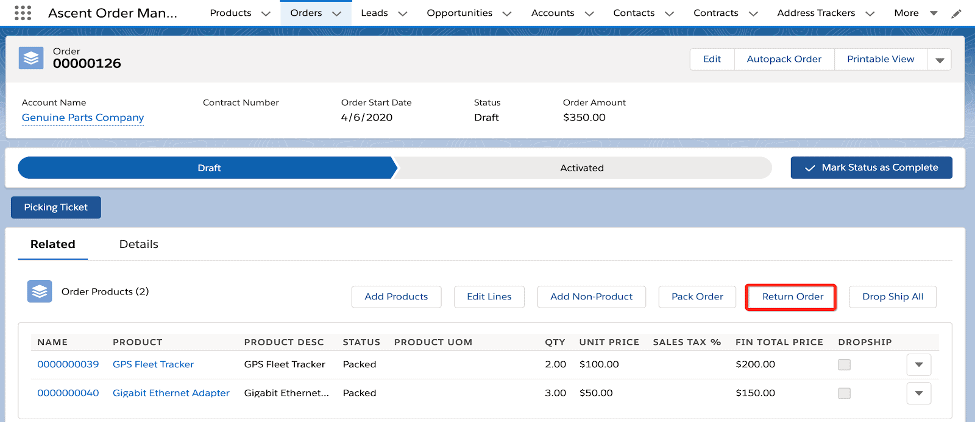
- Select the lines that are available for return. You can select the specific line by clicking the Return button next to the line or return all for creating returns for all the products.
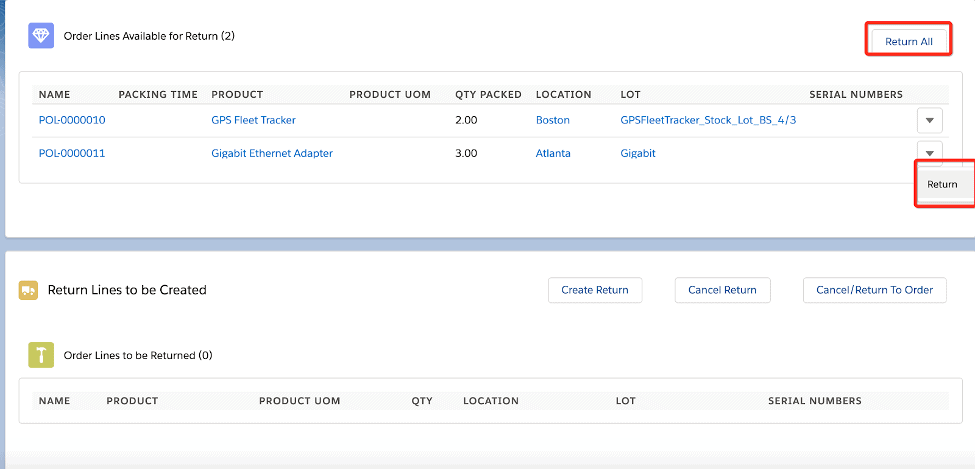
- Select the quantities that needs to be returned and then click the “Create Return” button
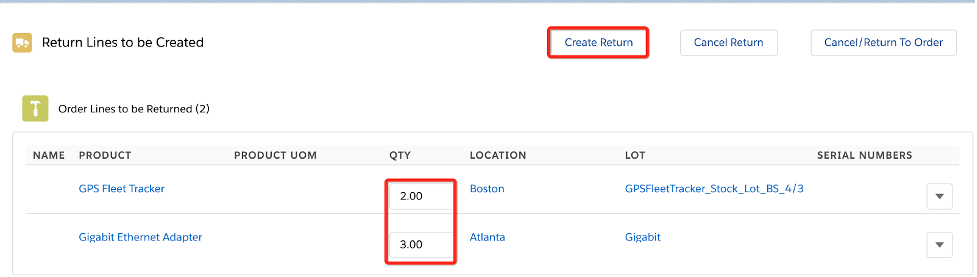
- This will create a return and return lines with type “From Customer” as this is a return created from an order. This also shows the original order number from where it was created.
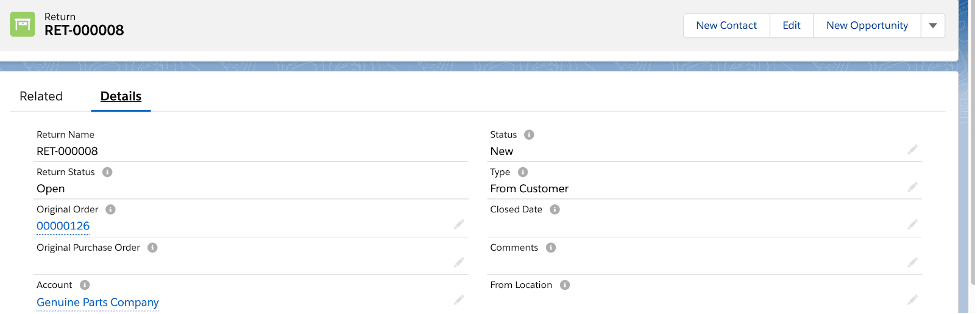
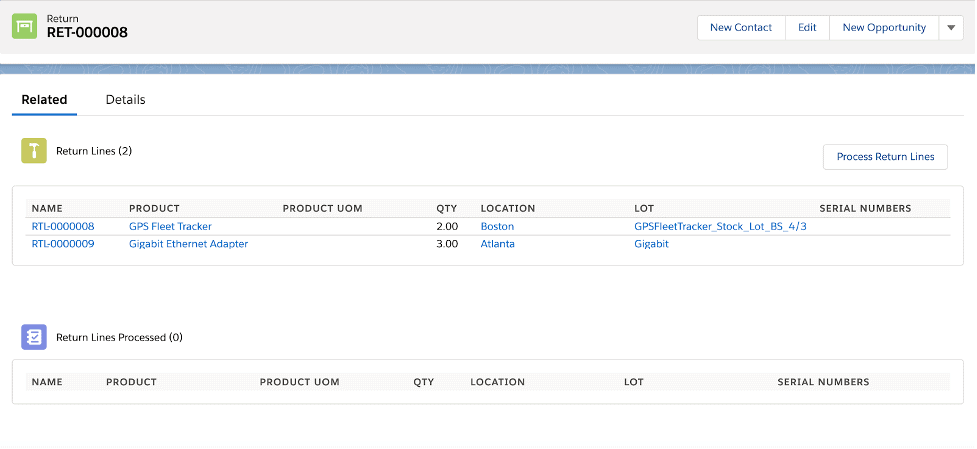
Processing a Customer Return
- To process one or multiple return lines you need to click the Process Return Lines button
- Then click Process all or Process next to a return line to return a specific line
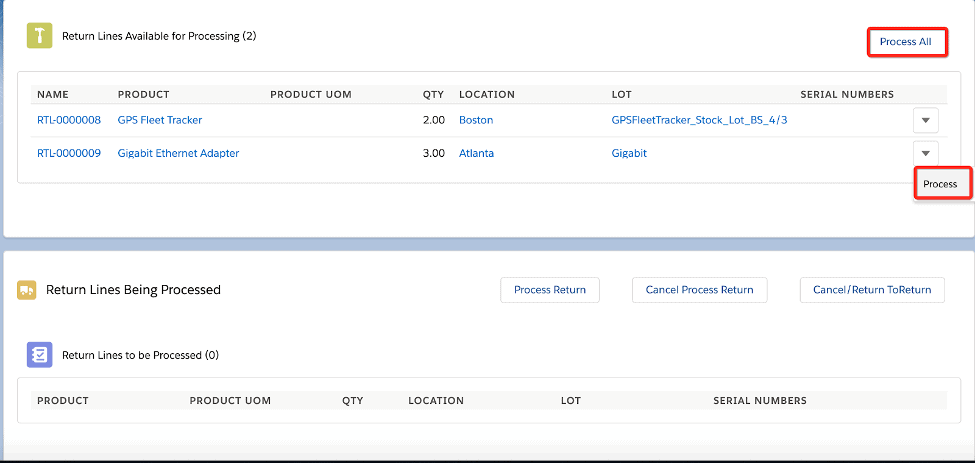
- Select the location and lot where the inventory needs to be returned to and click the Process Return button, which will complete processing the return.
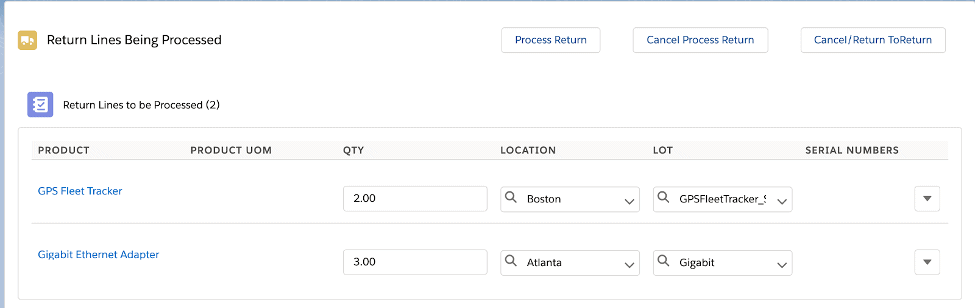
- After the return is processed, the system will create Return lines processed records and inventory will be added to the selected location along with a product transaction record.