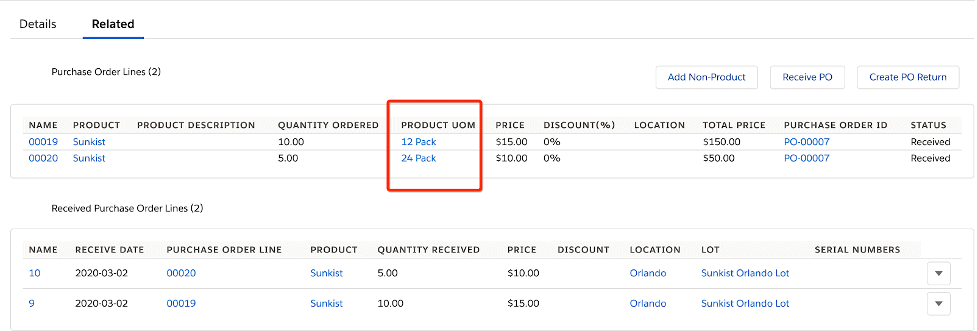Products Units of Measure
Description
For some organizations, having multiple units of measure is a necessary dimension of inventory management. An organization might buy products in different units from a supplier than how they are sold to their customers. For example, they might buy product in packs of 24 and sell them individually (each) to their customers. Or they buy products in a region where the metric system is common, but you sell in another region where the imperial system is common. Converting the units quantities is necessary.
An example would be as follows:
A company buys and sells widgets. They buy them from their supplier by the gross (144/gr). However, after they receive them, they may break them up into cases due to warehouse constraints, and stock them by the case (24/case), or stock them by the gross. Their customers, however, can purchase them by the gross, case, or individually (ea). That company can buy stock, and sell those widgets by the gross, case, or each.
Facts:
- You can have as many global units of measure as you need.
- Each product can have any amount of units of measure as long as they are defined globally.
Terminology
Global Unit of Measure Fields
| FIELD | DESCRIPTION |
| Unit of Measure | A quantity used as a standard to expressed a physical quantity |
| Unit of Measure Name | Name of the Unit of Measure |
| Quantity | Units of the products that needs to be taken for specific to defined unit of measure |
| Owner | Unit of measure owner, the user who created it |
Product UOM Fields
| FIELD | DESCRIPTION |
| Product UOM Name | This should be same name as Unit of Measure that is going to add in the Unit of Measure Lookup |
| Unit of Measure | Master Global Unit of Measure for this Product Unit of Measure |
| Quantity | Quantity from Global Unit of Measure. Represents the conversion Quantity from Stocking UOM that will be used for transactions referencing this Product UOM |
| Product | Product that can use this specific unit of measure instance |
Create new Global Units of Measure
A unit of measure (UOM) is generally assigned to all inventory products and should be defined before a product quantity can be added. Each product will have a stocking unit of measure, sales ordering unit of measure and a purchasing unit of measure.
In Ascent Inventory, we require you to setup a unit of measure records with quantities before a product with UOM is entered
- Go to all tabs
- Search Unit of Measure Object
- Create New, enter a unit of measure name and quantity corresponding to specific unit of measure
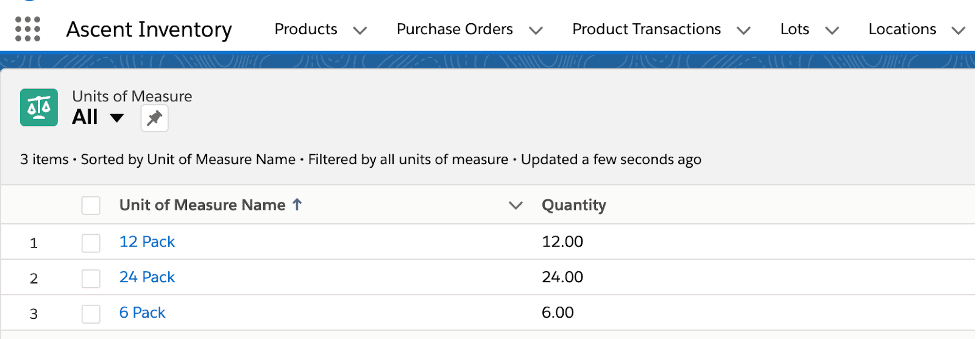
Specify Units of Measure for Each Product
Enter the unit of measure in which the product is stocked. All inventory transactions will be recorded in this unit of measure (i.e. Adjustments, Physical Count, Transfers).
In Ascent Inventory, units of measure for each product will be managed using the product UOM object. This will be a junction between product and unit of measure object. Please use the below steps to create a product unit of measure for a specific product.
- Go to all tabs
- Select Product UOM object
- Add Product UOM name, product and unit of measure
- Click Save
- The Product UOM name will update same as the global unit of measure name
- Quantity will update from the global unit of measure to the unit of measure lookup
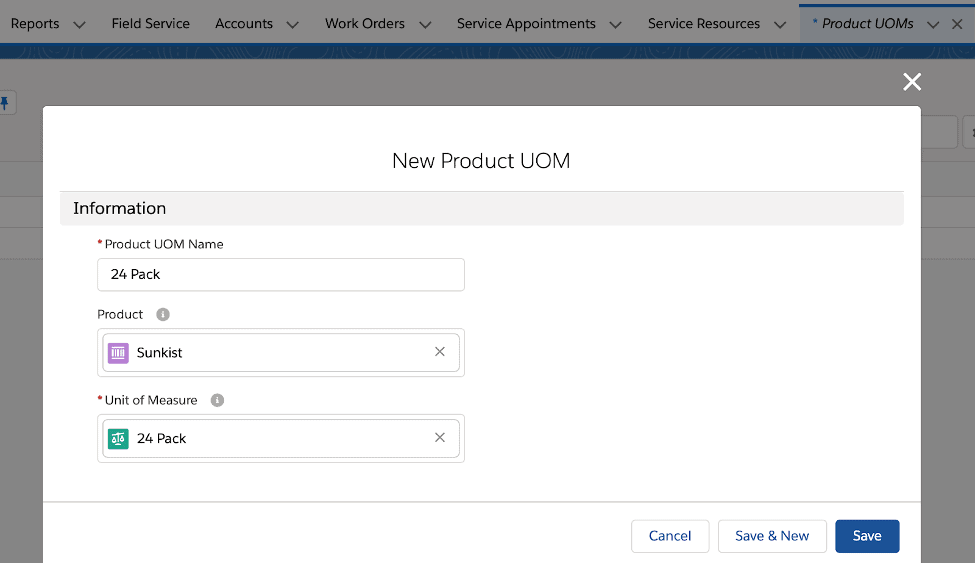
Now you have a product UOM specific to a product, which you can use while stocking the product inventory, purchasing and selling the products.
Viewing/Stocking Inventory Units of Measure
- Click on Inventory Add
- Select Quantity, To Location, To Lot and Product UOM
- Product UOM will only be available if the product has a product unit of measure defined for it
- The product is not serialized
- It will create an inventory record with specified product UOM. If the inventory record already exists with product UOM, then it will update the existing inventory record
- It will store inventory based on the product UOM
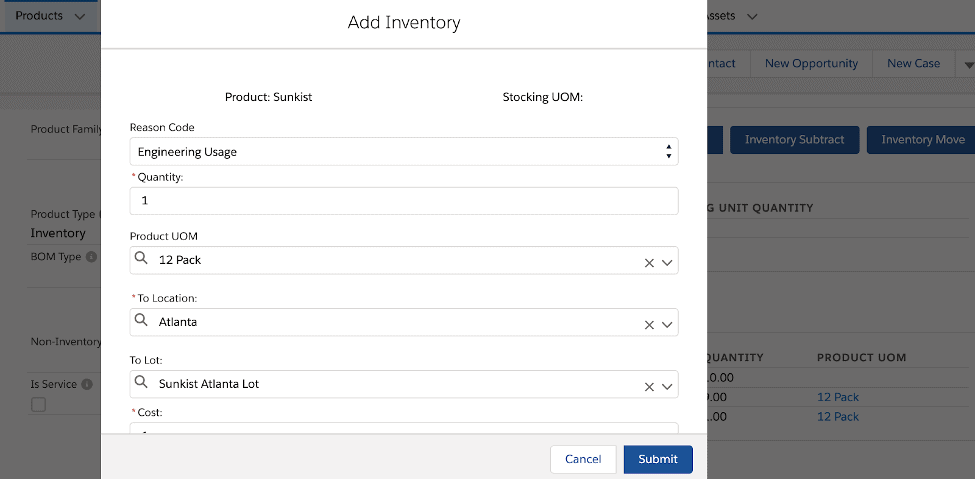
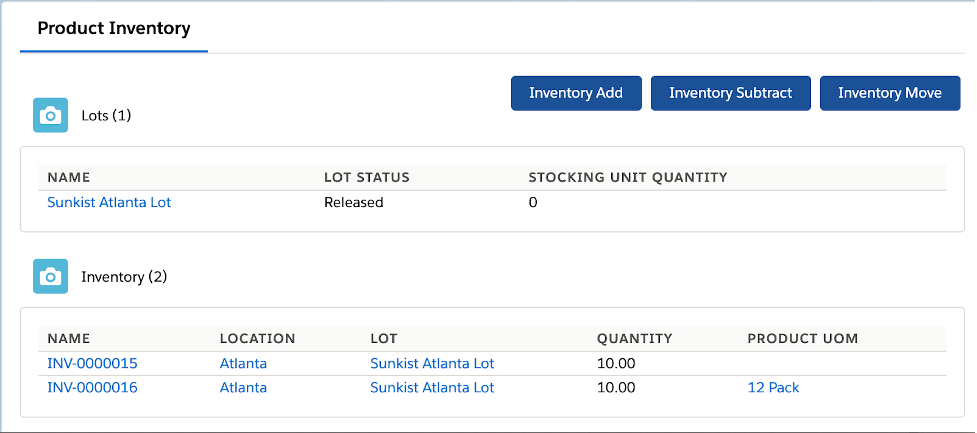
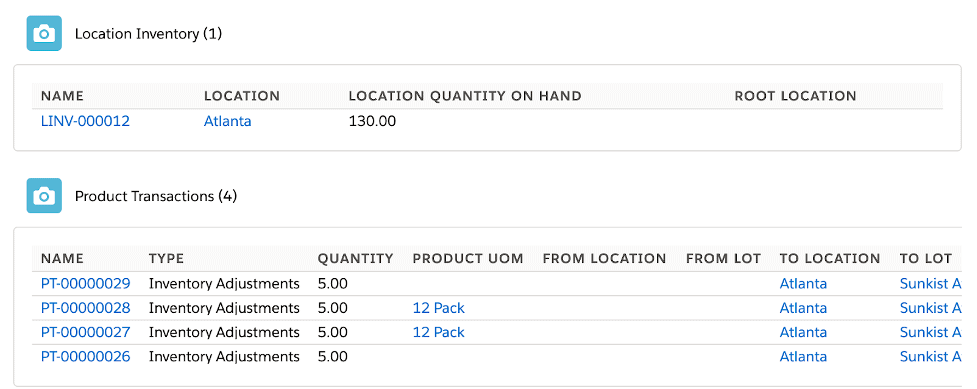
Selling in Units of Measure
- Create an order
- Add order product with Product UOM and Quantity
- Click on Pack Order button
- When packing, it will show the inventory records that are available for the specified Product UOM
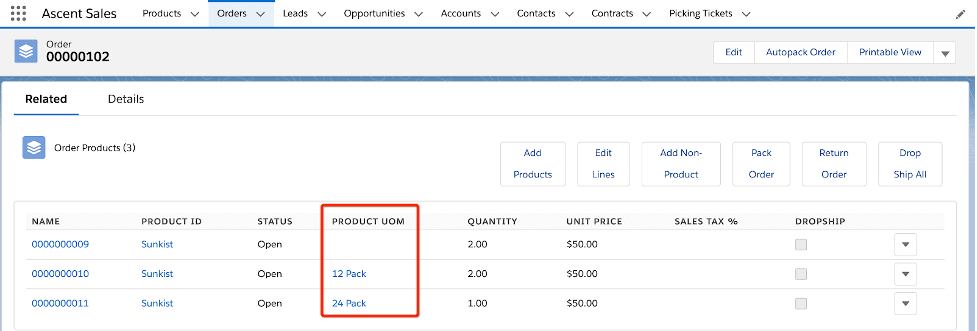
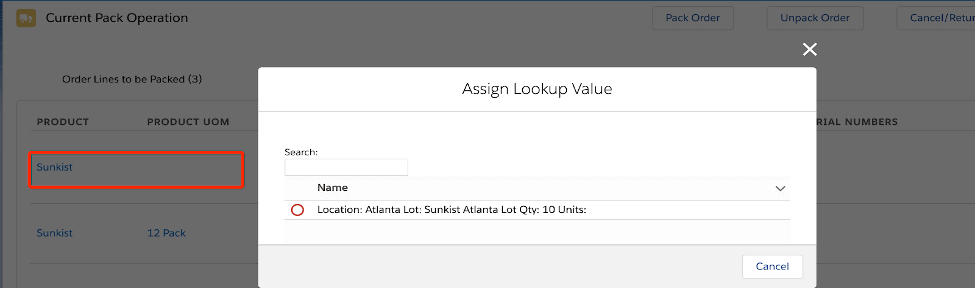
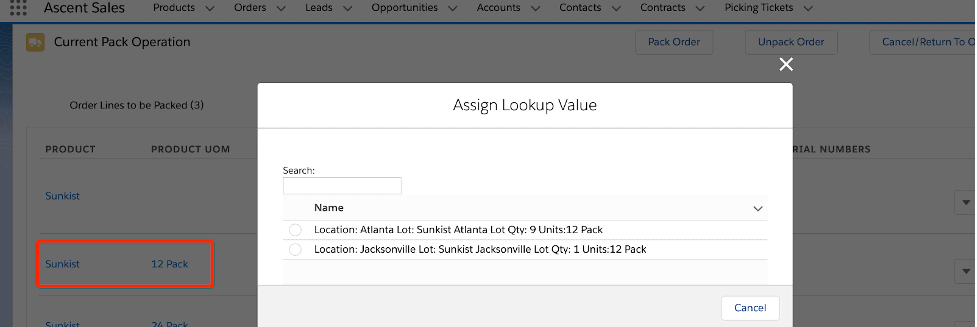
Purchasing in Units of Measure
- Create a Purchase Order
- Enter purchase order lines with Product UOM
- Click On receive PO, select the Location and Lot
- Receive the quantity to Inventory with specific product unit of measure mentioned on purchase order