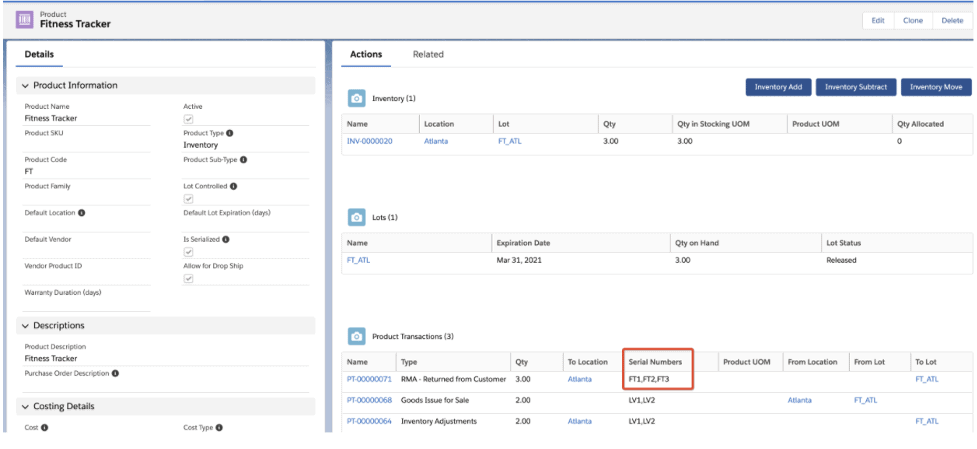Blind Returns
Description
Creating a return without an order, is often called a blind return.
Users go to the return object tab and click a new button to create a new return record, or they have created a lookup to a Standard Object like Account, Case or FSL Work order, from which they want to create a Return and click New from the related list.
User selects “From Customer” if the return needs to be created for the products that the customer wants to be returned. Processing the return lines will add the returned quantity back to the appropriate inventory location.
User selects “To vendor” if the product needs to be returned to the vendor. Processing the return lines will deplete the returned quantity from their respective inventory location.
Adding an Account to the Return record should be required when creating the return to specify the account related to the return. Users optionally add the Contact, Contact Email, Priority etc.. The system will then generate a unique return name, which can be shared with the customer or vendor involved.
Create a blind return from a Customer
- Go to the return tab
- Click new to create a new return
- Specify type From customer
- Then click Save
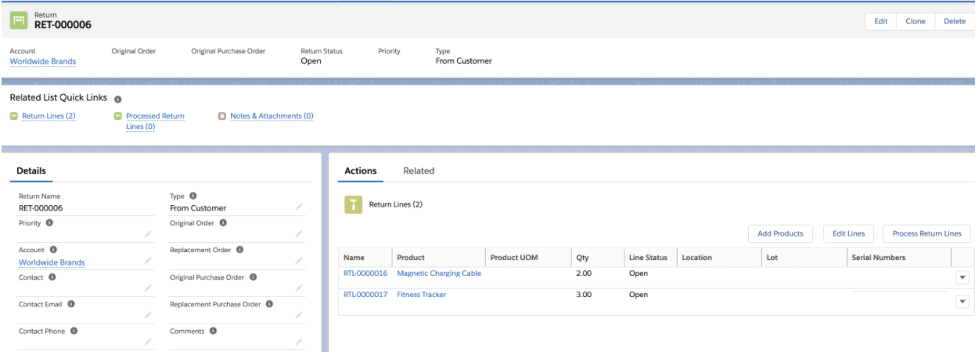
Creating and processing a return line
- To add a return line, click the add products button and then select the products, quantity, location (optional), lot (optional).
- Then click the Process Return Lines button.
- The user will choose the location or lot where products need to be received, as well as, the serial numbers if the product is serialized.
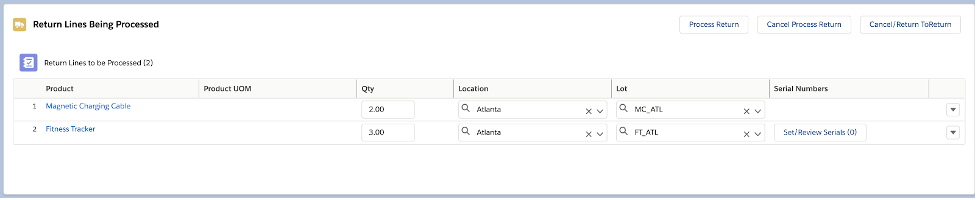
- Clicking the Process Return button will create a Return Line Processed and the returned quantity will be added to the inventory location chosen.

On the product page, we can see the product transaction records created with quantity returned from the customer, in which Location/Lot the inventory has been added and the serial numbers if the product is serialized.