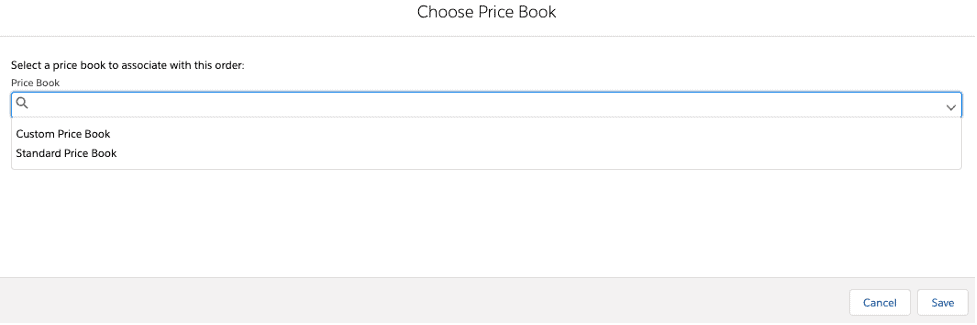Salesforce Order Creation
Introduction to Salesforce Order Creation
An order is a contract between a company and a customer to provide services or deliver products. Some companies provide a tangible product (finished good) to their customers, while others might provide a service. A company might also have sales where the product has never existed before and never will again, a one-time sale, with no inventory to deal with. The prices for products/services for sale can be predefined, or can be negotiated with the customer while developing the order. For those products that are stocked, inventory can be allocated, to ensure that when the time comes for shipping, inventory is available. If no inventory is available, the company can opt to have the product drop shipped from a supplier to the customer. Ascent Order Management for Salesforce order creation provides these capabilities and more in order to satisfy the customer’s requirements.
Order Header
There are several components to an Ascent order, which from an order entry standpoint, is broken down into an order header (order) and order lines (order products). Details like the shipping address, billing address, mode of payment and terms and conditions are part of the order. Additionally, order information can be overridden, such as shipping address and pack from location. An order can receive pricing from a single price book, such that the user would not have to enter any pricing information.
Order Products
Products can come in several types.
- One type is for a product that is stocked. For these products, inventory can be reviewed to see what stock is available and what location that stock is in. These products’ inventories can be allocated to the order, and not be made available to other orders for fulfillment. When the order is “packed”, the quantity packed gets deducted from inventory.
- Another type of order product is one where the product exists in the company’s product table, however, no inventory is stocked. An example of this might be an engineering service, which is not stocked, but can be priced and invoiced. When the order is packed, no inventory will be deducted.
- Dropship product lines are when the product is a stocked product, however, no inventory current is available to ship. In these cases, if the product is – coded as being available for dropship, and the product also contains a default vendor, then the user can opt to dropship training unpacked order lines, and as a result, a dropship purchase order will be created, notifying the supplier of what products needs to be sent to the customer, and the customer’s shipping information.
- Another type of order product is one where no product record exists. These are called note lines, which gives users the ability to add a description, quantity and price without a product.
Once the order is packed, packed order lines are created, inventory is deducted, and the order is ready for billing.
Terminology
| FIELD | DESCRIPTION |
| Account Name | Name of the account associated with the order |
| Account Number | Account Number of the Customer Account |
| Address Tracker – Billing Address | Billing Address of the Customer Account |
| Address Tracker – Shipping Address | Shipping Address of the Customer Account |
| Allocation Status | Values are Partially Allocated, Allocated. Update it automatically when the order products are allocated partially or allocated in full. |
| Billing Company | Customer billing company |
| Comments | Comments/Instructions to the customer |
| Contact Email | Email of the Customer Contact |
| Created From | This indicates the order is created from a quote or opportunity |
| Currency Conversion Rate |
The currency exchange rate that converts the currency amounts on this order to the default organization wide currency |
| Discount | Discount percentage that is going to applies to the order total |
| Discount Amount (in currency) | Discount amount that is going to applies to the order total |
| Fulfillment Status | This updates when the order is partially packed or packed in full |
| Invoice Status | This updates when the order is partially invoiced or invoiced in full |
| Location | Default location from where the products going to pack |
| Misc Charges | Users can enter the Miscellaneous charges can include postage, shipping, assembly, and restocking charges |
| Mode of Shipping | Carriers that used to receive the goods |
| Order Due Date |
Due date of the order when it is going to deliver it to customer |
| Order Name | Name of the order |
| Order Number | Unique number automatically assigned to the order. Numbering for orders starts at 100. |
| Order Start Date | Date when the order becomes effective |
| Order Status | Status of the order (Open, Partially Allocated, Allocated, Picking, Partially Picked, Picked, Partially Packed, Packed, Partially Invoiced, Invoiced, Cancelled and Closed) |
| Order Type | Type of the order(From SF Quote, From Opportunity, Web, Mobile, Social, Call Center, Store, Field Sale, B2B Sales, Drop Ship, Recurring Orders, Rental, Self Service, Service Orders) |
| Packing Date | Date when the order is going to pack |
| Pick Status | Status of the picking(Picking, Partially Picked, Picked) |
| Picking Location | Location where the order product quantity needs to be picked from |
| PO Date |
Date when the purchase order is created |
| PO Number | PO link if there is any purchase order created for the order |
| Price Book | Based on the pricebook selected prices will be displayed for the product that is selected on the order |
| Sales Tax (%) | Tax percentage that is going to apply on the order |
| Ship Date | Date when the order is going to be shipped |
| Ship To Contact | Contact of the customer for shipping |
| Shipping Address | Shipping Address of the Customer Account |
| Shipping Charged |
User can enter the shipping amount that is going to charge it to customer for shipping the order product |
| Shipping Company | Shipping company of the customer account |
| Shipping Discount (%) | Discount that is going to apply it to the shipping charged amount |
| Shipping Instructions | Shipping Instructions for Packing and Shipping the order products to customer |
| Tax on Misc Charges | Tax that is going to apply it to the Misc Charges |
| Tax on Shipping | Tax that is going to apply it to the Shipping Charged |
| Terms Conditions | Terms and Conditions that is going to apply to the order |
| Tracking Code | Tracking number of the order that is going to ship it to the customer |
Create Orders
You can create an order from the Orders tab or through the Orders related list on an account. By default, the status of a new order will be Draft.
To create order follow the below instruction
- Add the Order related list to your account, then you can create orders directly from an account
- Navigate to Orders related list and click on “New Order” button
- Fill the all required fields, by default status will be Draft
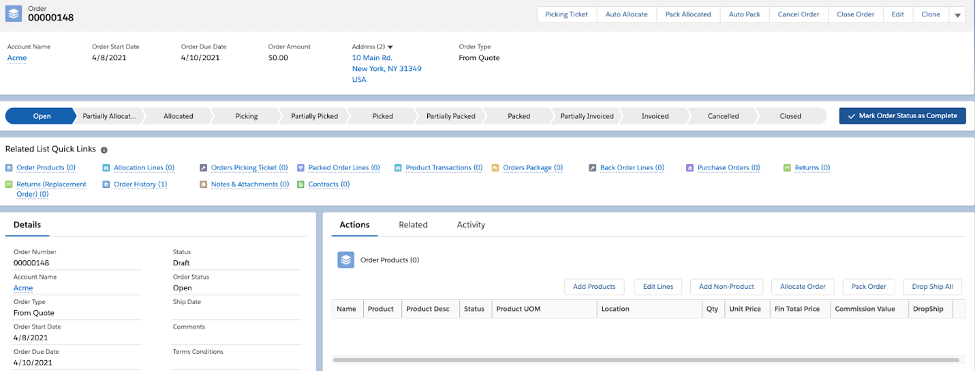
Review/Add Order Products
An order product is a product or service that’s provided to a customer according to an associated order
Order Product Grid
- Add Products – Which will allow you to add the pricebook, product, quantity and prices
- Edit Lines – This will allow user to edit the order product quantity, price and discount
- Add Non-Product – This is a note line which will give users the ability to add a description, quantity and price without a product. Users can track things that they sell but do not keep track stock of inventory
- Allocate Order – It allows you to allocate or reserve the product quantity requested from the specific inventory location, from which products will be packed
- Pack Order – User can pack an order products
- Dropship All – Which will allow user to create a dropship purchase order for the open order lines
To add the product into the Order, follow the below instructions
- Navigate to the Order for which you want to add product
- Navigate to Order Products related list and click on “Add Product” button
- Then Select Price Book , If you have multiple Price Books for your organization and click on Save
- Now Select products that you want to add and click on the Select button
- Now, add quantity and line description then click save