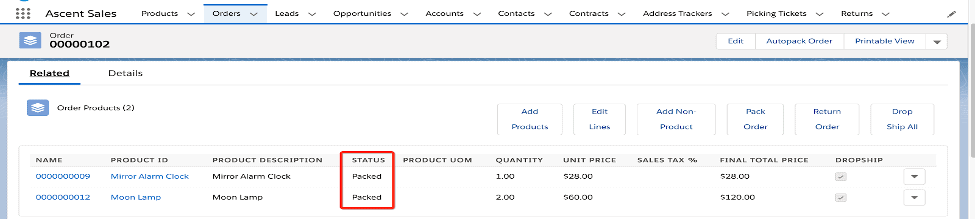Dropshipping Customer Orders
Introduction – Salesforce Dropshipping in Ascent Solutions
Dropshipping is a retail fulfillment method, where a company or store doesn’t keep the products it sells in stock. Instead, when a store sells a product using the dropshipping model, it purchases the item from a third party and has it shipped directly to the customer. As a result, the seller doesn’t have to handle the product directly.
The biggest difference between dropshipping and the standard retail model is that the selling merchant doesn’t stock or own inventory. Instead, the seller purchases inventory as needed from a third party, usually a wholesaler or manufacturer to fulfill orders.
Terminology
Dropshipping is a service offered by (some, not all) wholesalers. When you use a Wholesaler who offers dropshipping, you don’t have to worry about stocking or shipping products. Instead, when you get an order from a customer, you contact your wholesaler and they ship it to your customer for you. This means you, as a retailer, can sell a variety of products without ever having to stock any inventory whatsoever. This makes dropshipping very appealing for new, small, home-based online businesses.
Description
How Does Dropshipping Work?
- Your customer places an order from your online store
- Your store automatically sends the order to your dropship supplier
- Your dropshipping supplier prepares your customers order
- Your dropshipping supplier ships the order directly to your customer
Benefits of Dropshipping
- No upfront investment to get the products
- You don’t have to manage or pay for a warehouse
- No need to worry about packing, shipping your orders, and tracking your inventory
- Easily add or change your product offerings
Pre-requirements to use the dropship method
Important note: You need to have both Ascent Inventory and Ascent Order Management apps installed, which we call the Ascent IOM solution.
In Ascent IOM, we are providing the flexibility to use dropship orders for the products you don’t want to carry in your warehouse, or those that you want to be shipped directly to customers from your trusted wholesalers, besides your standard retail orders.
Before creating a dropship order, we want you to configure the below required values at the product level to make sure the whole dropshipping process experience works smoothly.
- While creating a new product, if you plan to dropship it in future, make sure you select the checkbox called “Allow for dropship” to true. Don’t worry, you can still use this product to pack your standard orders and also check the Allow for Dropship box later, when you decide to use this alternative fulfillment method, if you haven’t done so before.
- Do you know who is the wholesaler for this product to dropship in the future? Then add the “Default Vendor” lookup on the product page. You must have a Default Vendor to dropship.
Accounts Setup
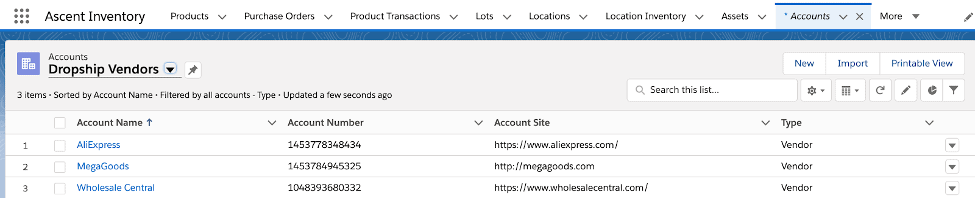
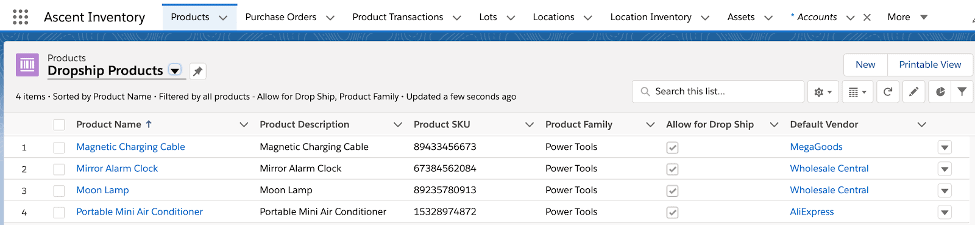
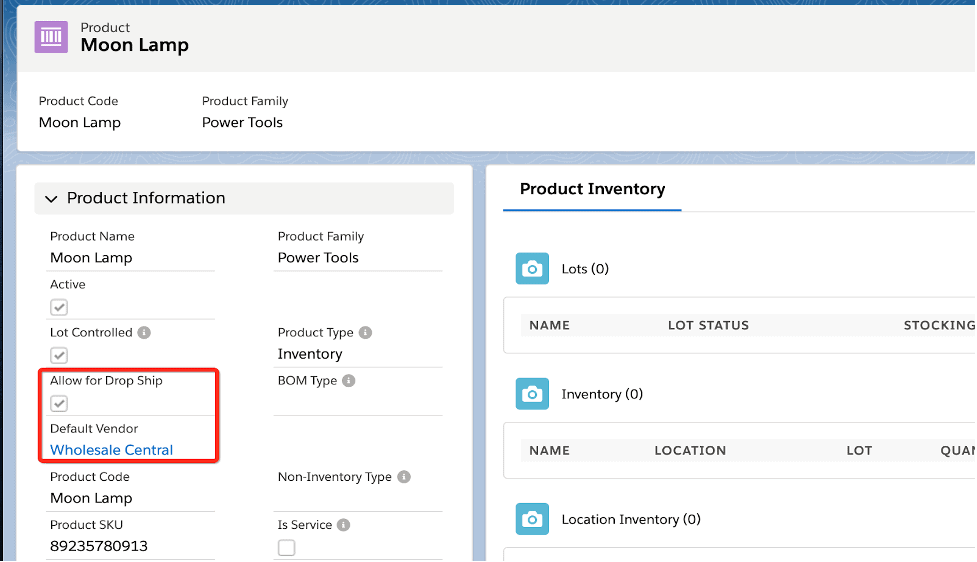
Let’s start creating a standard dropship order
- Create an order with required details like customer account name, shipping details
- Add order products with products that are allowed for dropship, quantities and prices
- Click the “Dropship All” button to create a purchase order automatically with the default vendor that is present on the products. Or use the dropship button next to the order product line to create a dropship purchase order for a specific line
- When you click the Dropship All button; if the order products lines contain different default vendors, then several purchase orders will be created specific to each product bought from a different default vendor
- After completing the purchase order, the status of the order products lines will automatically change to packed
- User can only dropship the lines when if the products “Allow for dropship” field is true and default vendor is not blank
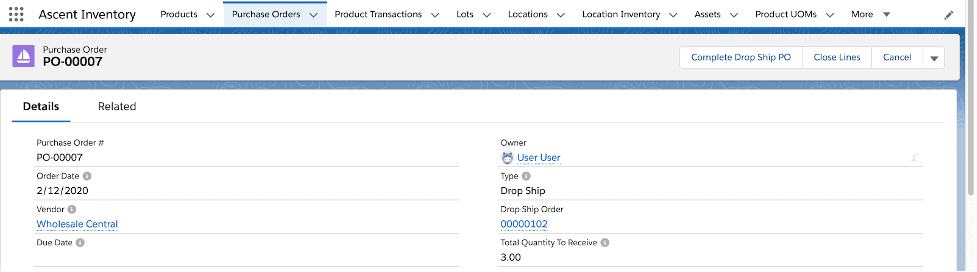
After adding the order products, Click the Dropship All button to create the purchase order for the products default vendor
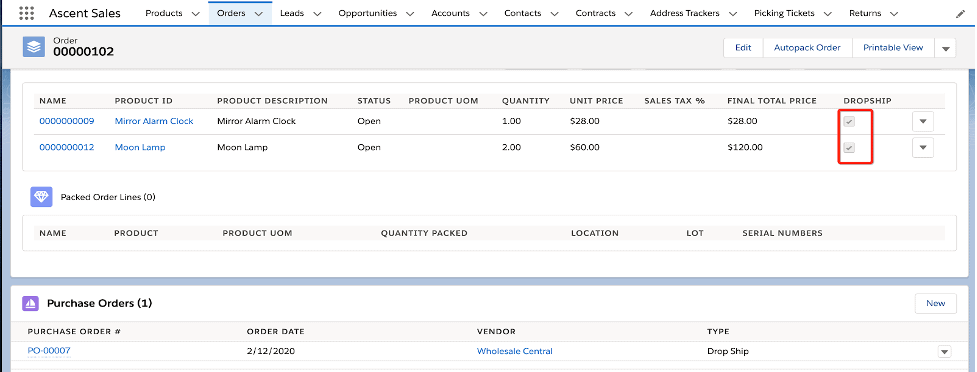
After the dropship purchase order is created, it will set the dropship checkbox on the order product to true automatically and create the purchase order record on the purchase order related list
Completing a purchase order to close the original dropship order
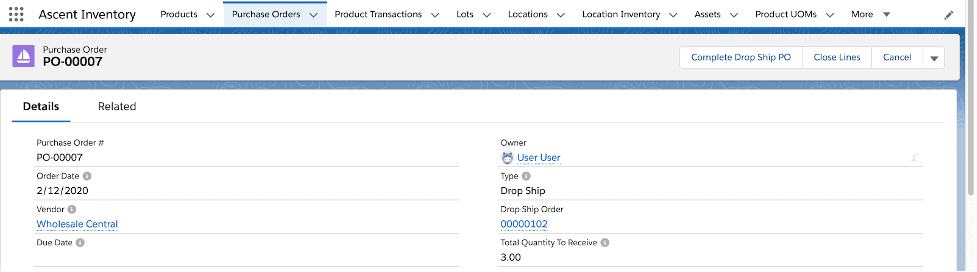
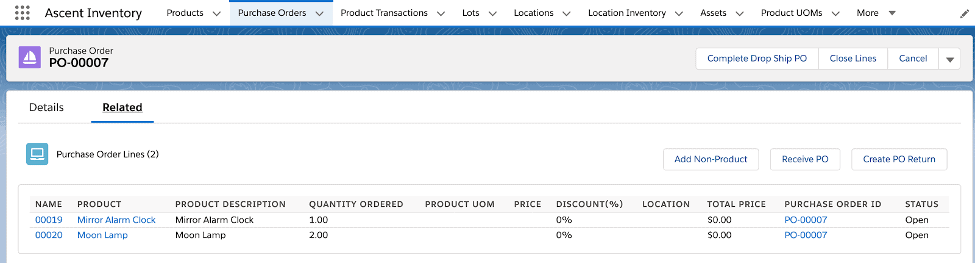
When a purchase order is created, it automatically sets Order date, Vendor Name per the Product default vendor, Type value to Dropship, Related dropship order in Dropship Order lookup and total quantity to receive. Purchase order lines will be created mirroring the original order products requested along with quantities.
The next step is the completion of the purchase order when the supplier confirms the shipment of the products to the customer, which will automatically close the related dropship order. Perform this final step by clicking the Complete Dropship PO button.
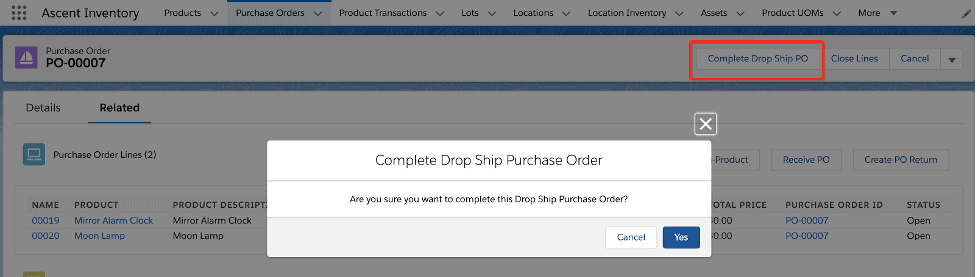
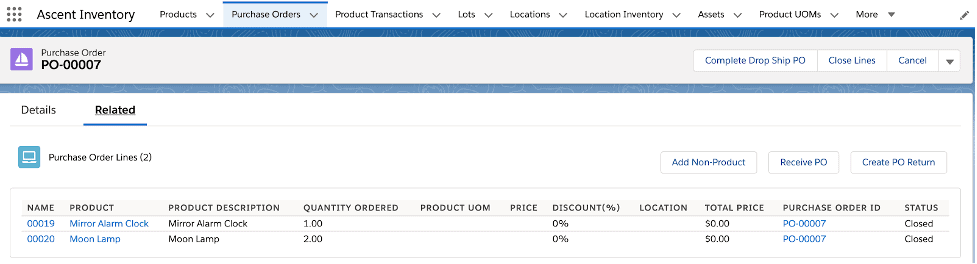
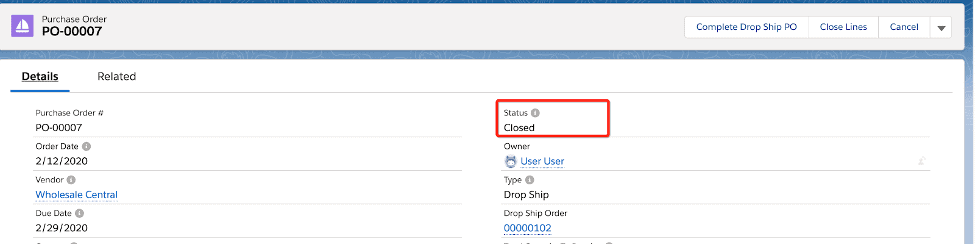
After completing the dropship purchase order, the purchase order lines and PO header status will automatically change to closed.
Go back to the Order by clicking the Dropship Order link.
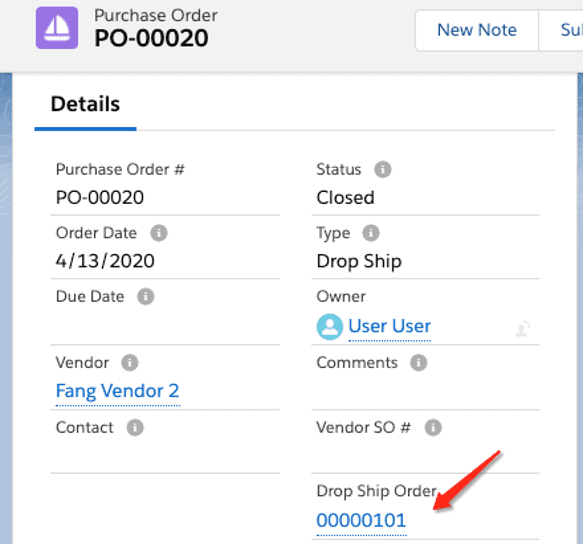
After completing the Dropship Purchase Order, it will also automatically set the order products status to Packed.