Item Groups for AFP
Item Groups serve many purposes in Ascent. First of all, it is a mandatory field on the item master. You cannot create an item master record until there’s an item group referenced in that field. However, there’s an Admin Setting that will allow you to circumvent this rule. An Admin Setting called “Set This Item Group As Default When Creating a New Item” will automatically allocate the item group field on the item master. This is often used when a company is first starting to implement Ascent, and hasn’t determined how they are going to construct the item group feature.
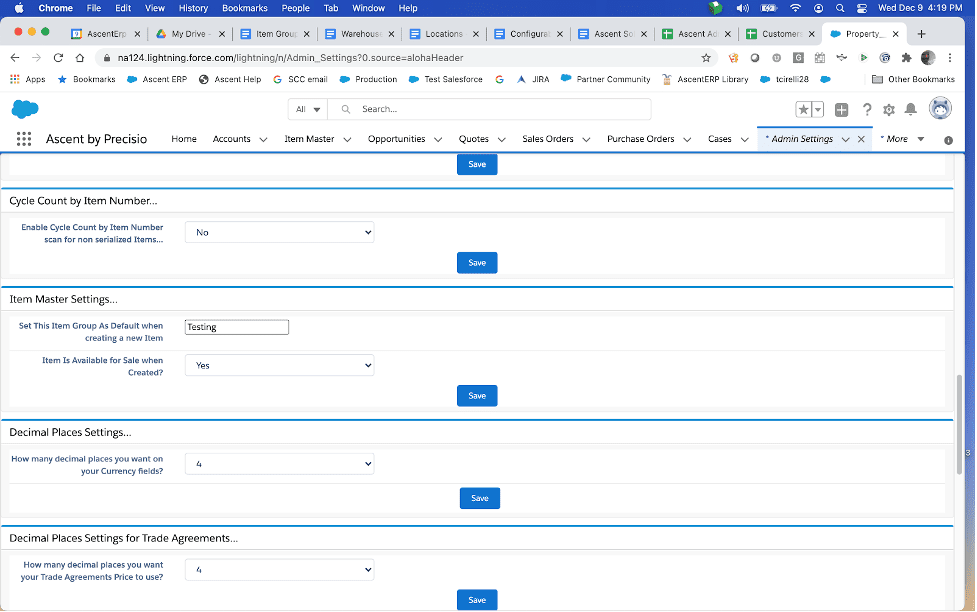
Additionally, when you are using the Ascent Finance Platform (AFP), you can use an item group to designate general ledger accounts to post.
Note: When used in combination with an Account or Account Group, this can also assist with discounting for purchase order or sales order pricing.
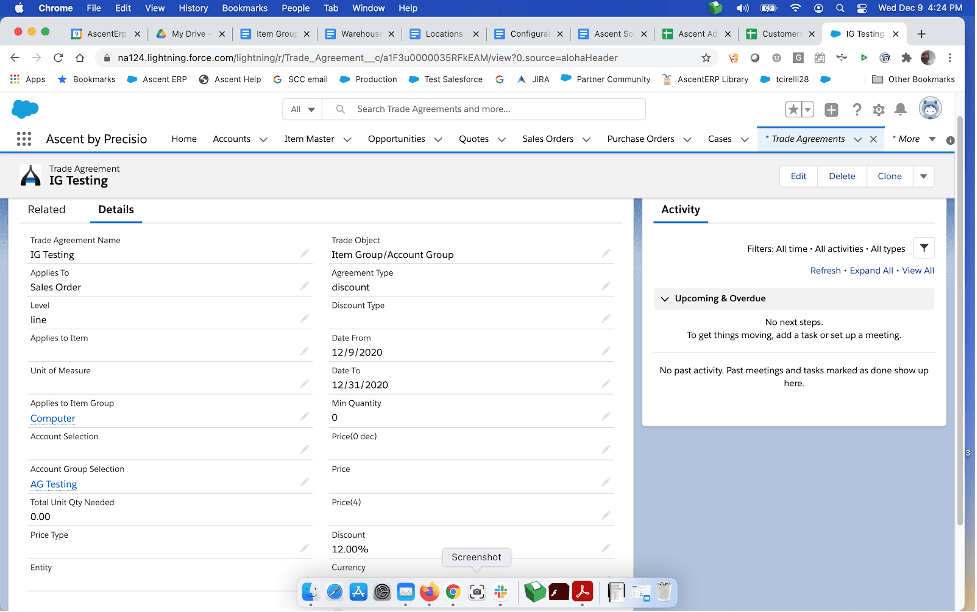
Item Groups can also be used when adding a line to a sales order or purchase order. You can enter an item group and have Ascent display the items which belong to that item group, giving the customer a choice of multiple items.
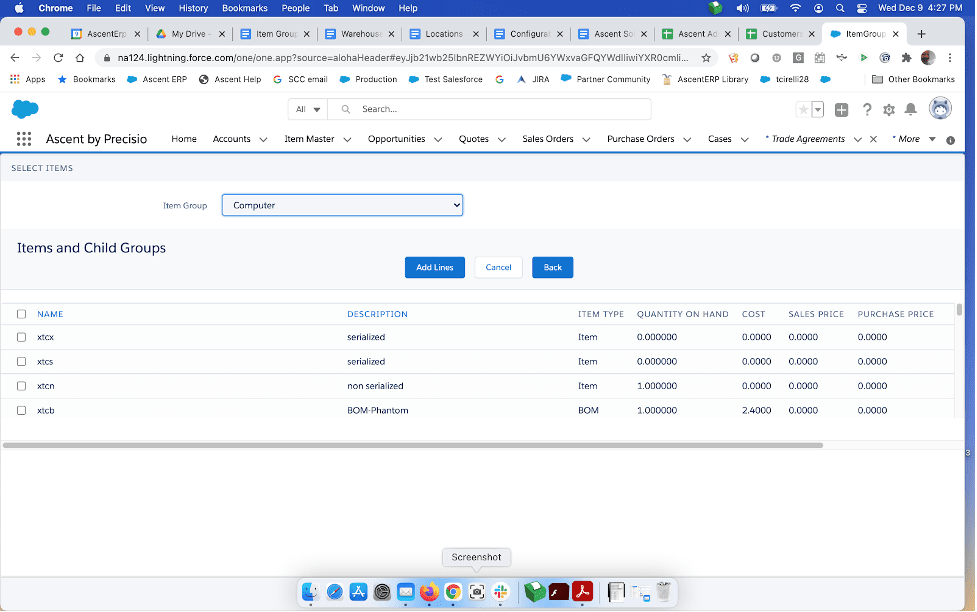
The Item Group screen looks like this:
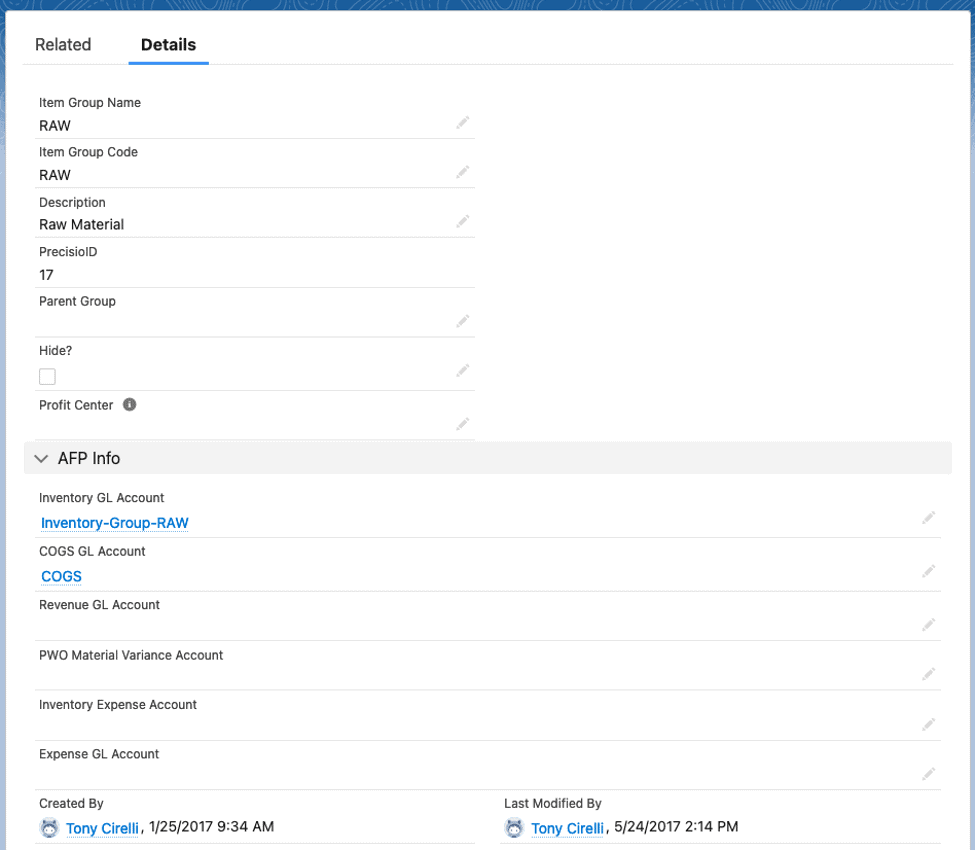
Item Group Name: This field is a brief description of the item group.
Item Group Code: This field is a 2 or 3 character field that the system uses as a key to differentiate it from other similarly spelled Item Group Names.
Description: Here, you can enter a more verbose description of the item group.
Profit Center: This field is a lookup field to a Profit Center object. Ascent does not use this field internally, however clients can use this for their own purposes.
Precisio ID: This field is automatically assigned to the Item Group by Ascent/Salesforce, and is not enterable.
Currency: You may enter the currency of the item group here.
Parent Group: You can create a relationship between an item group and a higher level item group. For example, the screen shot above shows item group Computer as having a Parent Group equal to Electronics. That Electronics item group can also have in its hierarchy item groups such as Audio Systems, Digital Clocks, and the like. When in a sales or purchase order, a user can start with an item group, and then have the next item group level displayed too.
Hide: When an item group has this field checked, it will not appear when the user clicks “Add Lines by Group” on a sales order, purchase order, opportunity, or quote.
The AFP Info area is specifically to identify general ledger accounts that are used by AFP for the purpose of creating journal entries.
Inventory GL Account: AFP will use this account when material is received or when it is shipped, to deduct the value of that material
COGS GL Account: this is the cost of good sold account, which would be debited when material is sold to a customer
Revenue GL Account: this is a sales account, which would be credited when material is shipped to a customer
PWO Material Variance Account: this account gets updated with the value above/below the standard cost of the manufactured item. For example, if the standard cost of an item completed on a production work order is $100.00, however, the sum of the cost of the material consumed is $105.00, then this account would be debited for $5.00, the difference between the standard cost and the sum of the components.
Inventory Expense Account: this account gets used when performing a cycle count / count journal. If the cycle count line reduces inventory, then this account gets debited. If it increases inventory, this account gets credited.
Expense GL Account: this field does not get used. Inventory adjustments use the Expense GL Account residing on the Transaction Profile for Inventory Adjustments – ADD and Inventory Adjustments – SUB.
