-
System Administration
-
Demand Management
-
Inventory Management
- Inventory Management Overview
- Warehouses
- Locations
- Item Groups
- Item Master
- Bill of Materials
- Configurable Items
- Ascent4Products
- Serialization
- Lot Management
- Item Movement
- Bulk Inventory Adjustment
- Pallets
- Flow Rack Processing
- Cycle Counting
- Trade Agreements
- Inventory Adjustments - Journals
- Show all articles ( 2 ) Collapse Articles
-
Purchase Orders Management
- Purchase Orders - Overview
- Purchase Order - Creation
- Purchase Order - Receipts
- Purchase Order - Contract Manufacturing
- Purchase Order - Drop Shipping
- Purchase Order - Purchase Journals
- Purchase Order - Purchase Price Variance
- Purchase Orders - Landed Cost
- Returns - Vendors
- Returns - RMA to Vendor Journals
-
Sales Orders Management
- Order Management Overview
- Opportunities and Quotes
- Sales Orders - Overview
- Sales Order - Creation
- Sales Order - Picking and Packing
- Sales Order - Allocations and Backorders
- Sales Order - Staging
- Sales Order - Drop Shipping
- Sales Order - Invoicing
- Returns - Customers
- Sales Order - Packing Journals
- Sales Order - Invoice Journals
- SO PO - Drop Ship Journals
-
Rental Management
- Rental Set Up
- Rental Custom Settings
- Rental Custom Pages
- Rental Trade Agreements
- Rental Opportunities and Quotes
- Rental Orders - Creation
- Rental Orders - Packing
- Rental Dated Item Reservations
- Rental Reservation Calendar
- Rental Master
- Rental Returns
- Rental Venue Locations
- Release Notes - Ascent Rental 1.159
- Release Notes - Ascent Rental 1.160-1.166
-
Work Orders Management
- Work Orders - Overview
- Work Order - Creation
- Work Order - Picking Work Orders
- Work Order - Delivery Type
- Work Order - Inspection Type
- Work Order - Completion
- Work Order - Pick List
- Work Order - Invoicing
- Repair Work Order - Cases and RMA Lines
- Repair Work Order - Cases and Return Lines
- Repair Work Order - Returns and Return Lines
-
Manufacturing Management
- Production Work Order Overview
- How to Create Production Work Orders
- Production Work Order - Complete PWO
- Production Work Order - Allocations and Building
- Production Work Order - Deconstruct Work Order
- Purchase Order - Contract Manufacturing
- Production Work Order - Substitution
- Production Work Order - Material Variance
-
Transfer Orders Management
-
Financial Management
- Financial Management Overview
- AFP Custom Settings
- Item Groups for AFP
- General Ledger Accounts
- Transaction Profiles
- Purchase Order - Purchase Journals
- Purchase Order - Purchase Price Variance
- Purchase Orders - Landed Cost
- Production Work Order - Material Variance
- Sales Order - Packing Journals
- Sales Order - Invoice Journals
- Pay - Sales Invoice
- Receive Payment - Sales Invoice
- Credit Memos - Creation
- Cash Entries
- Cash Management
- SO PO - Drop Ship Journals
- Returns - RMA to Vendor Journals
- Inventory Adjustments - Journals
- Entity Multi-Currency Processing in Ascent Finance Platform
- Show all articles ( 5 ) Collapse Articles
-
Warehouse Mobility
-
Point of Sale
Rental Custom Pages
0 out Of 5 Stars
| 5 Stars | 0% | |
| 4 Stars | 0% | |
| 3 Stars | 0% | |
| 2 Stars | 0% | |
| 1 Stars | 0% |
Overview
A feature was added into the Ascent Rental package to allow the user to customize what fields appear on the opportunity, sales quote, and sales order lines, and in which order. For purposes of this document, we will illustrate how this can be set up for sales orders.
Configure Custom Pages to Rental Lines List View
For home page (used only if you are using Salesforce Classic):
To access the Custom Pages from your Salesforce Org home page
- Setup -> Customize -> Home -> Home Page Layouts -> Select “Dashboard Home Page Default” layout (it’s the layout used in your org, it can be different in other orgs)
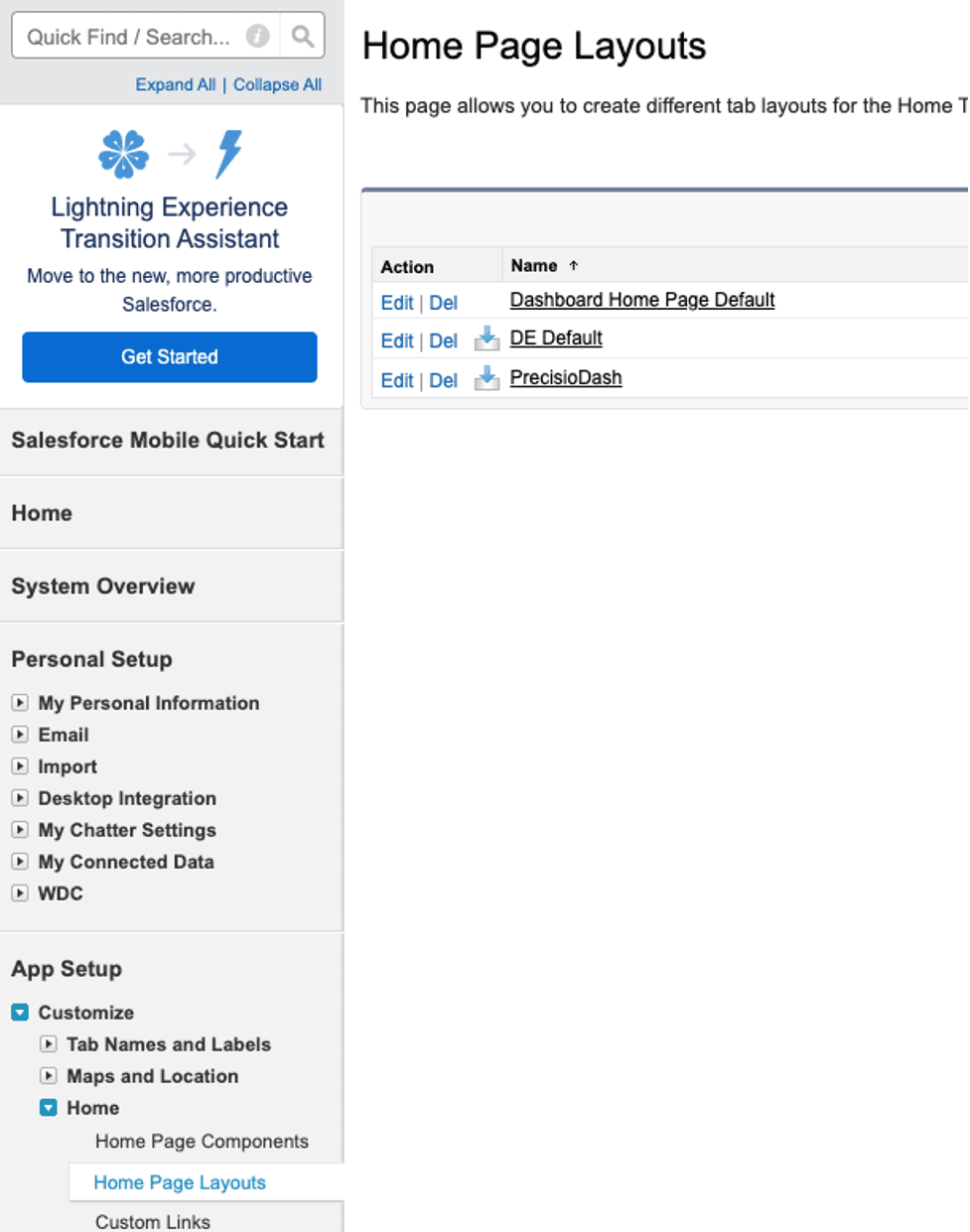
- Edit -> check the “Configure Custom Pages” checkbox -> Next -> Save
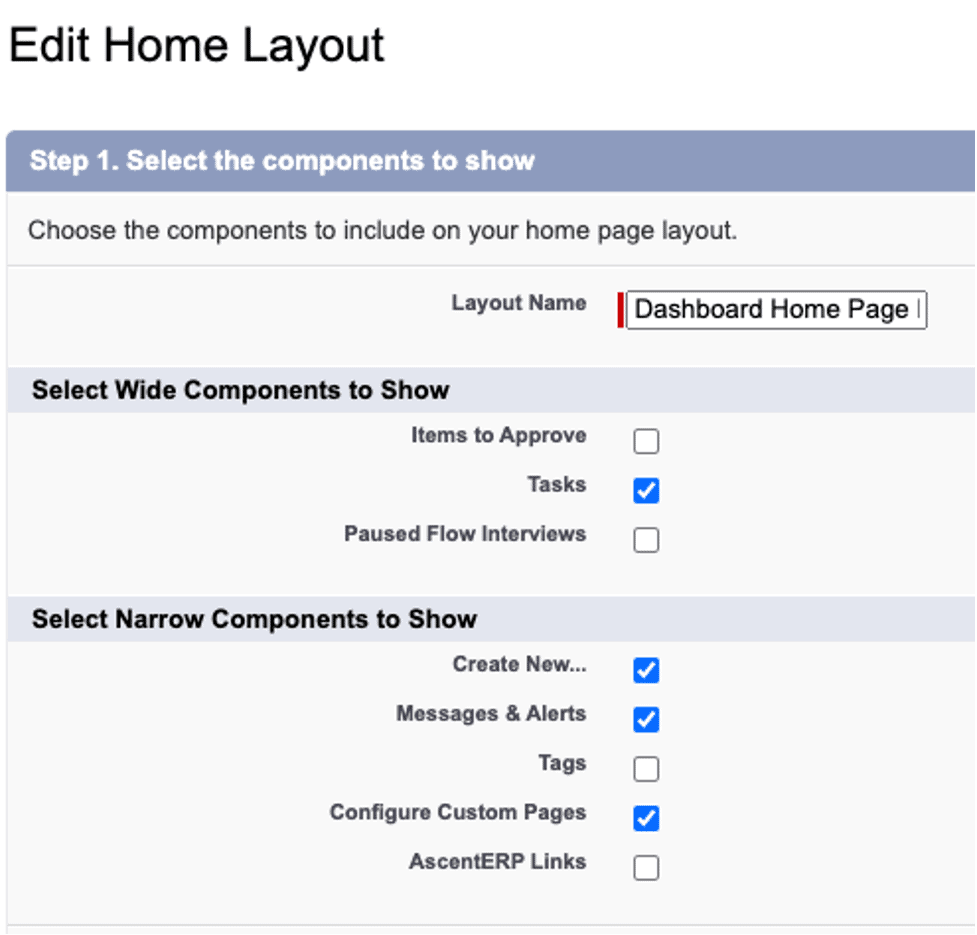
- Now you should see the “Configure Custom Pages” section on the home page
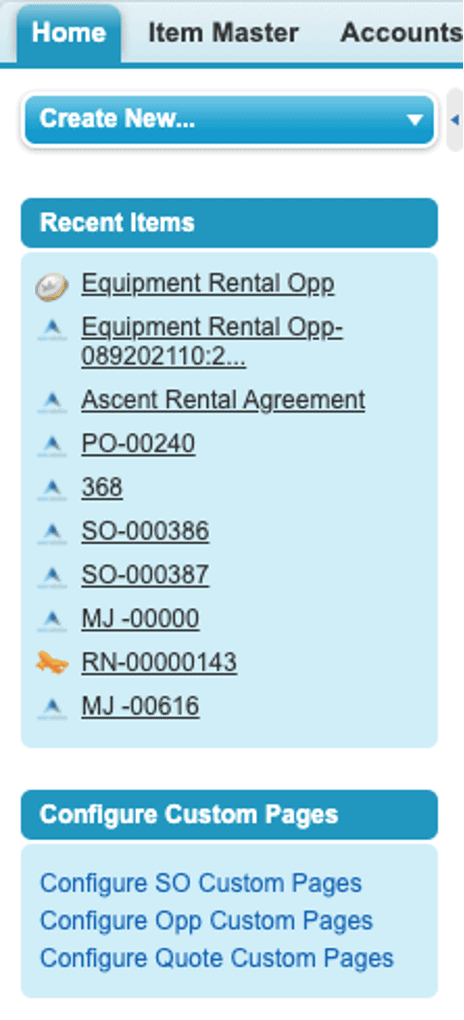
For Object Page Buttons (If you are using Salesforce Lightning):
Sales Order Button:
- Setup -> Create -> Objects -> select Sales Order object -> “Search Layouts” section -> click “Edit” near to “List View”
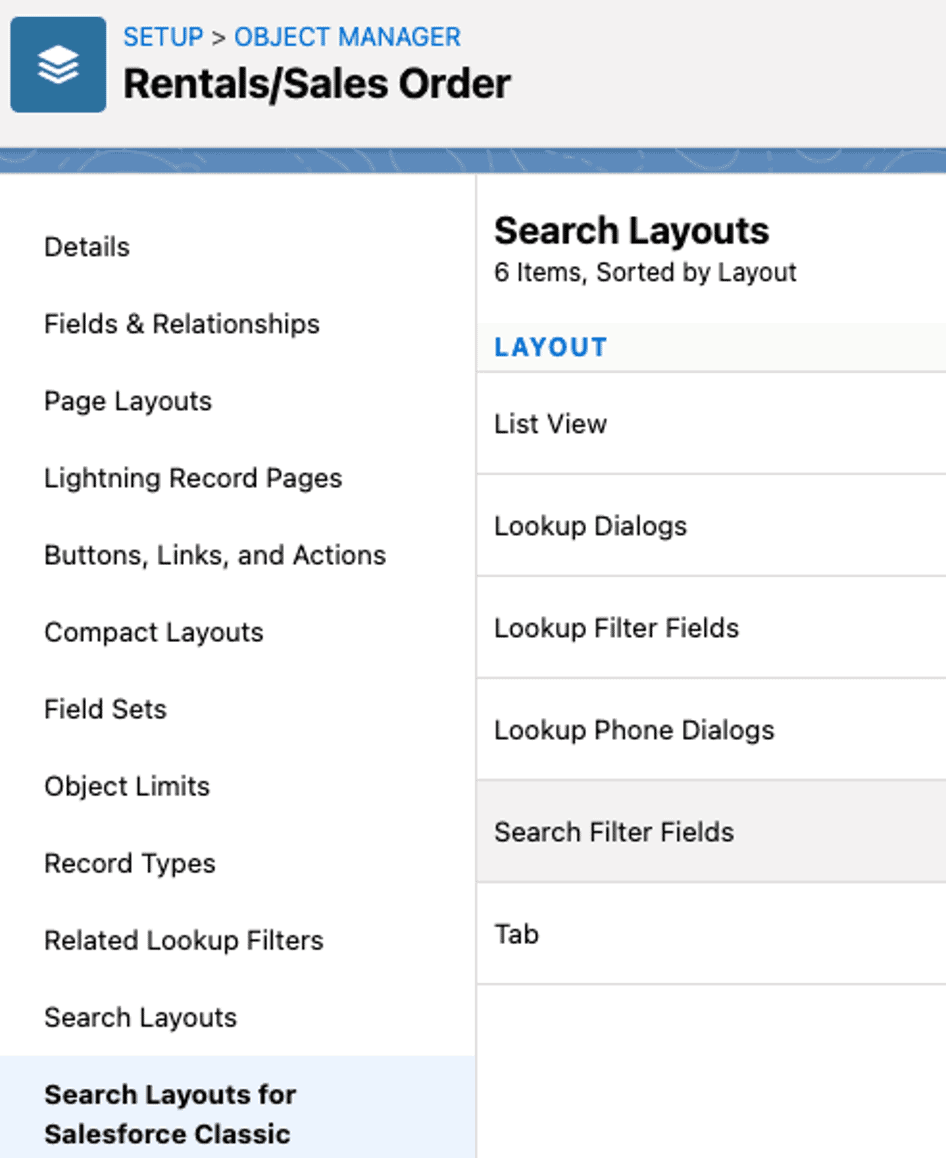
- Move the “Configure Custom Pages” button in the right table -> Save
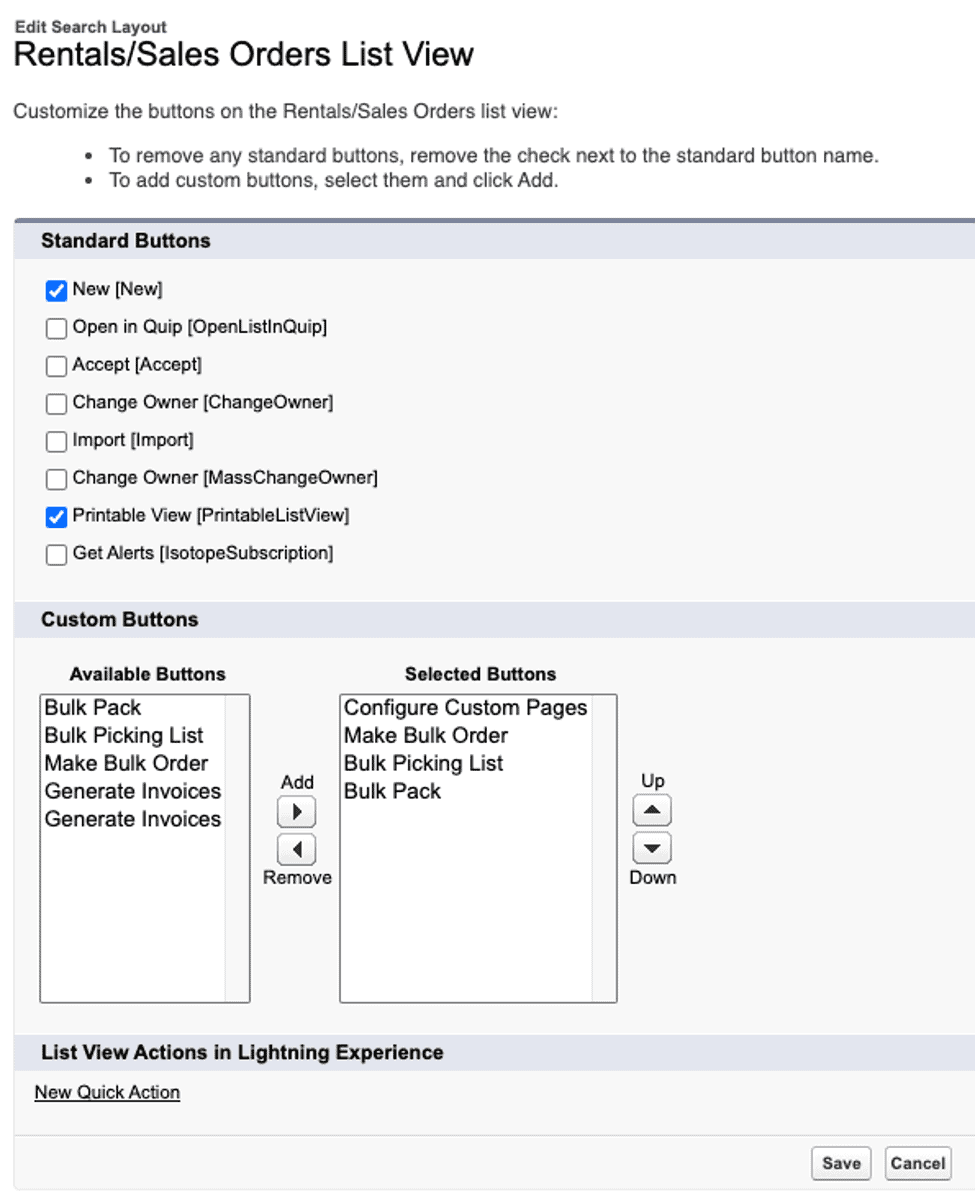

Here’s what the page looks like (for this example, I have taken the field called Rental Qty On Hand and moved it from near the end of the line to near the beginning of the line, simply by clicking Reorder Up/Down to Up on that line, until it moves to where I want it.
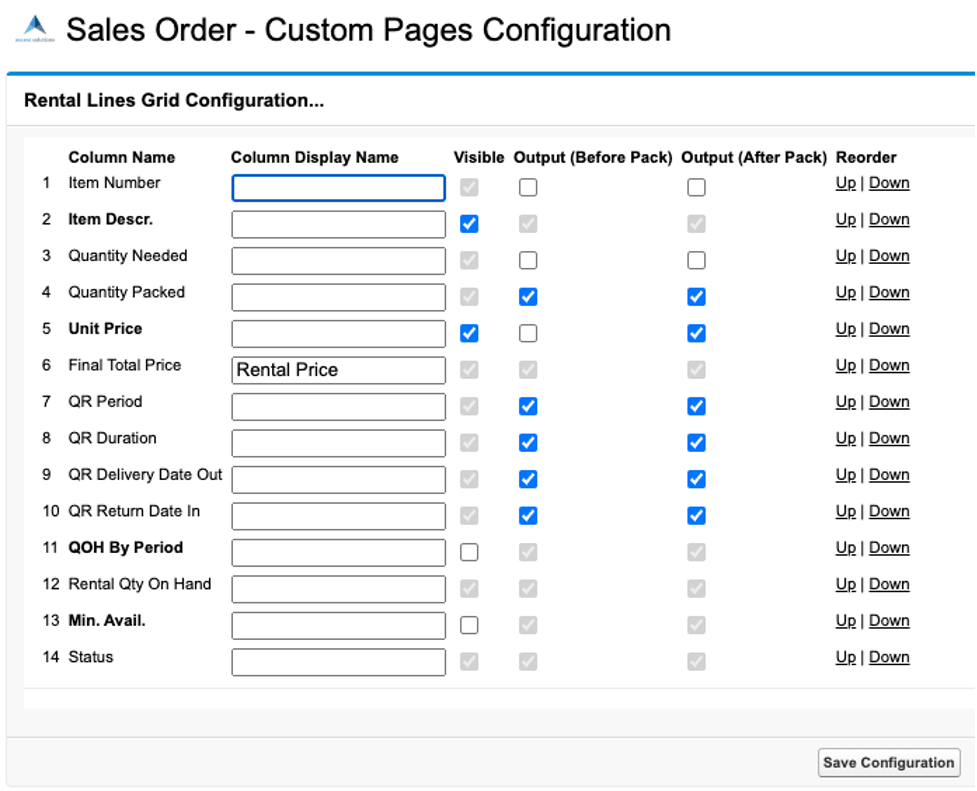
Do the same thing for Opportunity and Quote objects
0 out Of 5 Stars
| 5 Stars | 0% | |
| 4 Stars | 0% | |
| 3 Stars | 0% | |
| 2 Stars | 0% | |
| 1 Stars | 0% |
