Bulk Inventory Adjustment
Overview
This function allows you to add or subtract inventory for multiple items, or even for the same item, in a single screen. By continuing to click “New Adjustment”, you can queue up many adjustments prior to hitting “Save”, which will execute all the requests at once.
Definition: Inventory Adjustments can be easily done, one item at a time, on the item master screen. However, there may be instances when a large number of adjustments needs to be made, and it would be better if you could stay on a single screen, enter the adjustments, and then “Save” one time, to significantly reduce the time it takes to perform the adjustments. Bulk Adjust Inventory allows you to do that.
Process:
Click on Bulk Adjust Inventory, and you’ll see this screen:
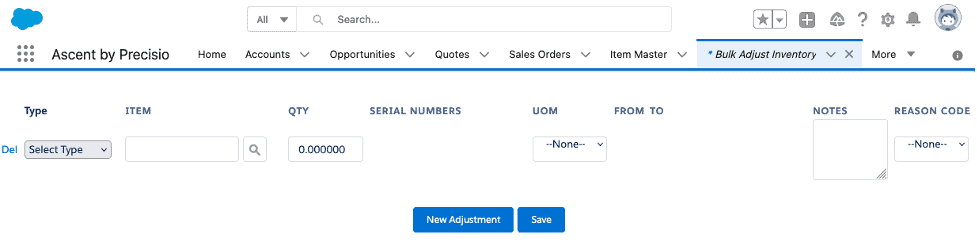
There are two functions, or Types, Add and Subtract:

Let’s add some inventory to a non-serialized item. Select an item, enter a quantity, the To Location where the material will be stocked, any Notes, and a selected Reason Code, if desired:

Now, since this is a bulk transaction, let’s also add a serialized adjustment. To get prompted for more data, hit “New Adjustment”:
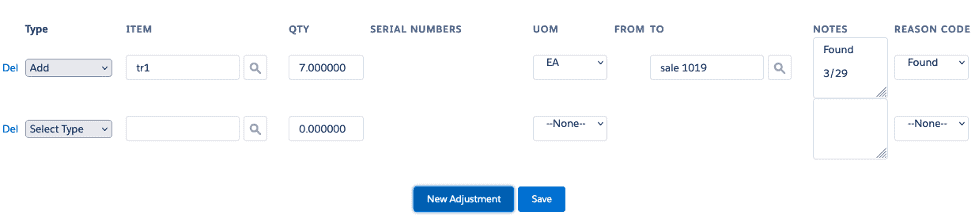
Select Add, a serialized item, a quantity, the serial number(s), the To Location, any Notes, and any Reason Code:
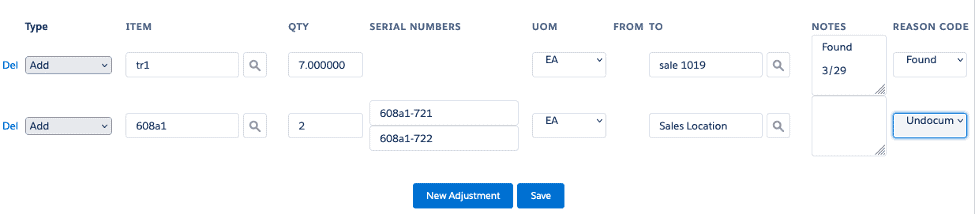
Now, if desired, we can hit “Save”, and we’ll get this confirmation message:

We can combine Adds and Subtracts on the same screen. For Subtrats, instead of selecting a To Location, we choose a From Location:
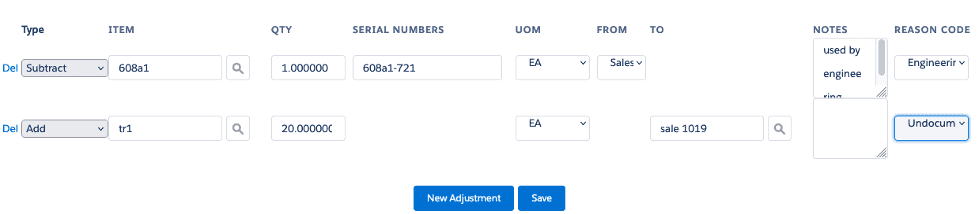
Then, hit Save, and get a confirmation message:

