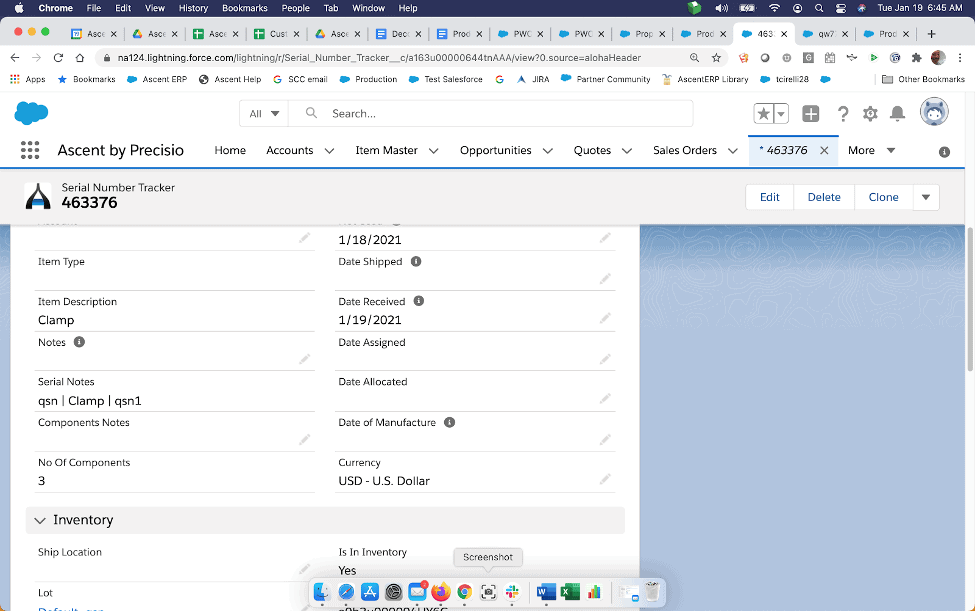Production Work Order – Deconstruct Work Order
Overview
Ascent has the ability to allow a user to take an item which is in stock and deconstruct it. Under circumstances when a manufactured item is produced using Ascent’s Production Work Order capability, you can simply change the “Type” to “reverse” and the system will put the components that were consumed by the completion back into inventory and remove the item that was completed out of inventory. However, there are situations when a manufactured item is purchased and there exists no PWO for it, or you have loaded your inventory into Ascent from a legacy system, and need to “tear apart” the item to be able to utilize the components for another item. We call this DWO, or Deconstruct Work Order capability.
This will work ONLY if the item being deconstructed has an item type = “BOM” and BOM-Type = “BOM-non Phantom:”.
To utilize this feature, Ascent has a “Type” field, and you need to use type “dwo”
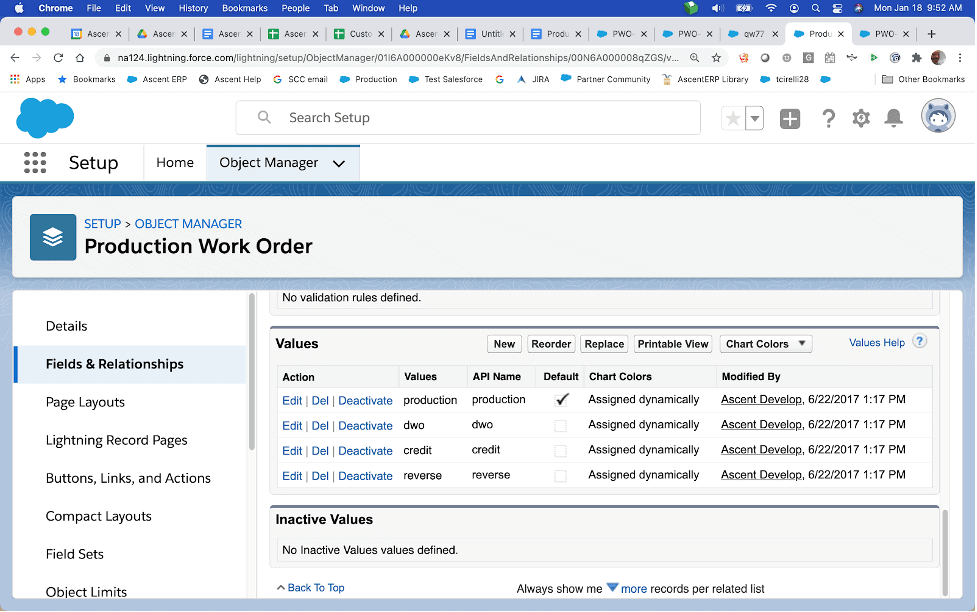
Process
The steps to perform a DWO are as follows:
First, you must identify the item that is being deconstructed. This item must be in inventory. It can be serialized or not. You must also be prepared to input the serial#s for those components that are to be returned to inventory, if those items are serialized.
Entry must include Item Number, BOM (this can be selected as a default), Quantity (to be deconstructed), and most important, Type. This field needs to be selected from the picklist, and the value to be selected is “dwo”. And this must be done when first creating this PWO. If an existing PWO is edited and this value selected, the dwo capability is not available. Completing an edited dwo will not perform the deconstruct functionality as desired. That erroneously created PWO with Type = dwo should be deleted.
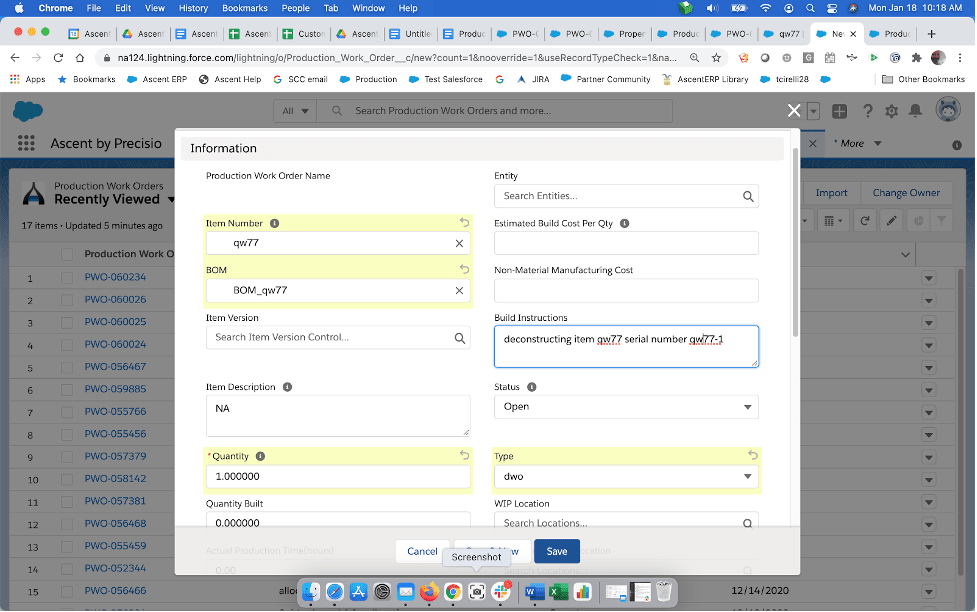
Upon hitting “Save” you will get this screen, which shows the Type as “dwo”.
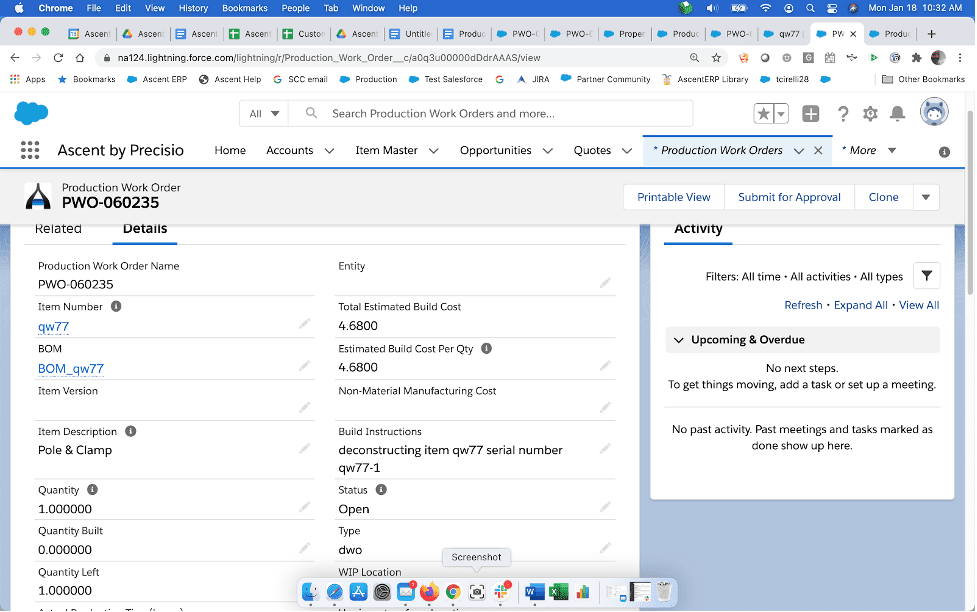
In order to “Complete” the dwo, which in reality, is reversing out the inventory transactions that were created in initially building the assembly, you must select Complete PWO:
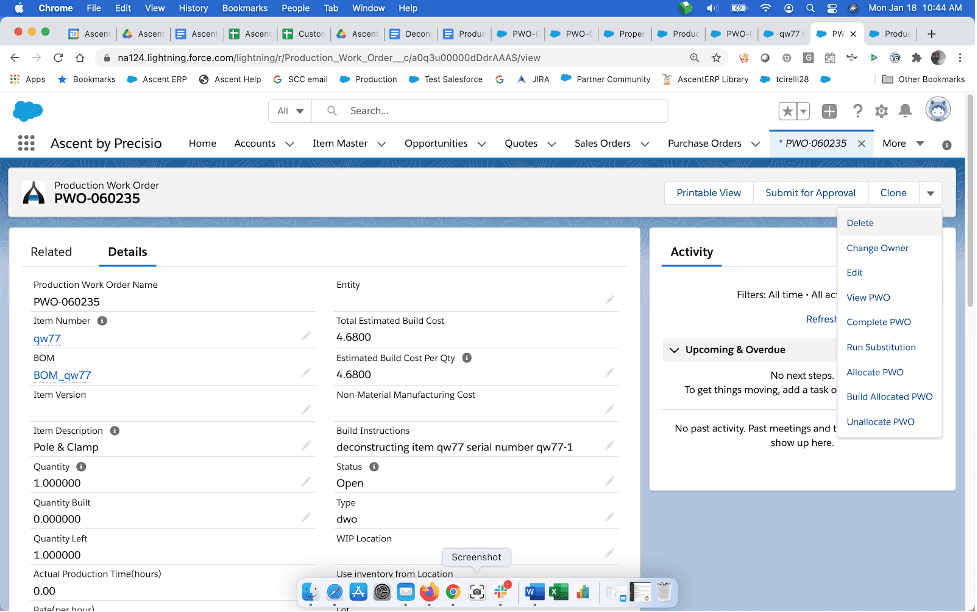
The next screen will show you the assembly you are trying to deconstruct:
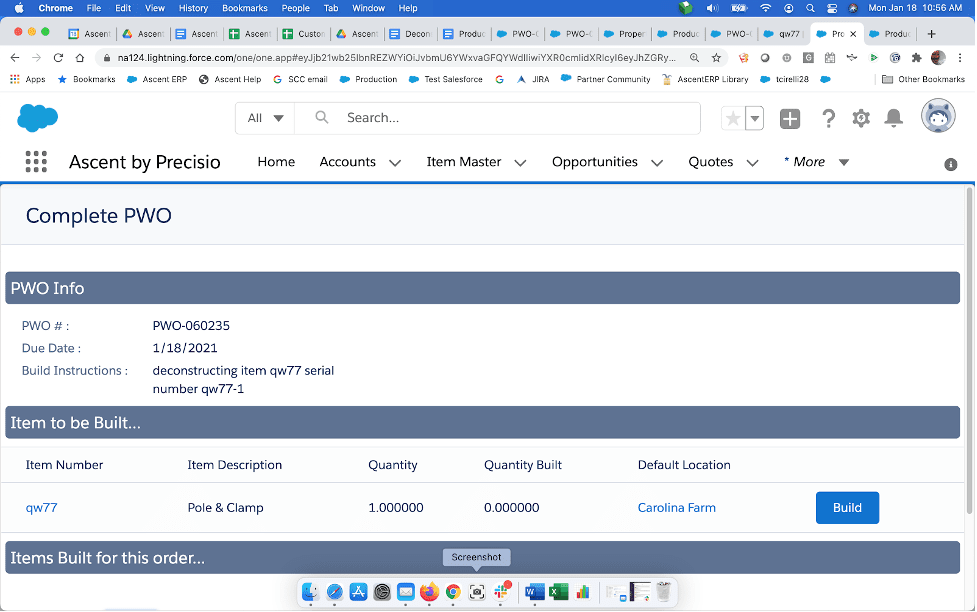
When you click Build, you will get these prompts.
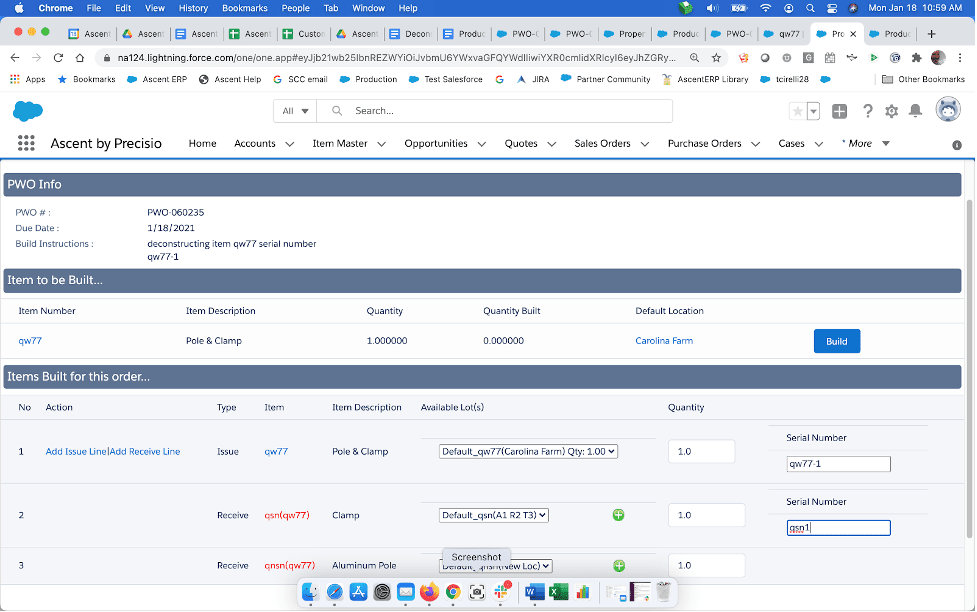
Notice that for the top level assembly, qw77, the “Type” field says “Issue”. On a regular PWO, this type is “Receive”, but since it is going to be taken out of stock, “Issue” is the appropriate Type. Also notice that for each component, the “Type” is “Receive”. This indicates that these components will be put back into inventory. On a regular PWO, the “Type” field would be “Issue”.
For the assembly, you would enter the Serial Number of the item being deconstructed (if a serialized item), and for the components, the serial numbers (if applicable) to be put into inventory. Note that these serial numbers do not have to have been previously deducted from inventory in the building of this serial number. Frequently, Ascent customers receive old goods into inventory that they may have built prior to using Ascent, therefore, would not be referenced on a previous PWO in Ascent.
Once you hit save, you’ll get the following display:
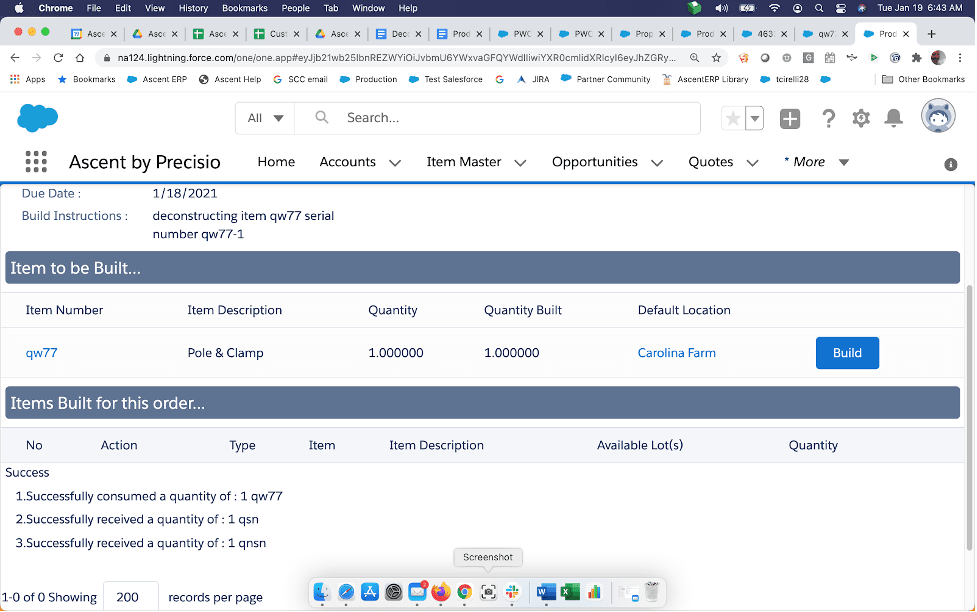
Serial number qw77 has been taken out of inventory, while serial number qsn1 has been put back into inventory. Notice qsn1 values for Date Shipped and Is In Inventory? Indicates it is now back in stock.