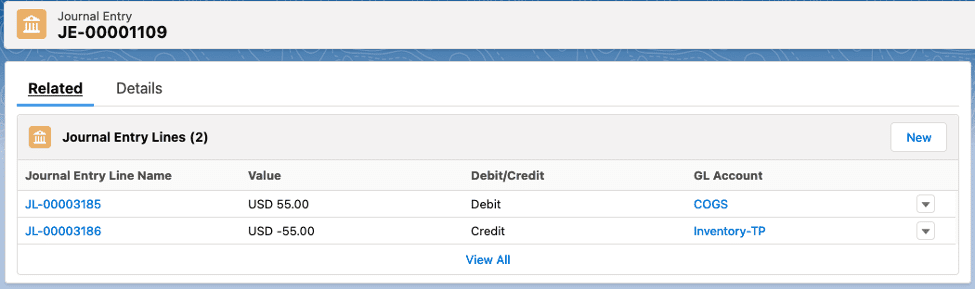SO PO – Drop Ship Journals
Overview
This document will serve as an overview of the functionality available via Sales Orders and Purchase Orders via the usage of Advanced Drop Ship and the AFP tool to create a sales order, purchase order, purchase order receipt, purchase journals, sales order pack and sales order pack journals.
Definition: Drop shipments are possible as a result of functionality that resides on the item master, sales order, and purchase order. Drop shipments occur when you don’t have adequate stock to ship products to your customers, and have a supplier who can supply the product to your customer. A purchase order gets created with the delivery address equal to the customer’s address.
Ascent’s AFP module is required to set up the general ledger accounts and posting processes. Let’s illustrate the set-up, but assume the general ledger accounts have already been created.
Also, there is a custom setting called “Use Advanced Drop Ship”.
- If you choose this option, then you will be allowed to receive each drop ship line in the same manner as you would if receiving a non-drop shipment purchase order. You can record what inventory has been shipped by the vendor to your customer including serial numbers, if items are serialized. You can also record partial shipments on a single PO line, as well as receiving individual PO lines at different times. Movement lines showing inventory coming into your ownership and immediately leaving your ownership will be generated, allowing financial transactions to be generated. The PO receipt journal is created as well as the SO packing journal.
- If you do not choose this option, then the purchase order that is created cannot be partially received, and a single line cannot be individually received, whether fully or partially. The entire purchase order can only be “Completed”, meaning all material has been received by the client. The purchase order is marked “Complete”, and packed sales order lines are created for each PO line completed. No serial number recording is permitted.

Process: To illustrate the creation of drop ship journals (sales order pack and purchase order receipt), we will:
- Show a sales order and associated drop ship purchase order for an item that has Allow for Drop Ship? = TRUE
- Perform PO receipt for that line
- Review the journals that were created as a result of performing the Receive PO on the drop ship PO line
Creation of the Sales Order and Purchase Order, Receiving it, and Displaying the Journals:
Here’s the sales order that was created and the sales order line. Note that we are displaying orders that have already been processed and will show the journals that were created. First, the sales order and sales order line:
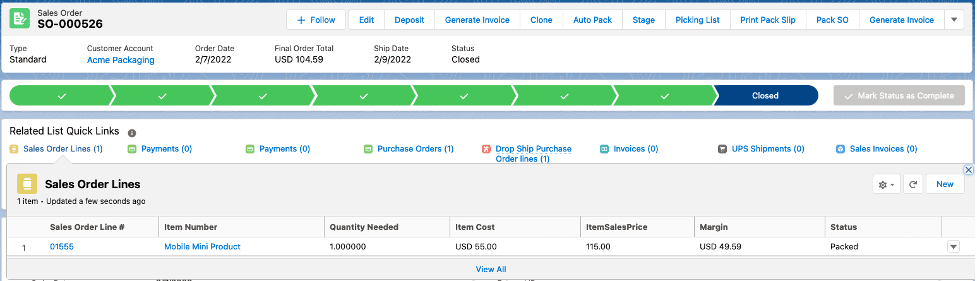
We can also see the purchase order and drop ship purchase order line:


Now, let’s go to the purchase order and look at the received purchase order line and the link back to the sales order line:


When the purchase order line is received (and this is the only action the user has to take … the packed sales order line gets created automatically upon creation of the purchase order receipt), the following happens:
- The received PO lines record gets created
- Inventory is added
- The journal showing the receipt of the PO line is created
- The packed sales order line record gets created
- Inventory is deducted
- The journal showing the packing of the sales order is created
Here is the purchase order receipt journal. Note the DR to Inventory and the CR to GRNI (Goods Received, Not Invoiced):
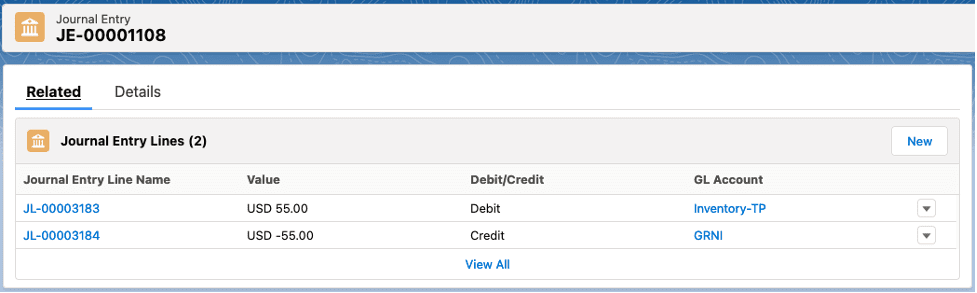
Here is the sales order packing journal. Note the CR to Inventory (since it has now been drop shipped) and the DR to COGS (Cost of Goods Sold):