Returns – RMA to Vendor Journals
Overview
This document will serve as an overview of the functionality available via Purchase Orders, RMAs/Returns, and the AFP tool to create a purchase order, purchase order receipt, and RMA to Vendor journals. It will illustrate receiving an item with a cost type of standard and generating and processing an RMA. The RMA generated will be a CASE type, not a Return type.
These two custom settings must be FALSE (blank):


Definition: After a purchase order is received, if the material needs to be returned, an RMA can be created and processed, and as a result, an RMA to Vendor journal can be created.
Ascent’s AFP module is required to set up the general ledger accounts and posting processes.
Let’s illustrate the set-up, but assume the general ledger accounts have already been created.
First, set up the Item Group posting profile. Item Groups are ways that we can categorize items with similar characteristics, like posting accounts, common uses (brass screws, wood screws, etc), and costs.
Here, we’ve set up an item group called Demo Products (DH). To access it, click on the tab entitled Item Groups:
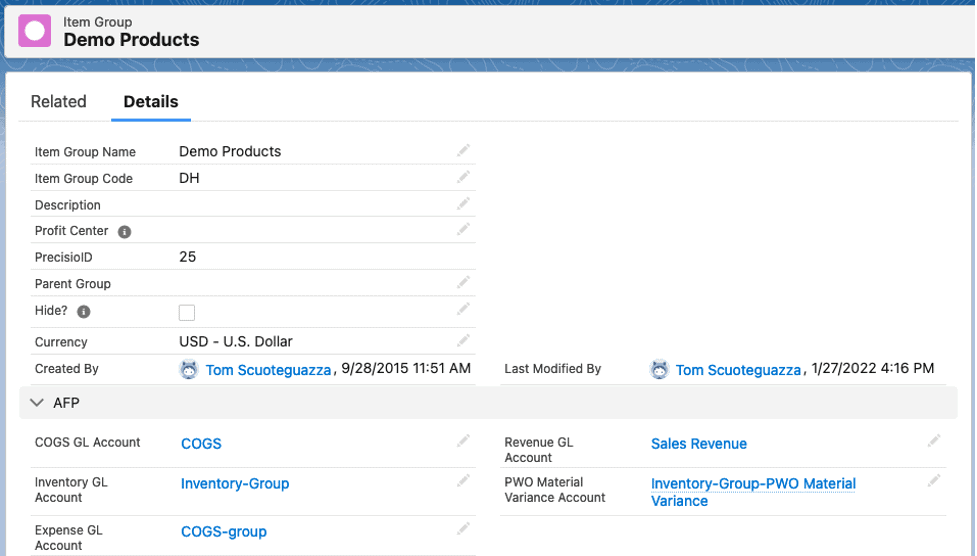
You need an item group name, an up-to-3 character item group code, and the appropriate general ledger accounts. For our example, we require just the Inventory GL Account, but as you can see, it houses other GL accounts for other purposes.
Next, we need to tell the system what will be our debit for the RMA value. This could be a Goods Received, Not Invoiced account or possibly an Accounts Payable account, depending on how you wish this configured. To enter that, go to the Transaction Profile tab. You will create the Item Receipt name, with a Type of “RMA – Vendor Return”, a Sub-Type of “Item”, and the Debit GL Account of Accounts Payable. Notice that there also exists a Credit GL Account and we’ve entered Inventory-TP. This would be the default GL account used if you have not entered a general ledger account in the Item Group posting profile.
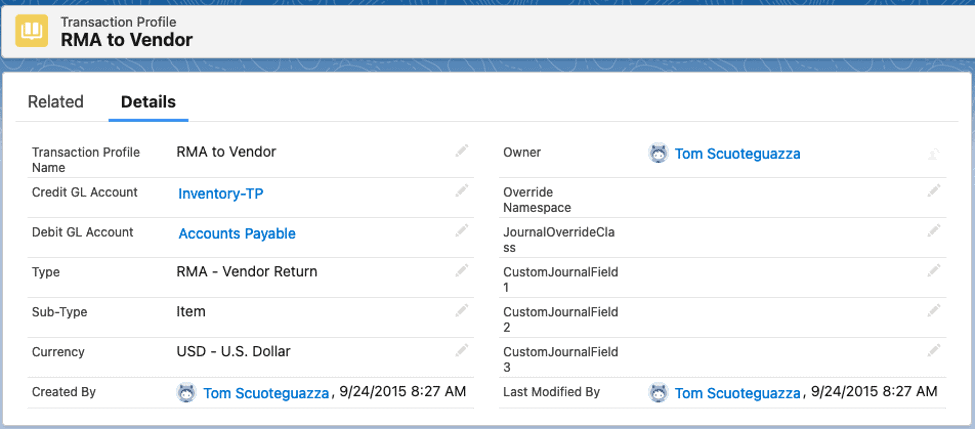
There’s another place where you can put your GL Account, and that’s at the Item Master level. You might have an item (precious metals?) that you wish to have its own inventory account. You can also have those other accounts on the items master that are referenced on the item group. They are referenced at the bottom of the following screenshot:
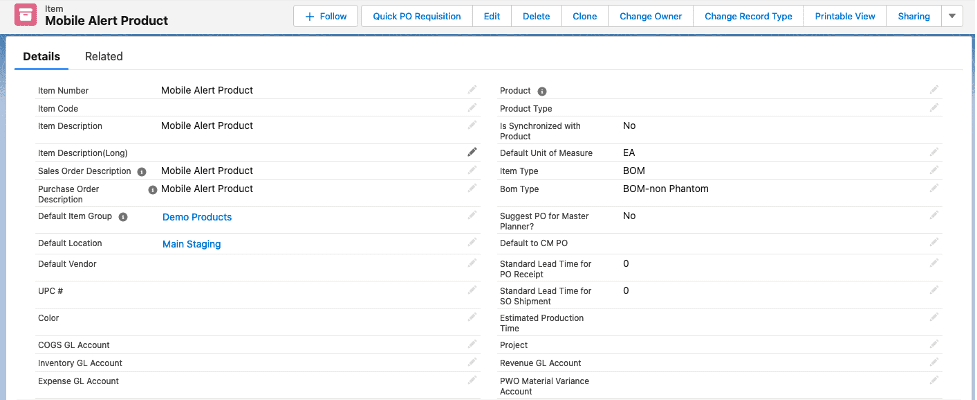
Process: To illustrate the creation of an RMA to Vendor journal, we will:
- Create a purchase order for a standard cost type item
- Perform PO receipt
- Create an RMA
- Process the RMA
- Review the journal that was created for the RMA
Create and Receive the Purchase Order:
We’ll create a simple, one line purchase order. The PO line will be for an item at standard cost,
The standard cost item:

Here’s the purchase order we’ve created and received:
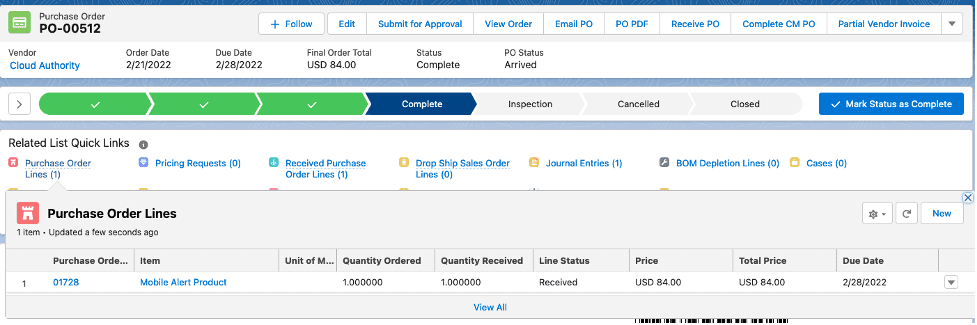
We can look at related lists, and choose Journal Entry and we’ll see this:
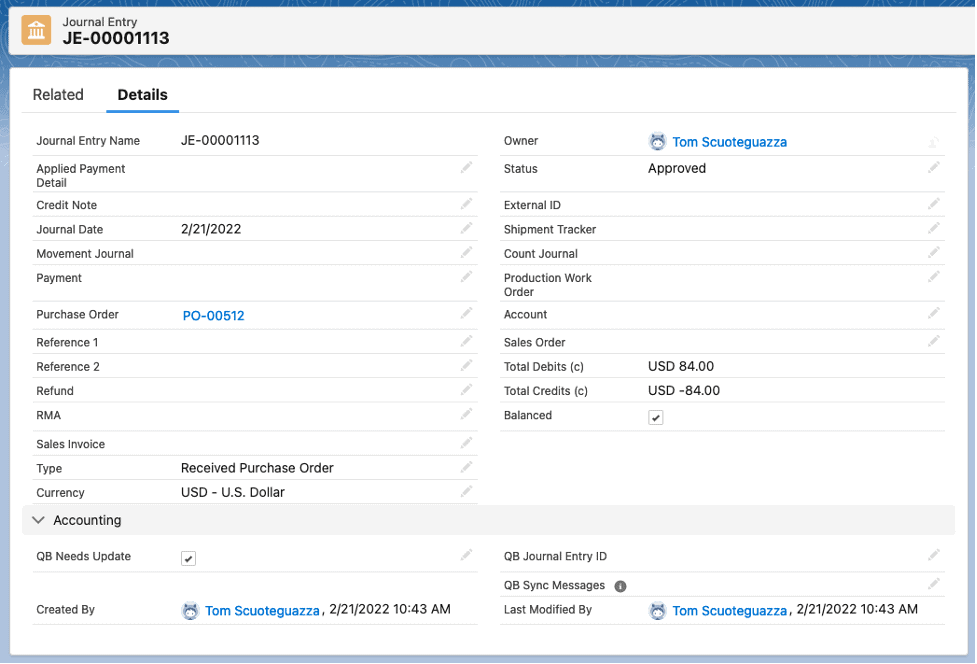
After clicking on Related, we’ll see these details:
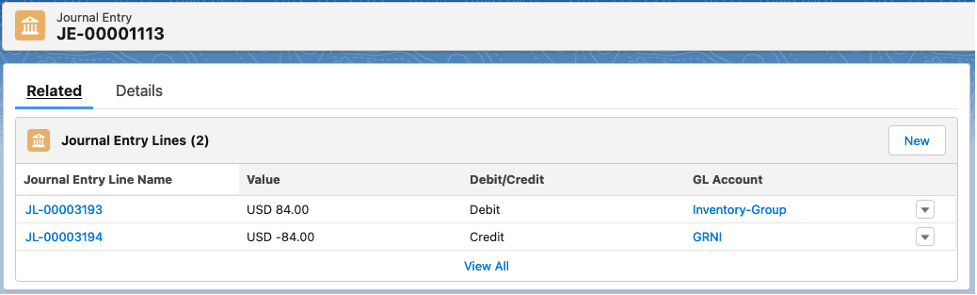
The purchase order has been received. Let’s now create the RMA by going to the top of the purchase order screen and clicking Create RMA:

First, we’ll see this screen, which allows us to choose which item to return:

After selecting Mobile Product Alert and checking the box, we hit Save and will be brought here:
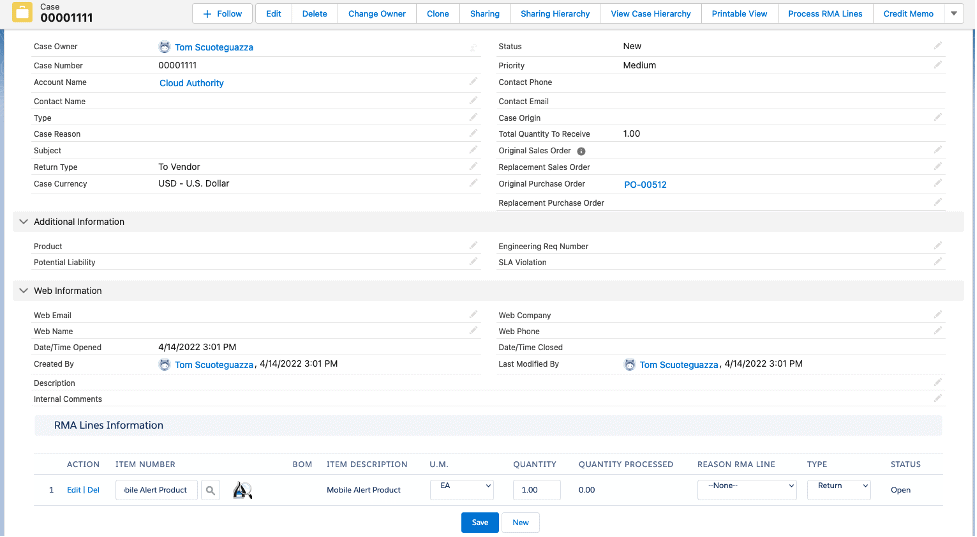
When we wish to process the return, we click Process RMA Lines on the upper right hand corner of that screen:

We’ll be brought to this screen:
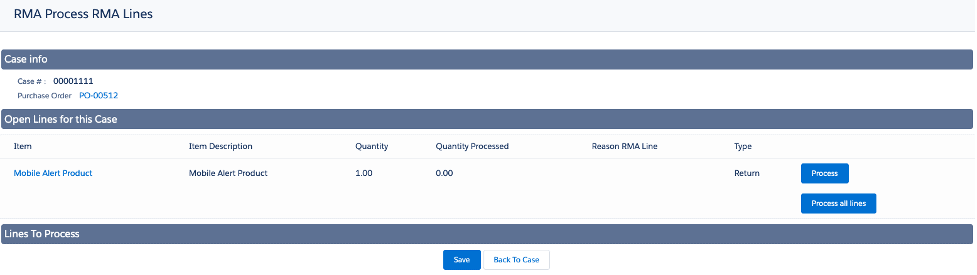
To process it, click the Process button on the right hand side of the line. After doing so, this will appear:

Since it was a serialized item, the serial number that was originally received appears. Now, let’s hit Save to perform the return, and we’ll get this confirming message:

After hitting Back to Case, we can then select Related to see the return journal:
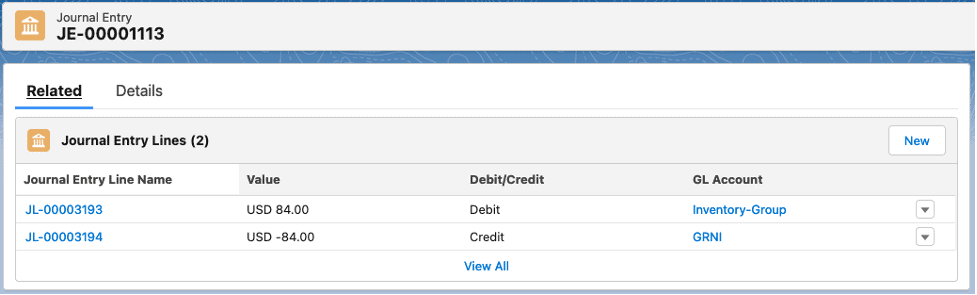
Accounts Payable might not be the GL account you might use. You could use GRNI, to offset what GL account was credited when you initially received the PO, however, this illustrates that you have control over what accounts get the DR/CR.
