Ascent ERP and Salesforce Licenses
How to check your license quantities
Overview
The Salesforce.com platform contains a number of license types and interdependencies. A Salesforce.com Enterprise or Platform license represents the most basic level and without this license you cannot login to your Salesforce org. Layered on top of Salesforce licenses are those for AppExchange packages including Ascent ERP, Ascent Rentals, Ascent Apps 360 and Label Anything. Without a license for an AppExchange package, a user cannot interact with any of the objects or features of that package. Additionally, there are Salesforce feature and permission set licenses for features such as Einstein Analytics, Salesforce Knowledge and others.
Scenario
A Salesforce and Ascent ERP administrator is onboarding a new employee and needs to check to see if the company has licenses to assign to the new hire.
Solution
Salesforce.com maintains a list of license types within each Salesforce Org with showing each type status, total quantity and used quantity. An administrator can access this information by following these steps:
- First, navigate to Salesforce Setup
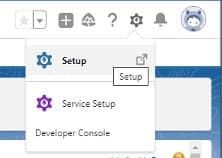
- From within Setup, use the “Quick Find” search to search for “Company Information”
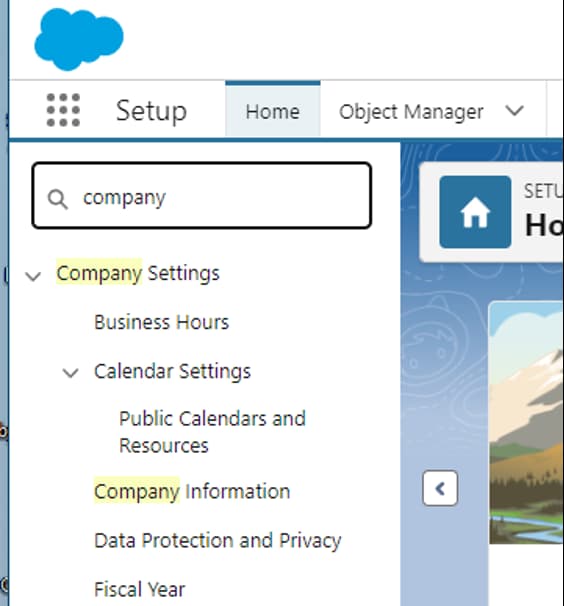
- Select “Company Information” from the list
- The Company Information screen will break out licenses broadly into 3 primary types: User, Permission Set, and Feature Licenses. Additional guidance on adding and removing Salesforce users can be found in this help article
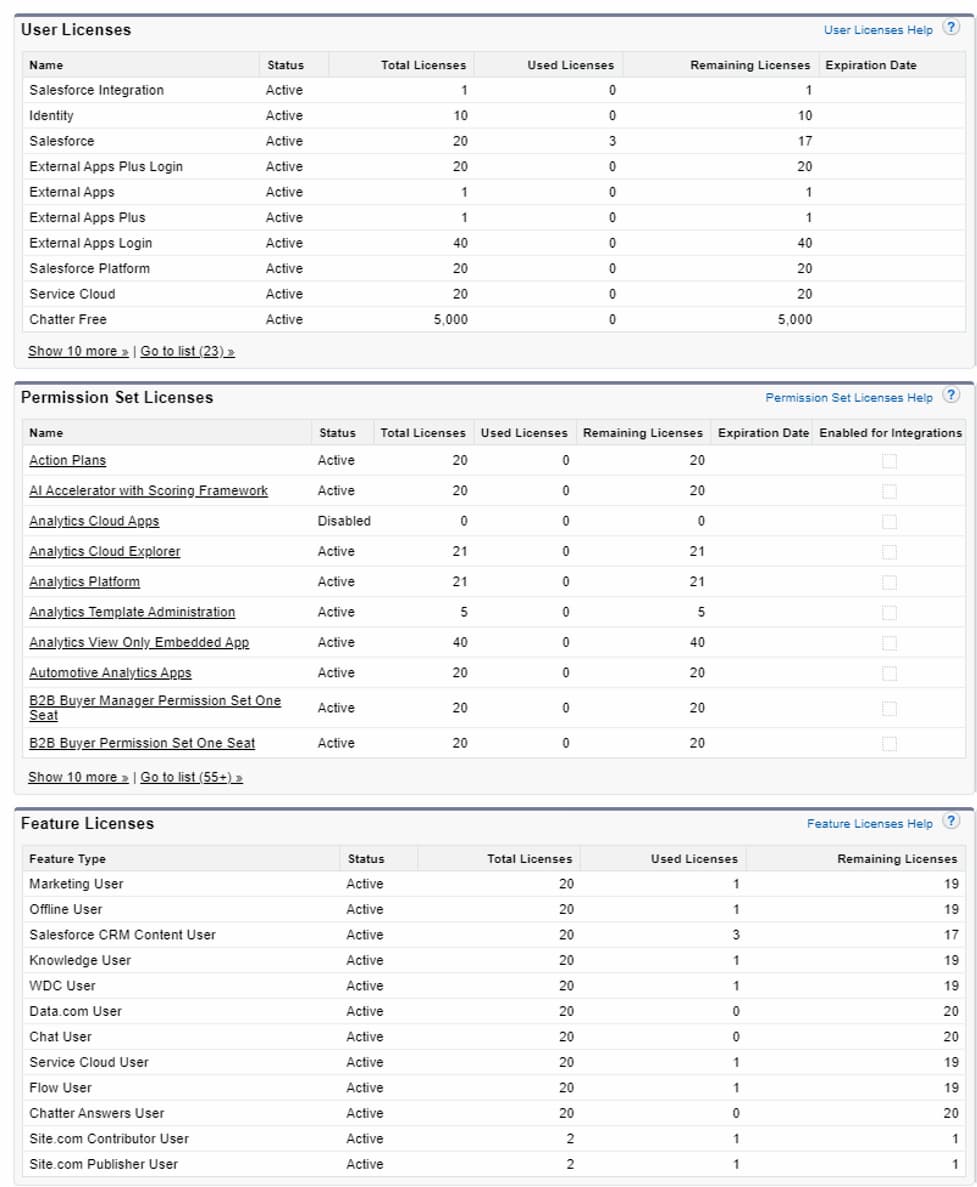
In the image above, the Org has 20 total Salesforce licenses and 3 are in use.
- To check on Ascent or other managed package licenses, the administrator needs to navigate to another screen. In Setup, type “Installed Packages” in the Quick Find search box
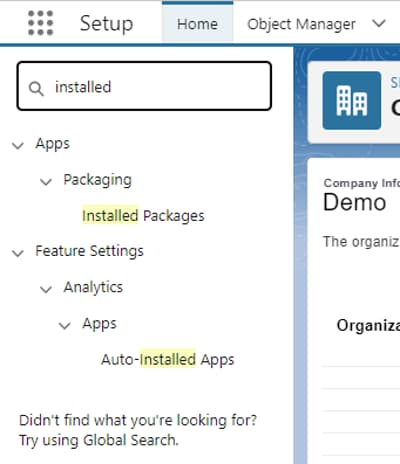
- Select “Installed Packages” from the list
- Any packages that have licensing will have a “Manage Licenses” hyperlink next to them. Click this link to drill in further
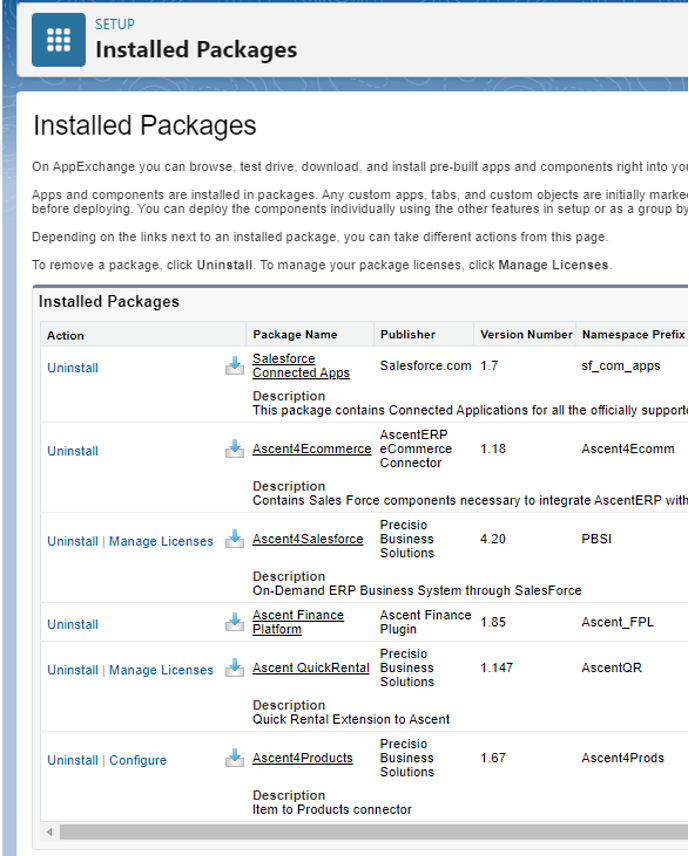
- The Package Manager screen will show how many licenses are “Allowed” and how many are in use. In the screenshot below, this Salesforce Org has 5 licenses allowed and all 5 are in use
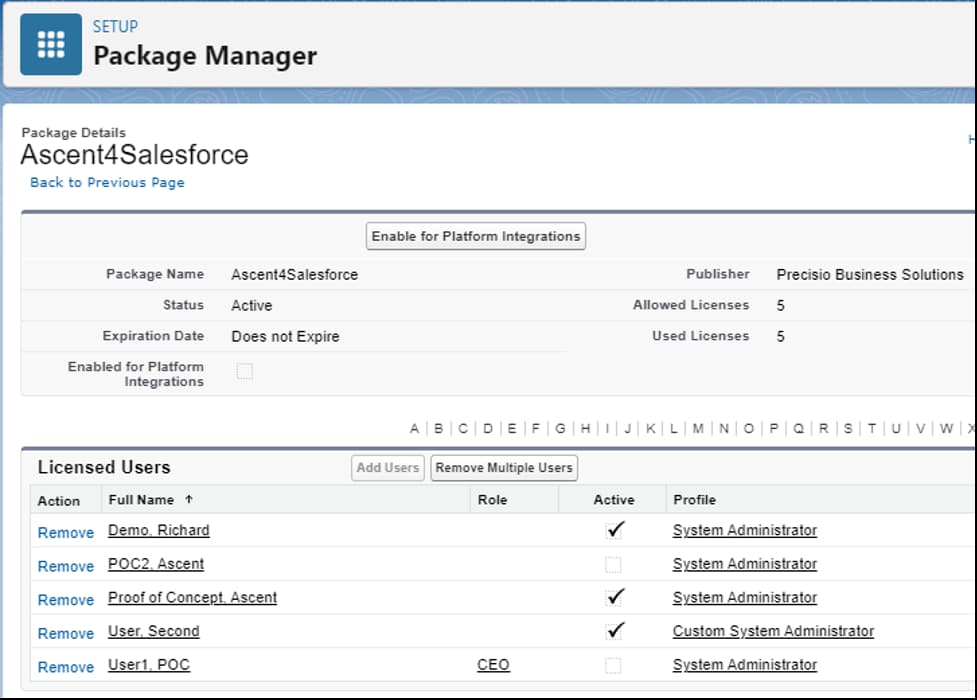
From here an administrator can add licenses to users by clicking the “Add Users” button if there are licenses available. They can also remove licenses from users by clicking the “Remove” hyperlink next to each licensed user in the list.
