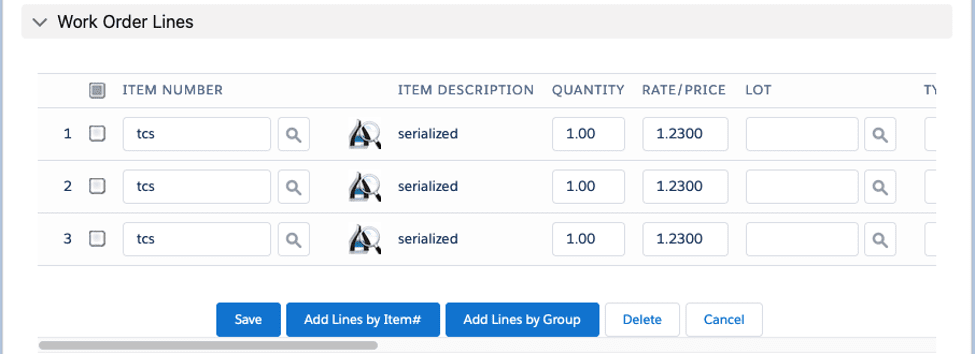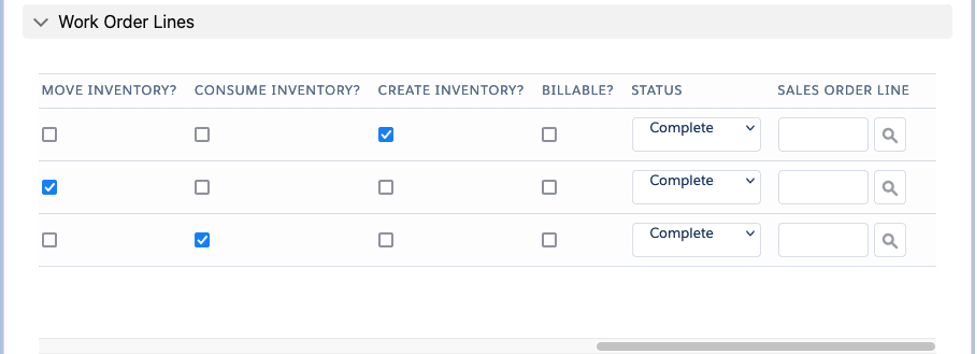Work Order – Completion
Overview and Process
Work Orders can be used to move inventory, create inventory, and consume inventory. This document will illustrate how each of those activities can occur.
Work Order: For our example, we have a work order that has no specific type:
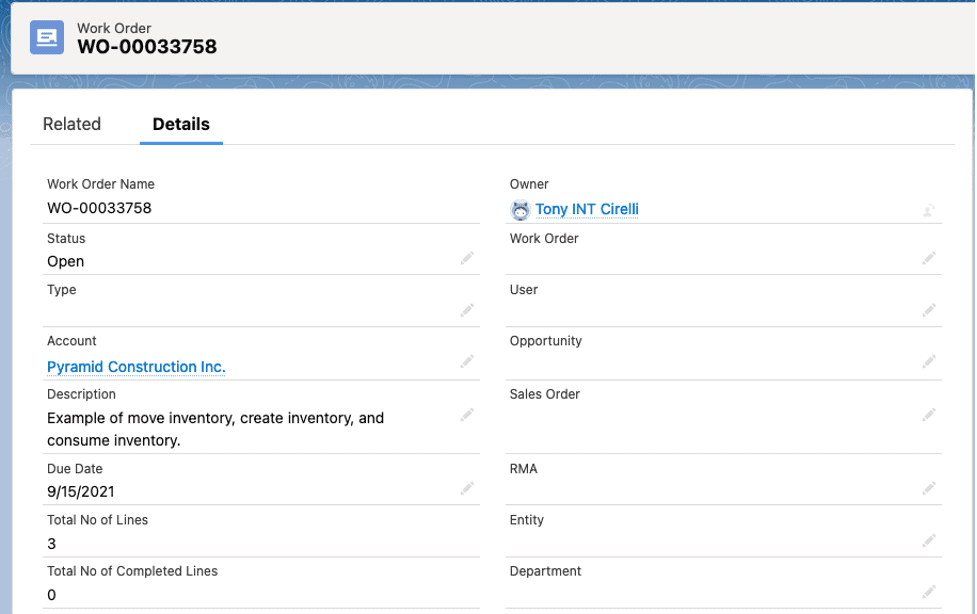
It has three (3) work order lines. The first one is for creating inventory. The second one is for moving inventory, and the third one is for consuming inventory. The WO Lines screen displays as follows (we scrolled right to get the remainder of the lines):
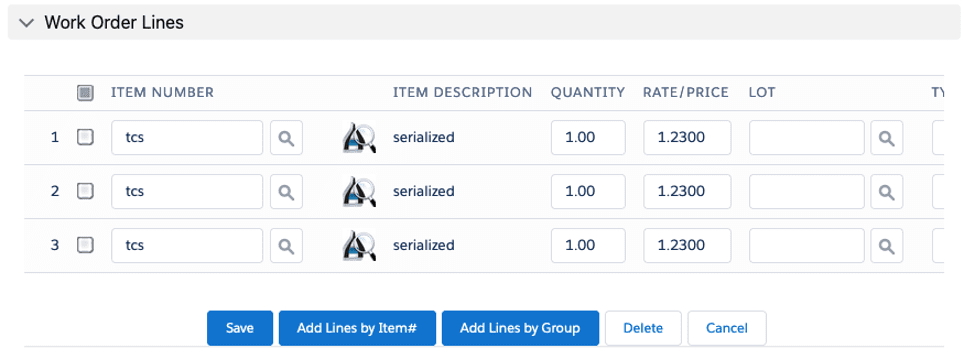
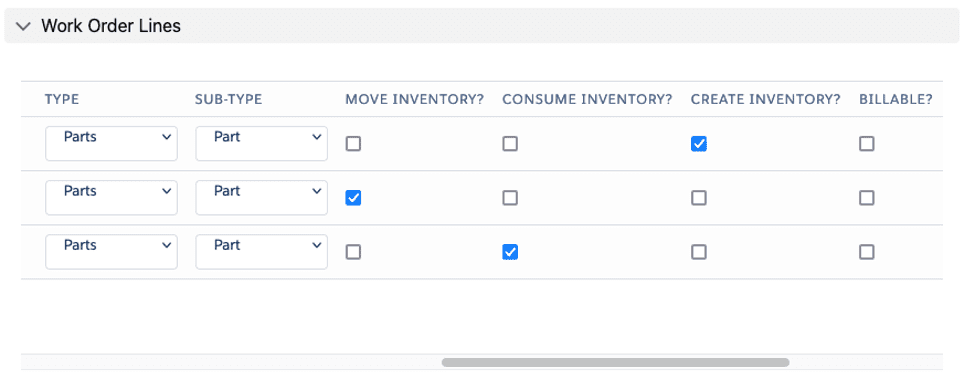
Let’s now complete the work order’s first line. Click the down arrow next to the Delete button and select the Complete WO button:

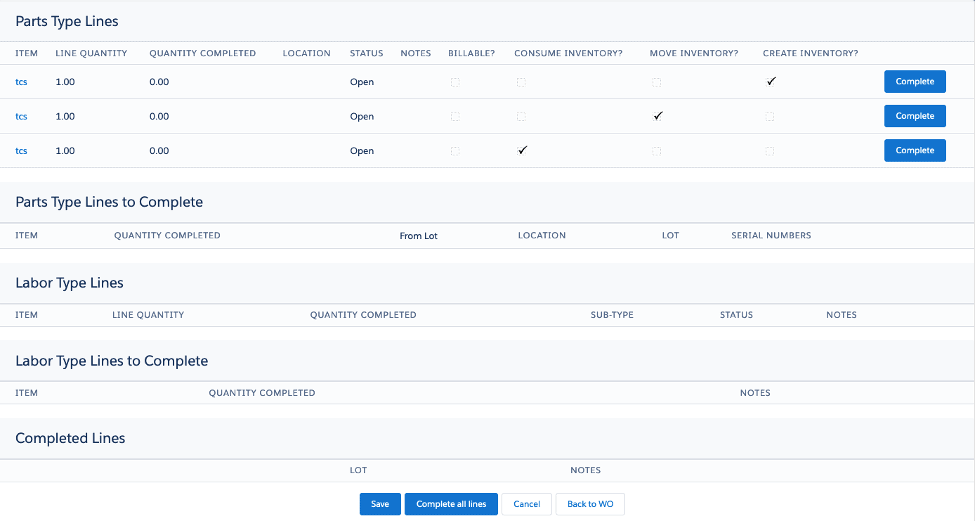
For our first example, we will click the blue button next to the first line, the one with Create Inventory? checked:
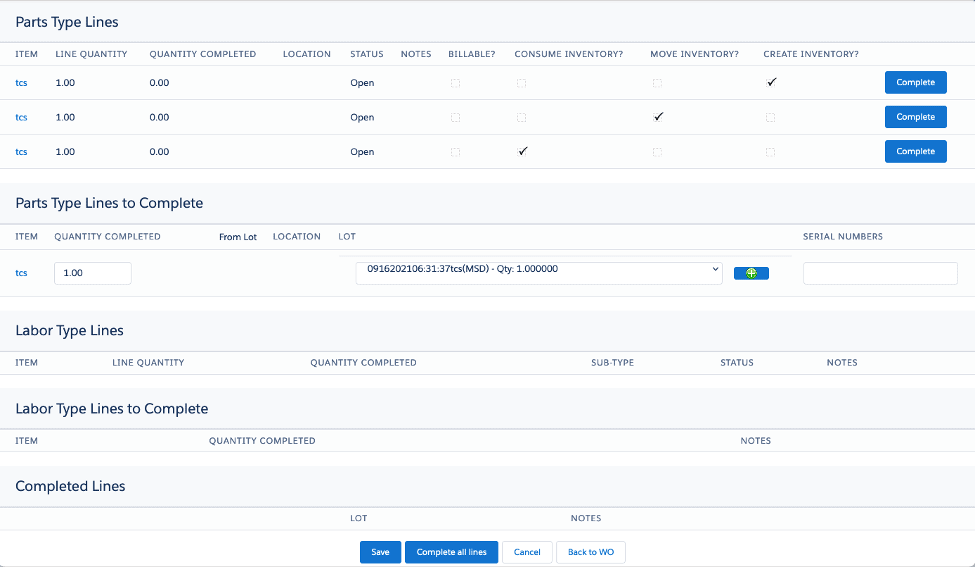
Let’s create a new lot for this and put it into an inspection location. Click the plus sign that resides in the green circle inside the blue box. You’ll then be able to enter a Lot Name (we called ours DocLot) and put in a specific location (ours is Inspection – I22):
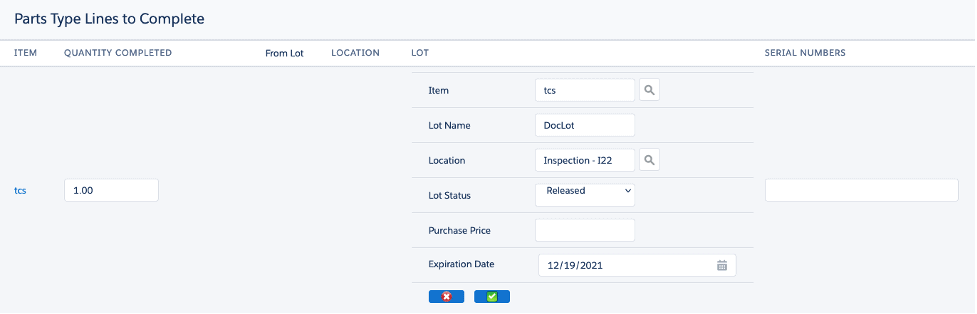
Once satisfied, then hit the green circle inside the blue box again, and you’ll have the previous screen re-displayed, using the Lot Rules from the Admin Setting. However, since we just created a new lot, let’s hit the down arrow within the Lot box to display the available lots we can add this inventory to:
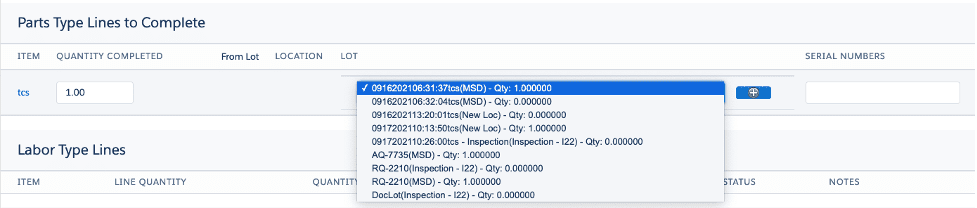
Let’s select DocLot (Inspection – I22), which is the one we just created, and enter a serial number:
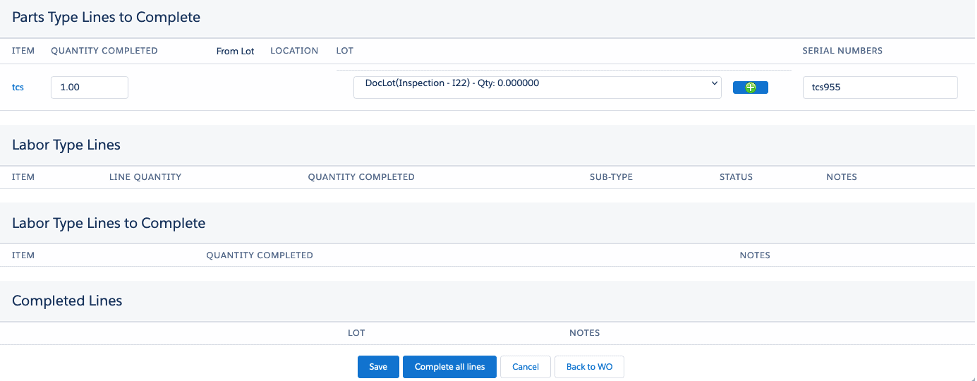
At the bottom of the screen, select the Save button, and you’ll get this confirmation message:

The WO now shows Total No of Lines = 3, Total No of Completed Lines = 1
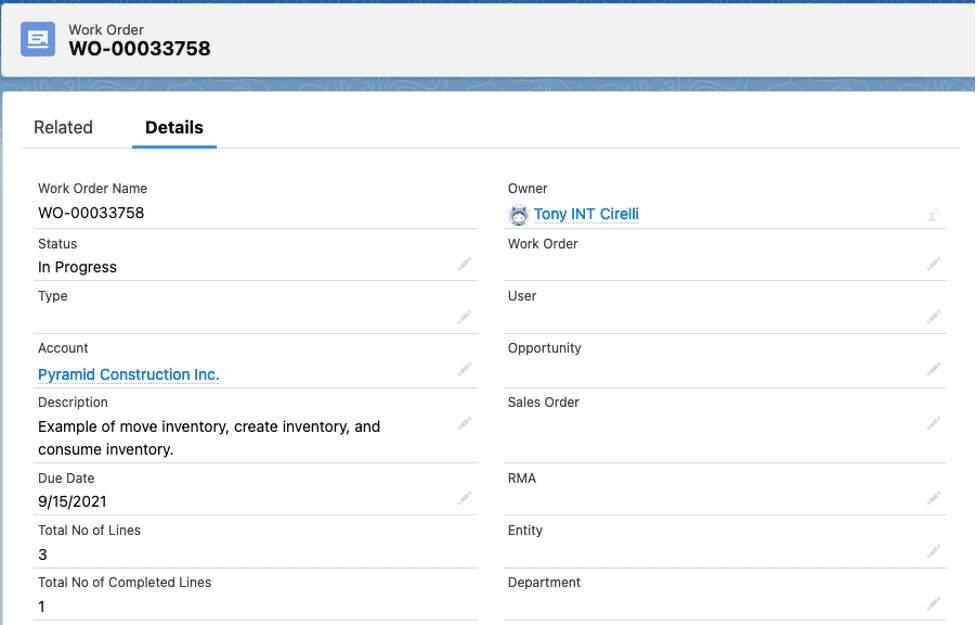
The newly created serial number tracker record shows the lot and location in which it now resides:
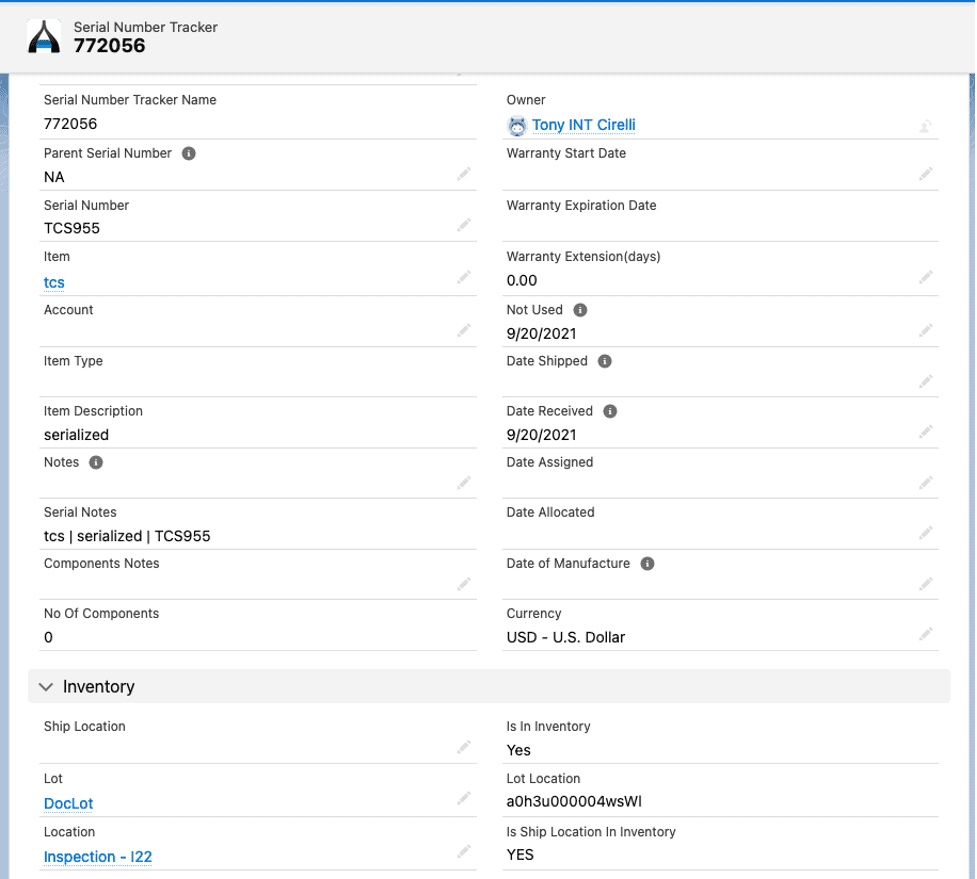
The Movement Line record shows all the details of the process:
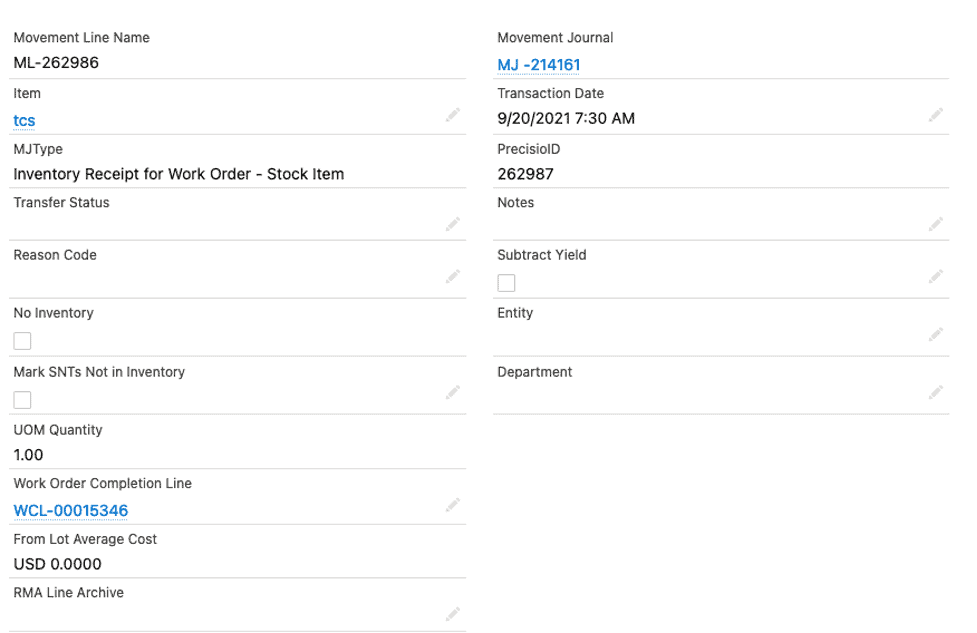
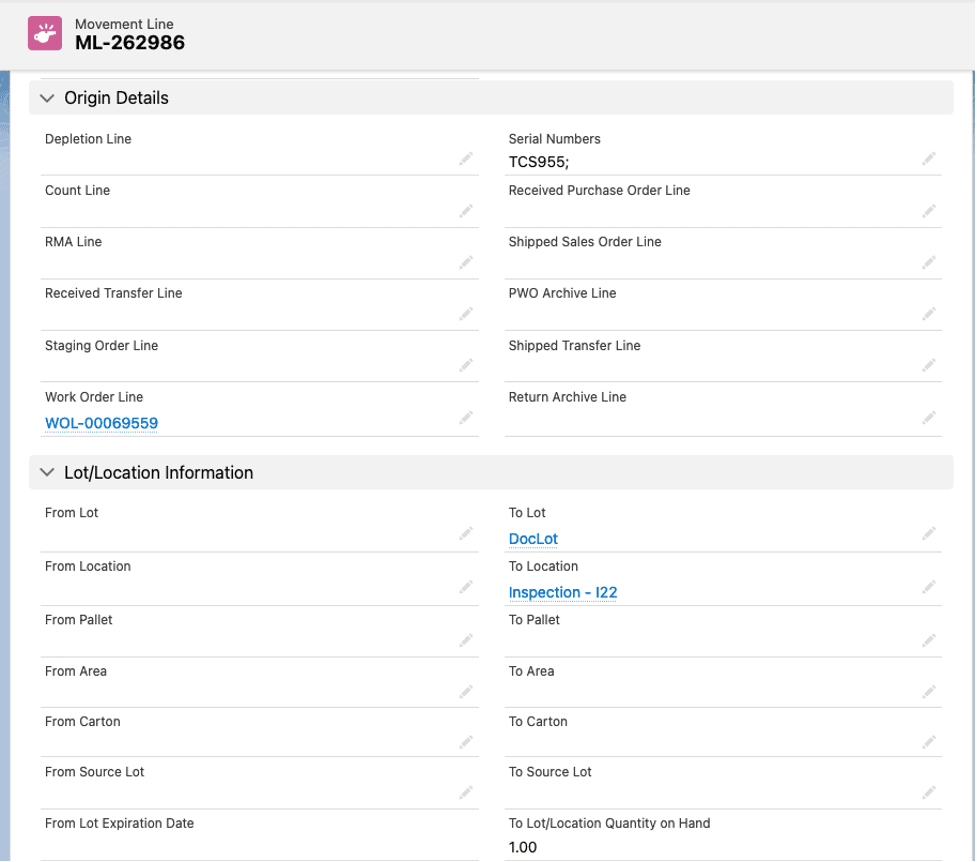
Here is an illustration of how the Move Inventory? can function. Let’s move the inventory to a different location called New Loc. Let’s perform Complete WO, but first as shown earlier in this document let’s create a new lot/location combination using the old lot name, DocLot, but a new location, called New Loc:

Once satisfied, then hit the green circle inside the blue box. Then, select the lot/location you just created, and enter the serial number. Finally, hit Save:
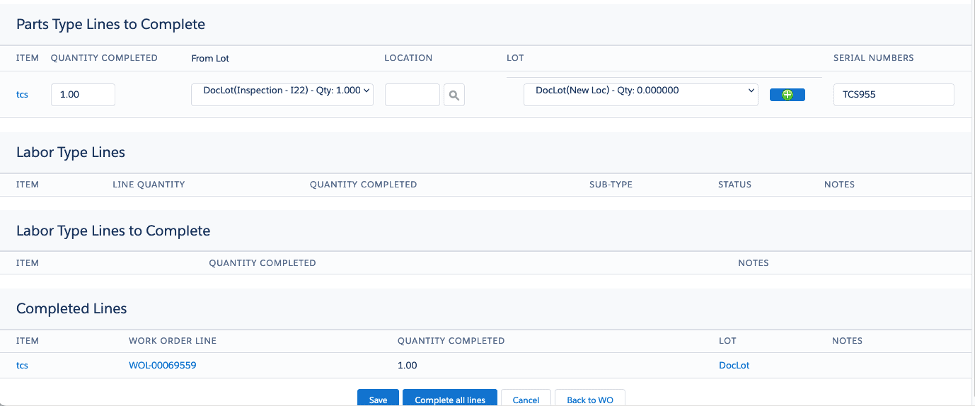
You’ll get another confirming message, which will also display the previously completed line:

The Work Order now shows 2 completed lines:
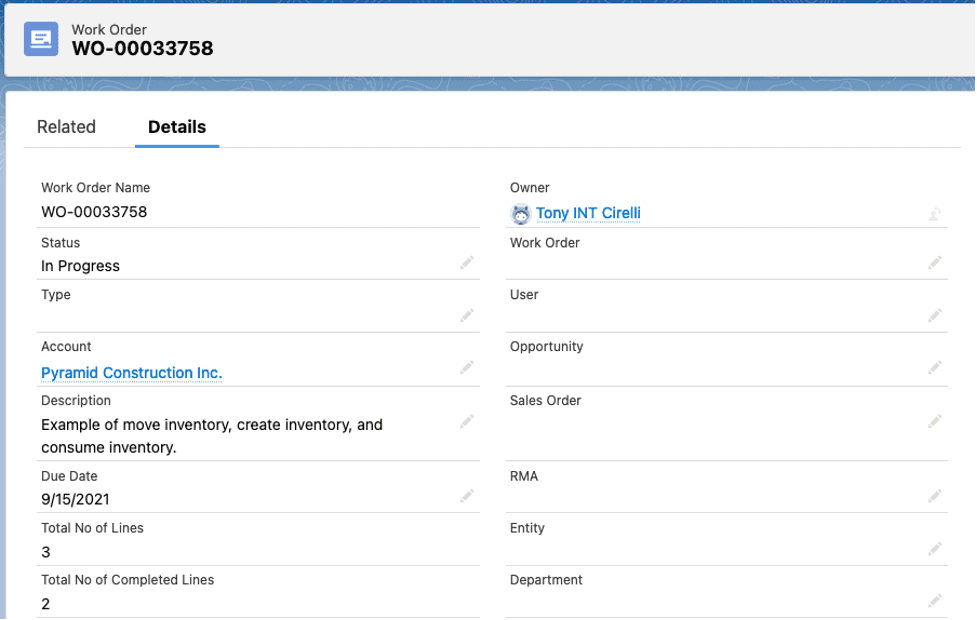
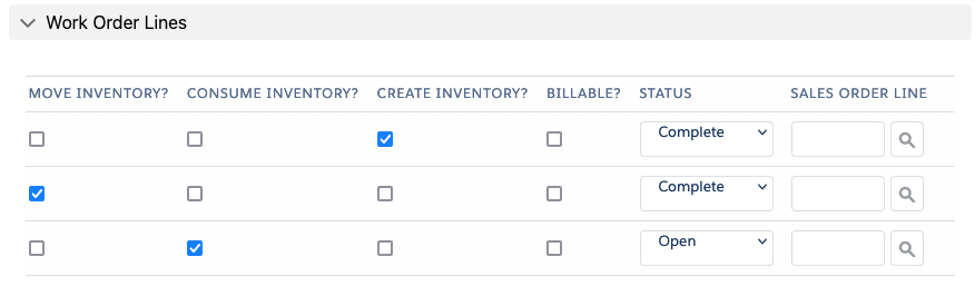
The serial number tracker will now show that the material is in a different location:
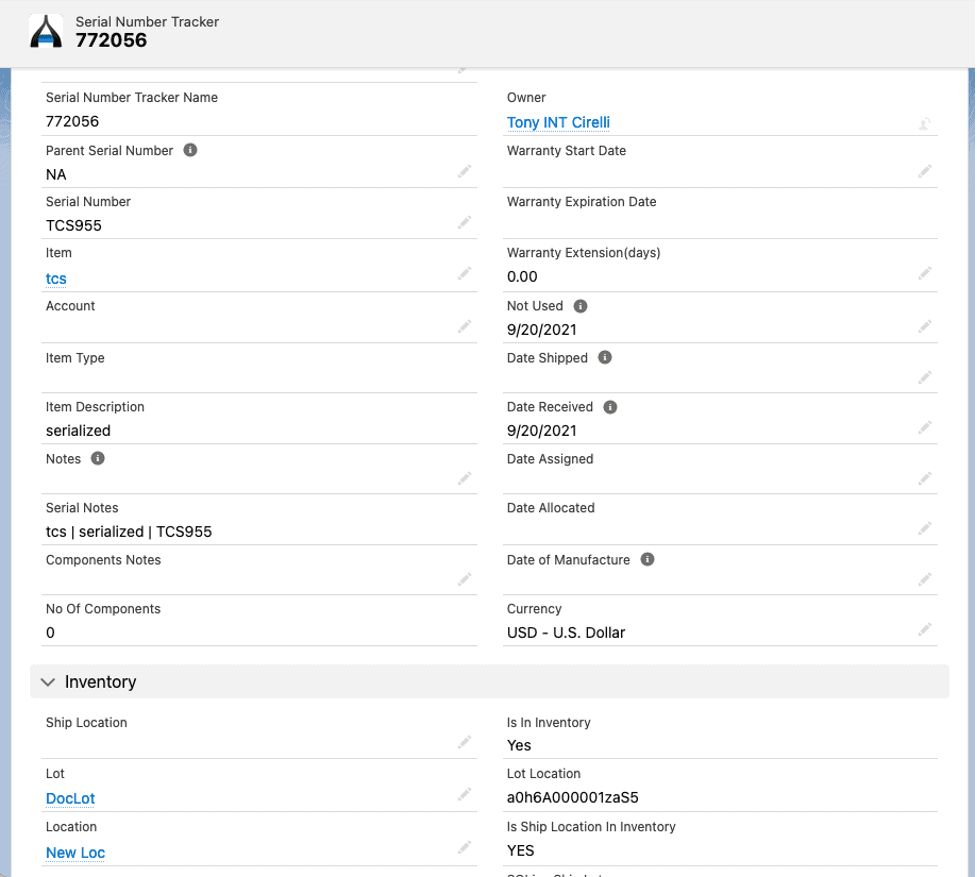
Finally, let’s now deduct, or consume, the serial number that we just created and moved. For this example, let’s go directly to the Complete WO screen (use the processes previously outlined to get there). We clicked Complete on the third line, the one with Consume Inventory? Checked, and got this:
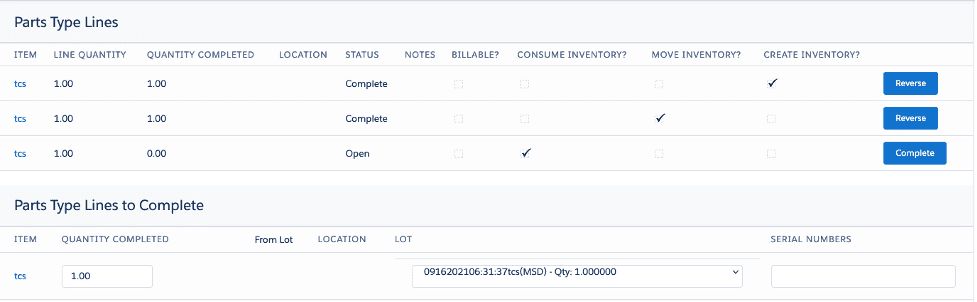
Let us select the appropriate lot/location (DocLot in New Loc) and enter the correct serial number (tcs955):
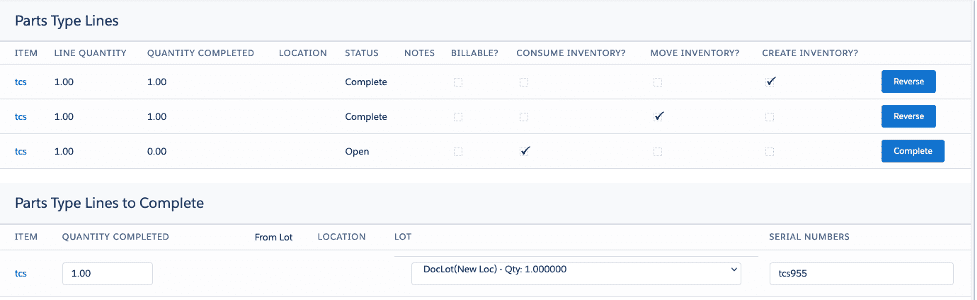
Now, scroll down to the bottom of the screen and hit Save. You’ll see this confirmation message:

To confirm everything, let’s look at the serial number tracker record first. Notice the Date Shipped – it indicates that it has been shipped/consumed/deducted from inventory. The Is In Inventory field is “No”, meaning it is no longer in inventory.
Lastly, looking at the Movement Line for this process, we see the Movement Journal type of Inventory Issue for Work Order – Stock Item, with a quantity of 1. We also see the originating From Lot and From Location, being DocLot and New Loc, however, the To Lot and To Location are both blank, indicating that the material is no longer in inventory. Consumption/Deduction is successful!


To finish off this work order let’s look at the status of the WO itself as well as all 3 lines:
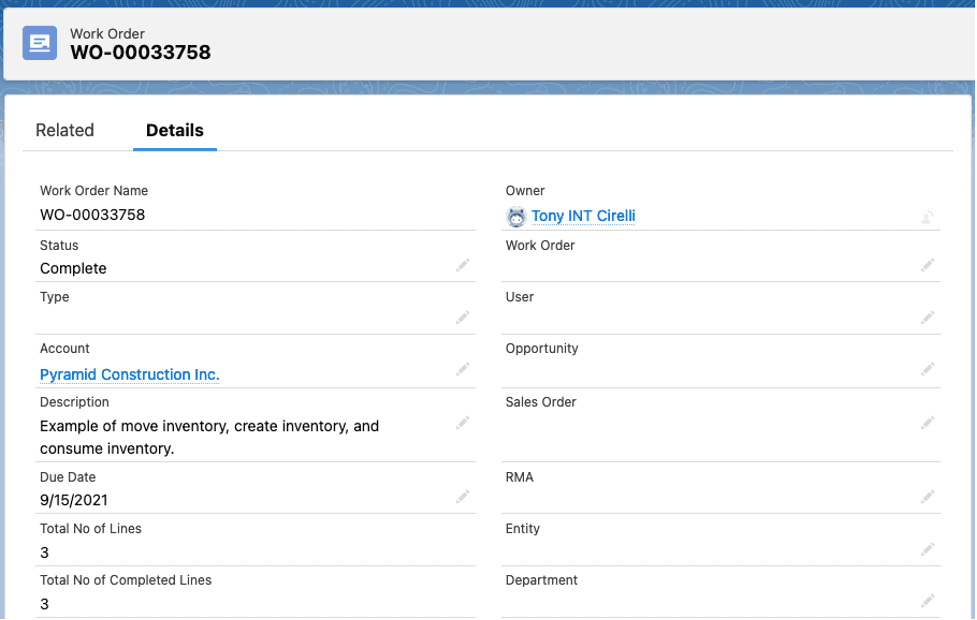
The work order shows Total No of Lines = 3, and Total No of Completed Lines = 3; the status is “Complete”
All three work order lines show a status of “Complete”.