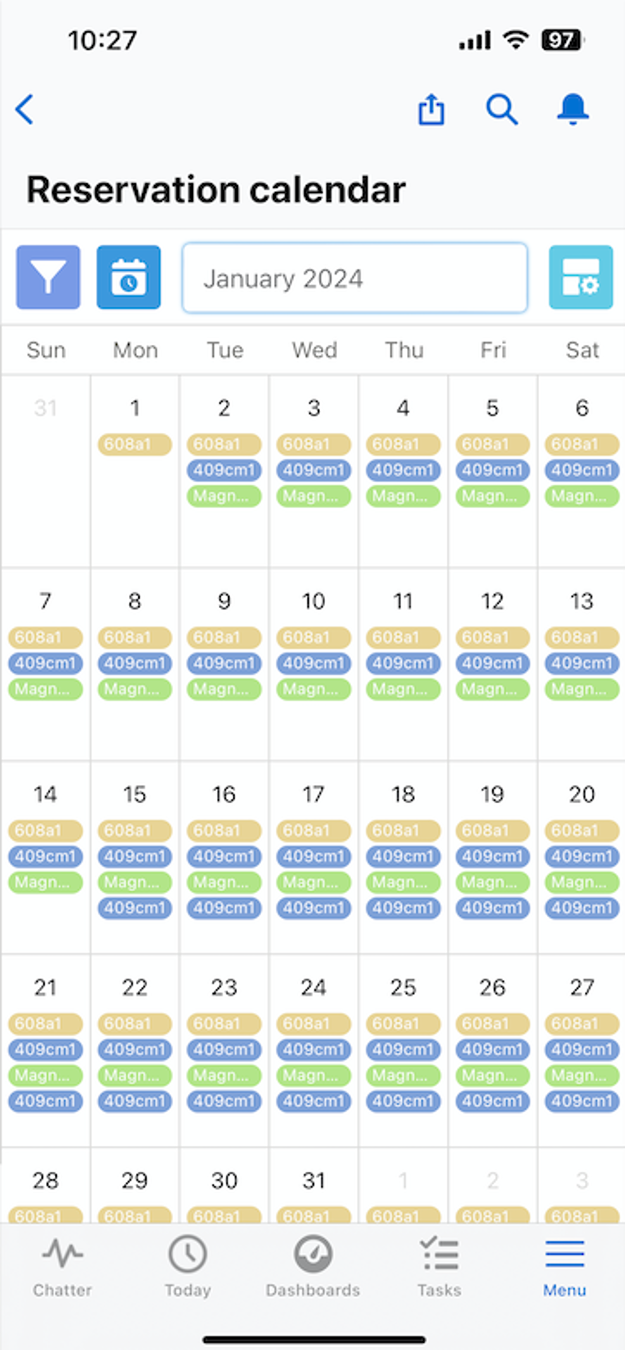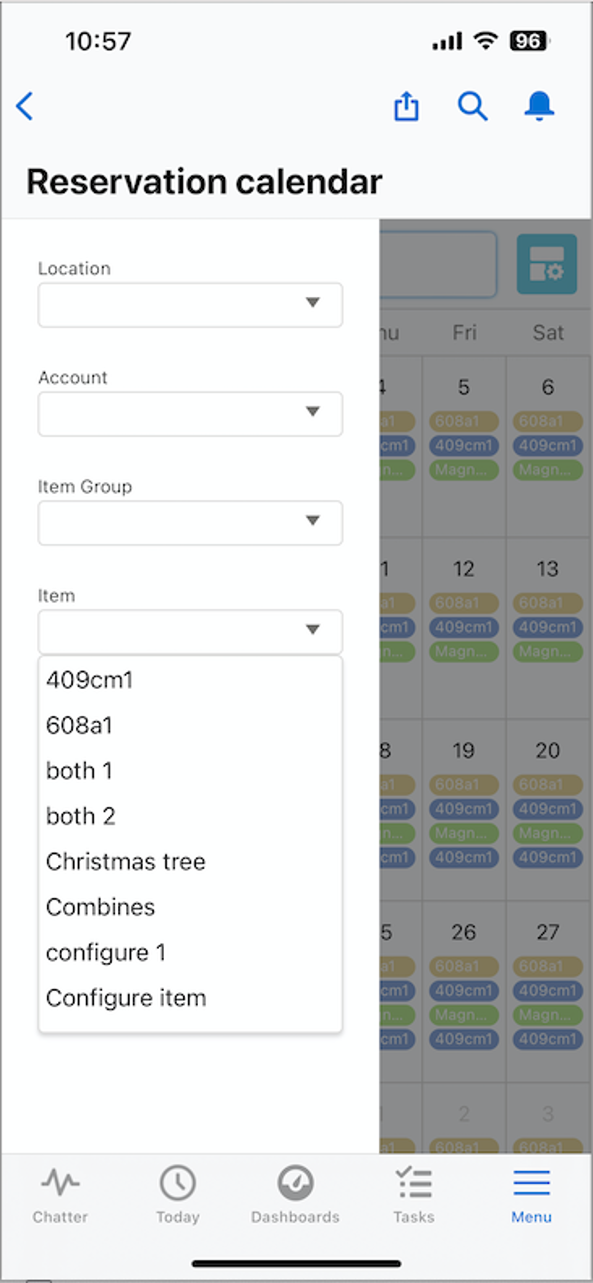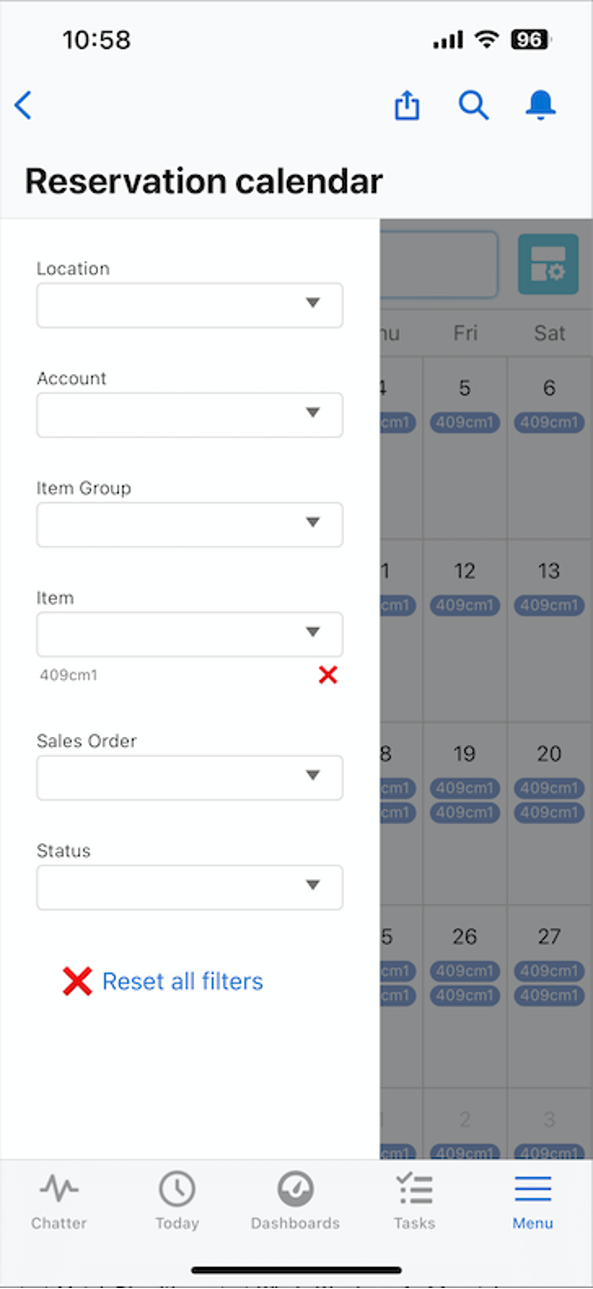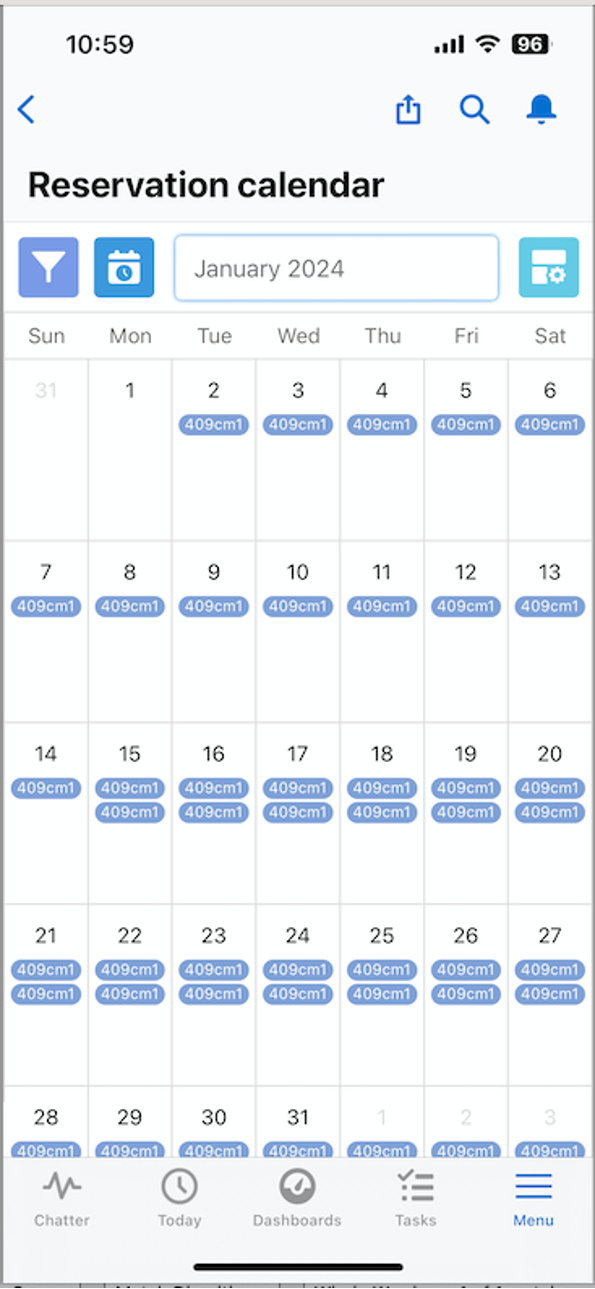Rental Reservation Calendar
Overview and Process
Background: To ensure inventory is available for the period of time the customer is requesting the material for rent, Ascent Rental allows a user to reserve rental line quantities against inventory during order creation as well as after the order has been created.
Quantities against one or more locations/lots can be allocated to either fully or partially satisfy the quantities needed in the rental order line.
Users have the ability to visualize how many items are reserved, and which Company or Person has reserved them, from which Location are the items to be shipped, as well as to see when the items will be Available to Promise to customers.
Important note: serial numbers cannot be reserved! Dated Item Reservations are serial number agnostic, and only deal with quantities.
Reservation Calendar (RC) allows the user to view all reservations one month at a time. It can be viewed in two views – Month View and Week View. Additionally, the display can be filtered by Location, Account, Item Group, Item, Sales Order, or Status.
The Reservation Calendar can be displayed in the separate Lightning tab or added to any object page. If added to the Item, Item Group, Account, or Location details page, the Reservation Calendar is pre-filtered to only show data for that specific record.
Custom Setting of Importance:
Use Dated Item Reservations (DIR) – this custom setting dictates whether or not Dated Item Reservations are used. If selected, all rules pertaining to Dated Item Reservations for rental lines are used. When a user enters a rental sales order line item, it automatically creates a DIR with details like requested quantity, reserved quantity, and the like (discussed later in this document).

Using the Reservation Calendar on the desktop:
First, let’s look at the inventory for the item 409cm1. There are 5 on hand in a rental location:

There is a quantity of 4 on open sales order lines:

Finally, there are 2 Dated Item Reservations, corresponding to those 2 open sales order lines:

Let’s start the review by looking at the Reservation Calendar (RC) by Item, looking at 409cm1’s for January 2024. Use the Month button (that is the default):
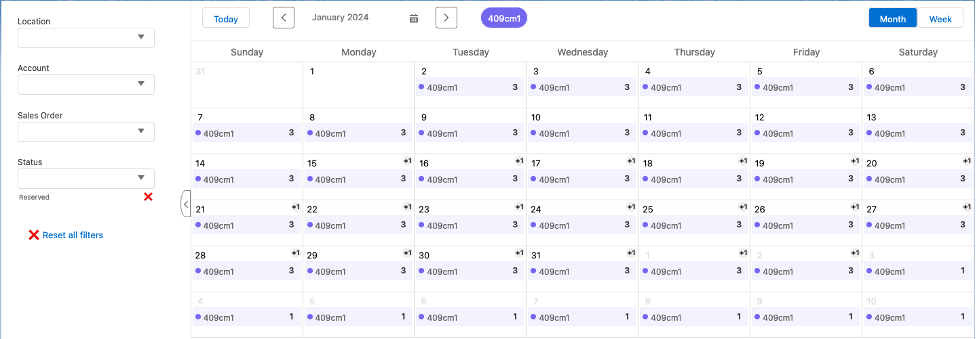
If you click on the Jan 2, 2023 display, you’ll see the sales order (SO-000051) that corresponds to the Dated Item Reservation (DIR) for that day:
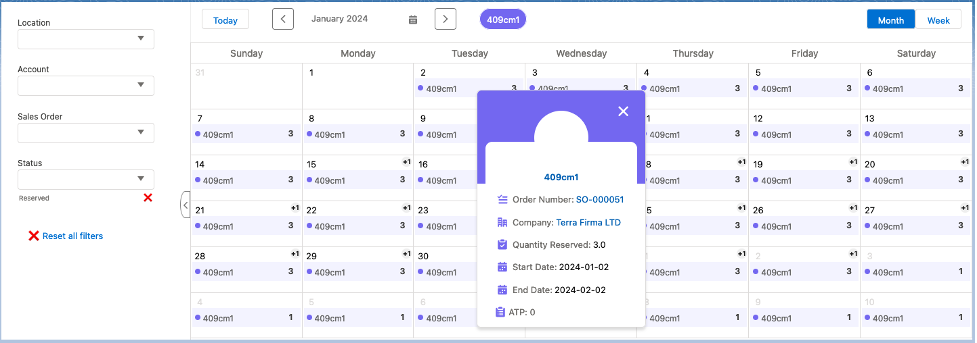
Let’s continue to look at this display. Click on the +1 which appears in the January 15 box. Notice that it displays 2 DIRs, one for 3 and one for 1.
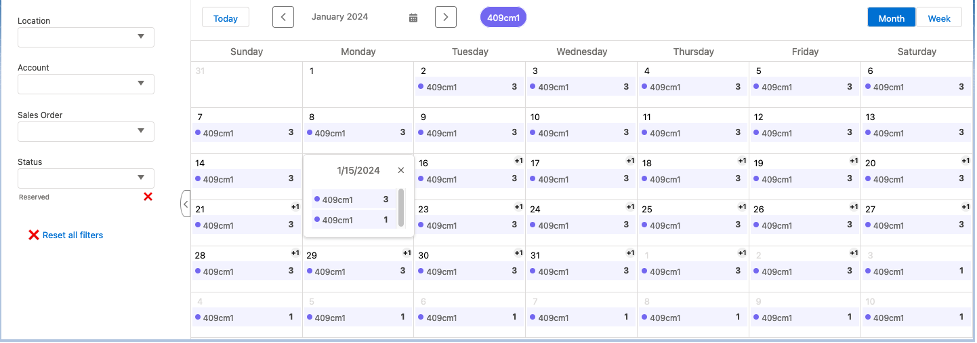
If you click on the one for 1, you’ll see this:
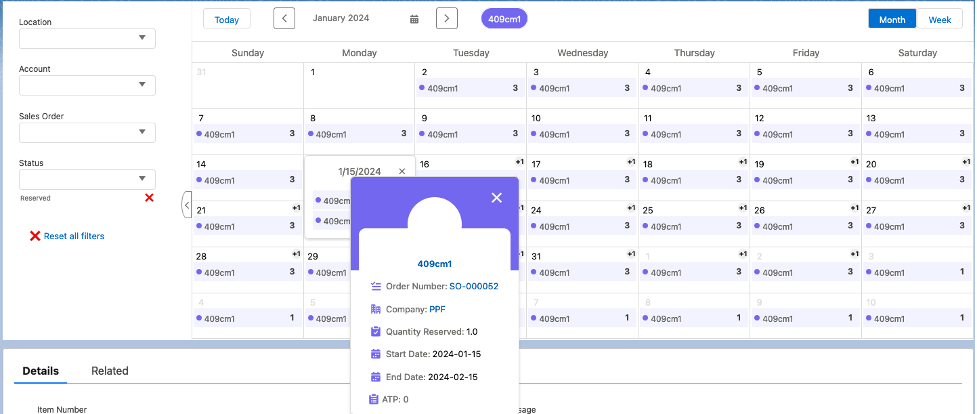
On the left hand side of this display, we see that there are many dropdown boxes, allowing us to filter our query. Let’s just select in the Location dropdown a Location of Rental Maryland. We’ll see that only the SO-000052 DIR appears. That is because the rental location on the rental sales order for SO-000052 is Rental Maryland, while the rental location on SO-000051 is Rental Location.
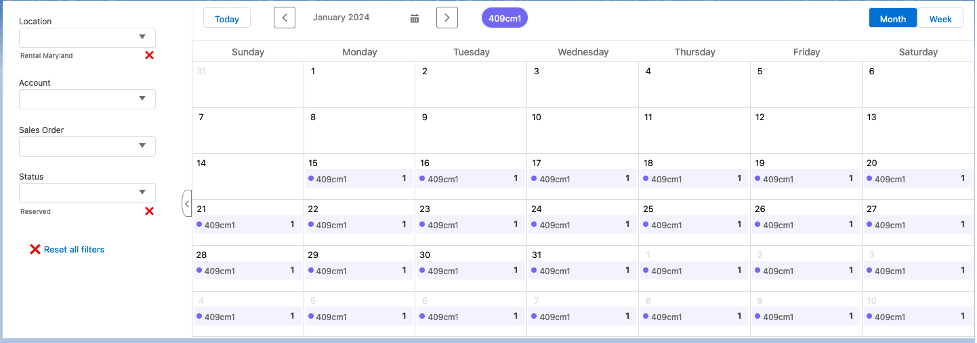
Let’s now hit Reset all filters and select Terra Firma LTD from the Account drop down box. Only the order for that account will appear:
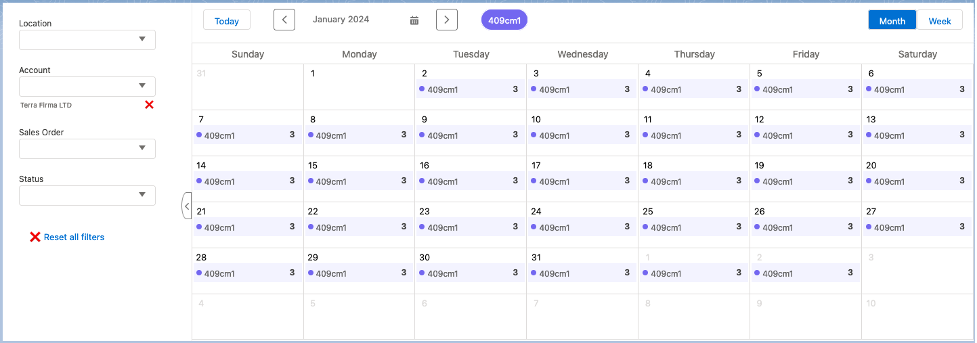
We can use the Sales Order filter to just look at a specific sales order for this item. And finally, we can be very specific as to what status we wish to view:
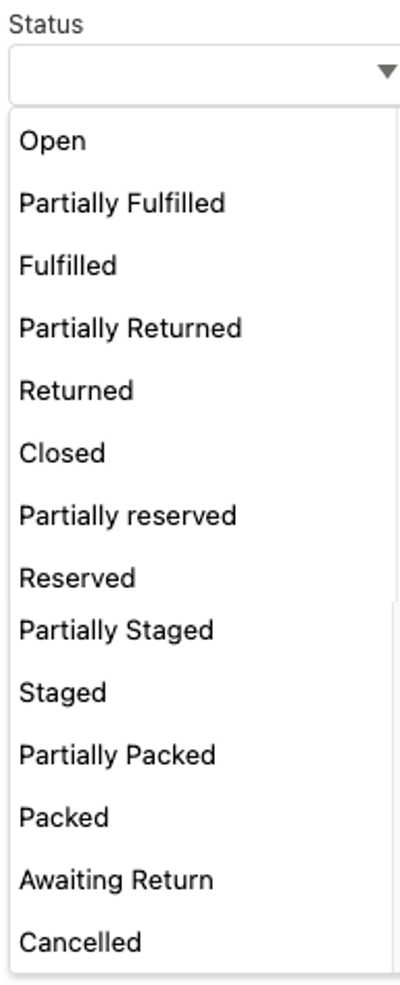
Now, let’s move from the RC in the Item screen to the RC tab, which allows for all items to be reviewed:
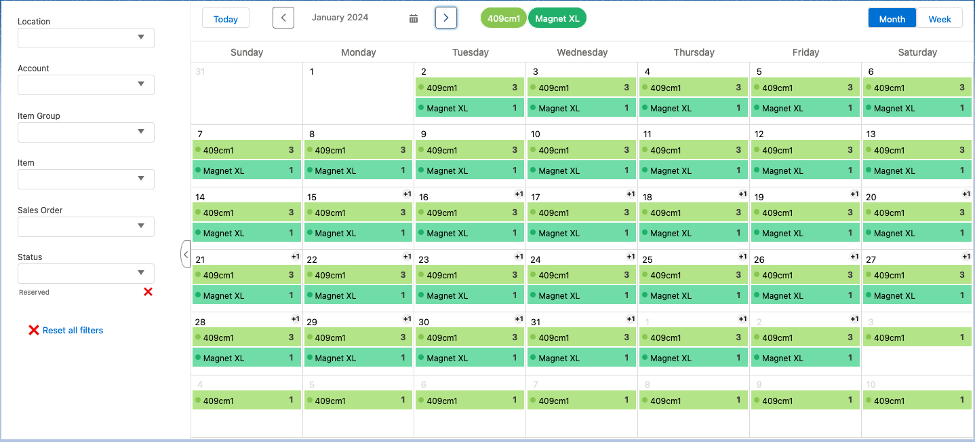
There’s much more to see here than on the individual RC by item. Along the top of the display, you’ll see each item in a color coded box. For example, item 409cm1 is in light green, while the DIRs for 409cm1 in the calendar also show in light green. Magnet XL is in a darker green in both the top of the display and on the calendar. The Location, Account, Sales Order, and Status dropdowns work the same way in the tab version of RC as they do in the Item version. However, there are two new dropdowns – Item and Item Group. First, let’s select 409cm1 from the Item dropdown. Notice that only 409cm1 appears, and each DIR shows up as its own display box:
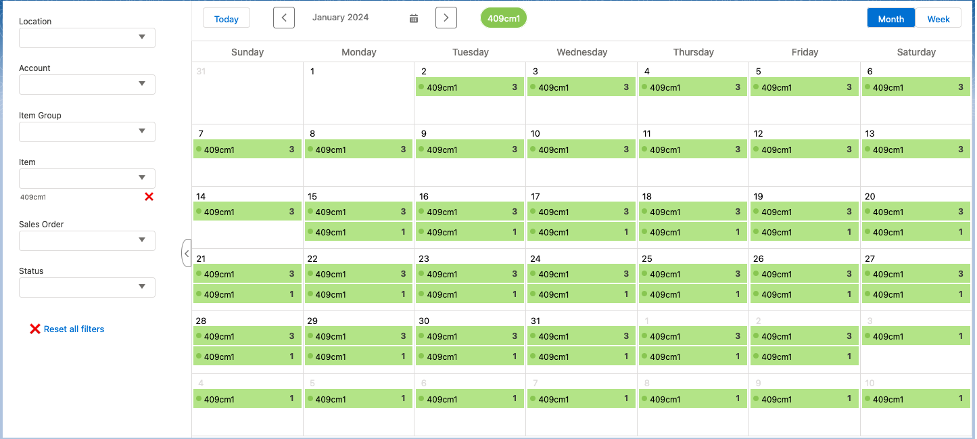
Let’s add a new DIR to an item (608a1) with a different Item Group (Motor Housings) in January:

Now, look at the RC tab for January. Item 608a1 now appears. It is added to the top of the display. The colors are different, but still color coded to match the top display to the detail display. 608a1 comes first, since it has the earliest DIR date.
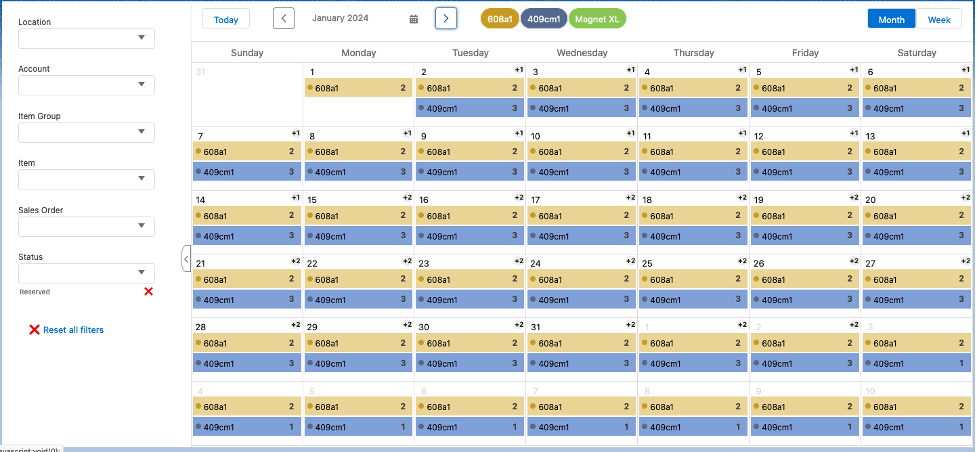
If we click on January 8 display (notice it has a +1 in the display), we’ll see the Magnet XL DIR appearing:
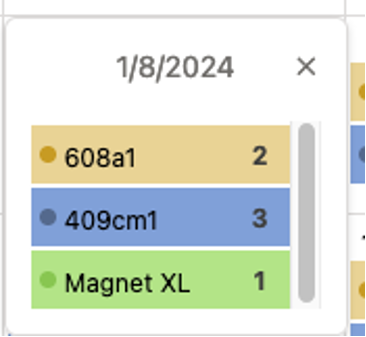
Now, let’s click the January 15th box, which has a +2. It now displays 2 DIRs for 409cm1:
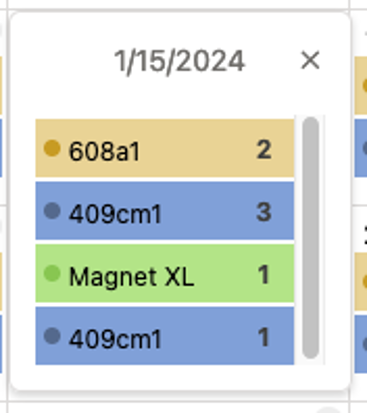
You can click on one of those lines to get more details. Let’s click the one for qty = 3:
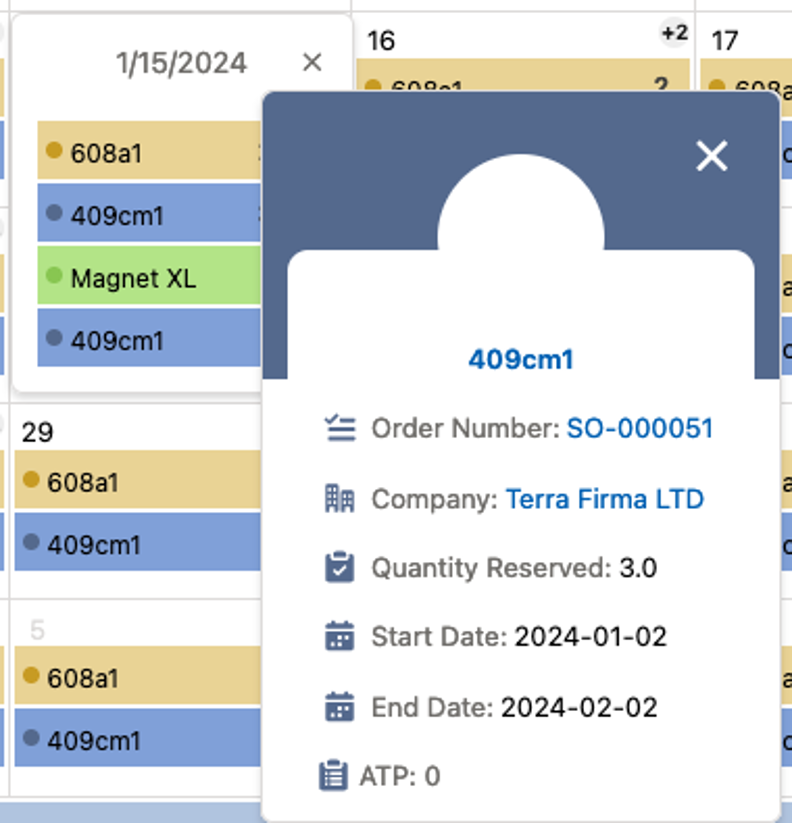
As stated before, the RC can appear on the Item, Item Group, Account, or Location details page, the Reservation Calendar is pre-filtered to only show data for that specific record. Your Systems Administrator can add the RC to these pages.
Using the Reservation Calendar on a mobile device:
Reservation Calendar is also available in Salesforce Mobile. It is supported for Android devices and iPhones (IOS version 8 and higher). This version has some visual differences, however, the functionality is the same. To access the dropdown boxes / filters, click the gear icon next to the date input field.