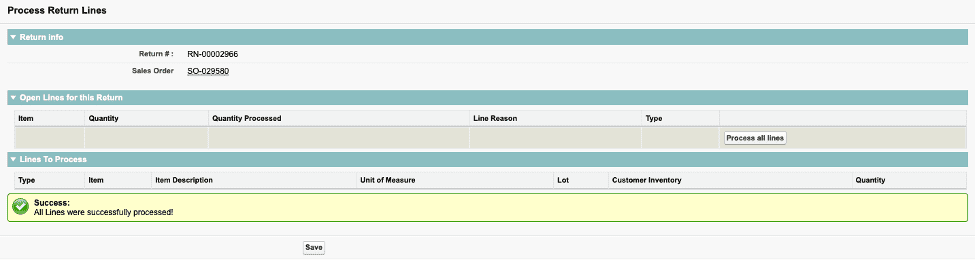Rental Orders – Packing
Overview and Process
A rental sales order is a construct created for the purpose of shipping inventory to a customer, invoicing the customer, and managing the inventory. This document will discuss the process of packing the material, whether it is for a rental line or for a sales line.
A rental sales order can be packed out using the Pack Order function. It can ship inventory for a sales line that has not been allocated or staged. It cannot ship allocated inventory – that ability is left to a function called Pack Allocated Order, which cannot pack unallocated inventory, but only inventory that has been allocated using the function Allocate Order.
A rental line, depending on whether or not Dated Item Reservations are turned on, can be prevented from being packed if the DIR has not been satisfied, meaning there isn’t adequate quantity reserved.
Custom Setting: Several custom settings may apply here:
- Do not Allow Qty Change when Packing BOM.

If this is enabled, it does not allow changing quantities on any of the BOM-Phantom components when packing out a phantom BOM.
Allow Pack from Customer Rental Location.

This would be used when you are moving material from one customer’s location directly to another without coming back to the warehouse.
Use Not Counted Loc on Receive and Pack.

By enabling this custom setting, a user could pack an order line of any type using material that is in a not counted in inventory location.
Here is our example order. It is a combined order, one with a rental line and a sales line.
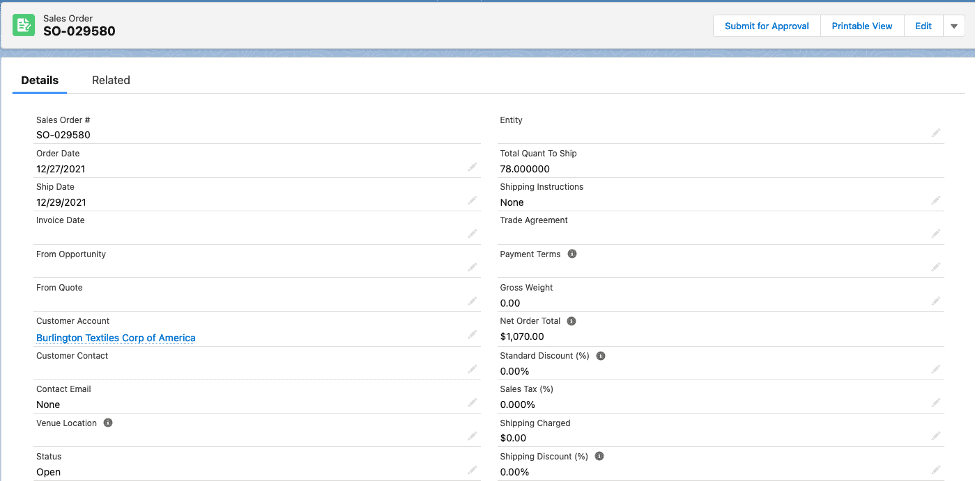
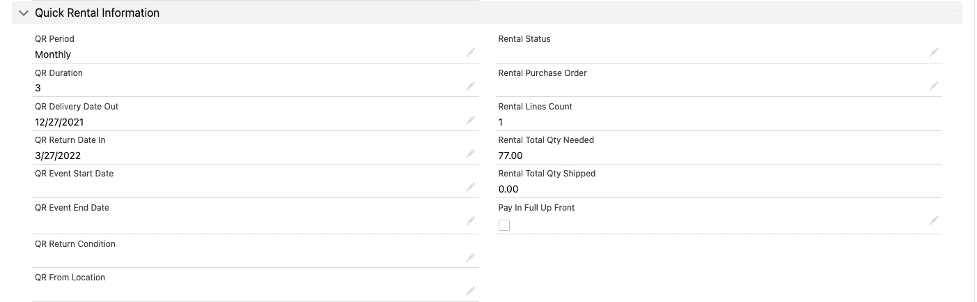
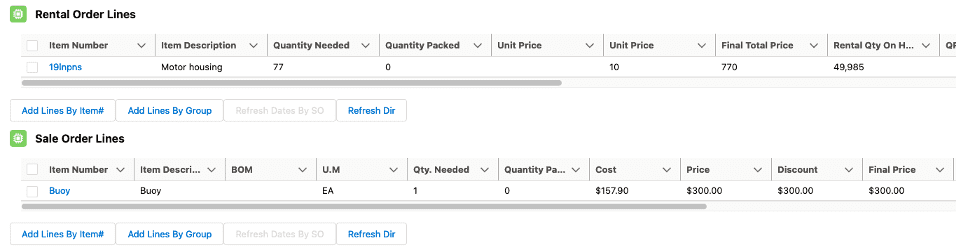
Printing a Picking List: a picking list is split into two sections. The first section shows what items need to be picked. The second section shows what locations the material referenced in the first section can be picked from. Additionally, if a sales order line contains a BOM-Phantom, the components of that BOM-Phantom will display on a picking list.
The following picking list shows a single item from a rental line (19inpns) plus a single item from a sales line (Buoy). The picking list can be printed by clicking the down arrow next to Edit and selecting Picking List:
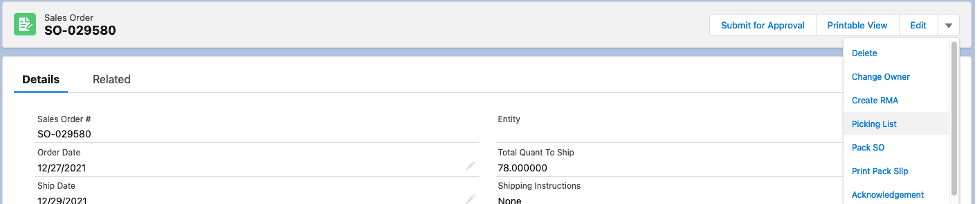
Here’s the picking list. It shows all the locations where material is available for the items on the order:
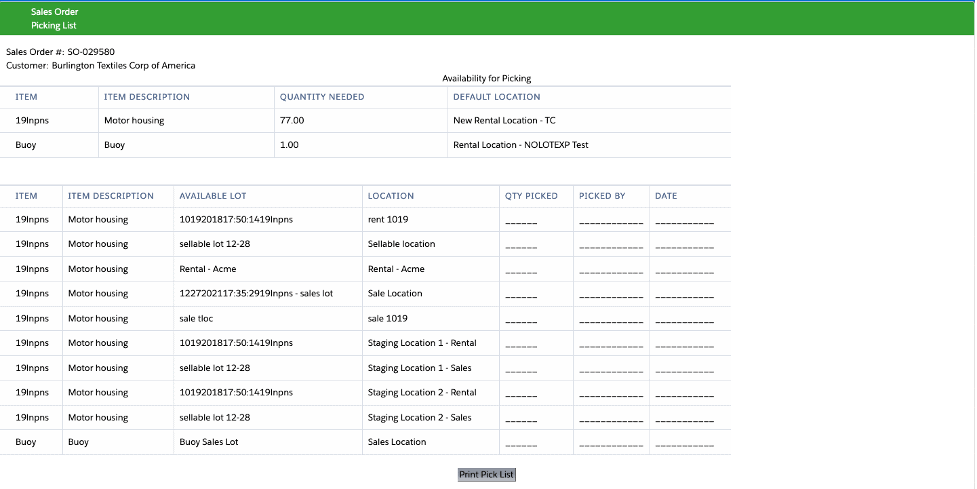
Using Pack Order with Returns and Return Lines for returns: to perform a pack, by clicking the down arrow next to Edit and selecting Pack Order:
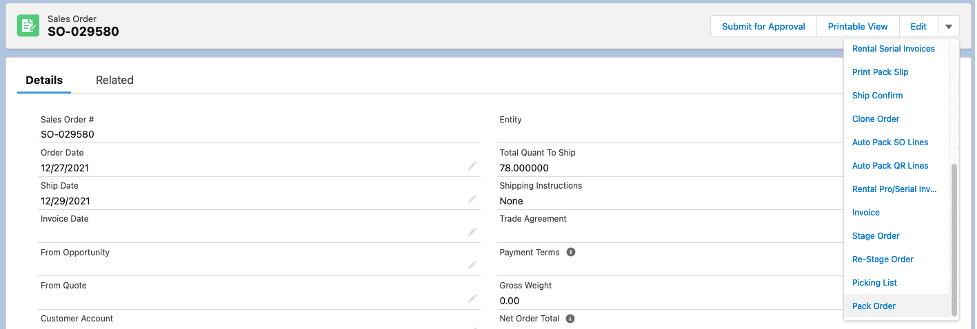
You’ll then be shown the lines available to be packed on this order:
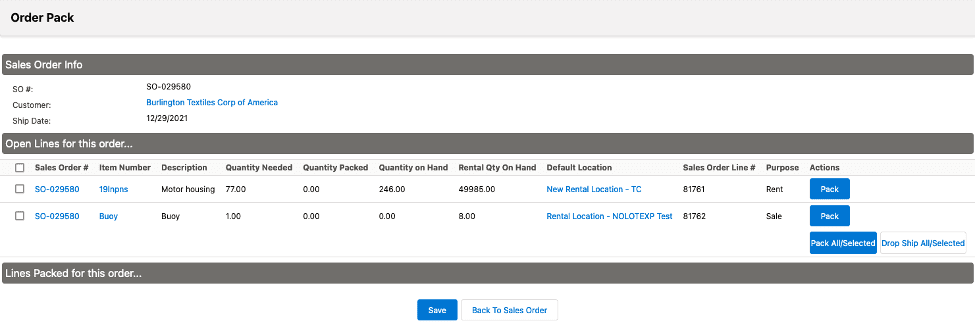
Notice the Purpose heading. That indicates whether this line is a rental line or a sales line. Two important fields that display on each line are the Quantity on Hand and the Rental Qty on Hand. Let’s choose to pack the rental line first by selecting the Pack button:
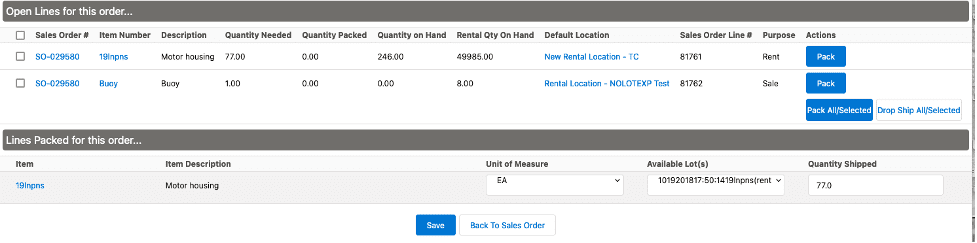
You’ll see what lots are available to be packed for this line. In this case, the first line is the one we’ll choose. If the custom setting Allow Pack From Customer Location was enabled, we could select the second one, which shows material currently at Rental – Acme location.

Let’s only pack 25 of them, by changing the Quantity Shipped from 77.0 to 25:

Let’s hit save now. We’ll then see that this line has been successfully packed (shipped). We will also see on the Open Lines for this order section that the Quantity Packed is 25.00:
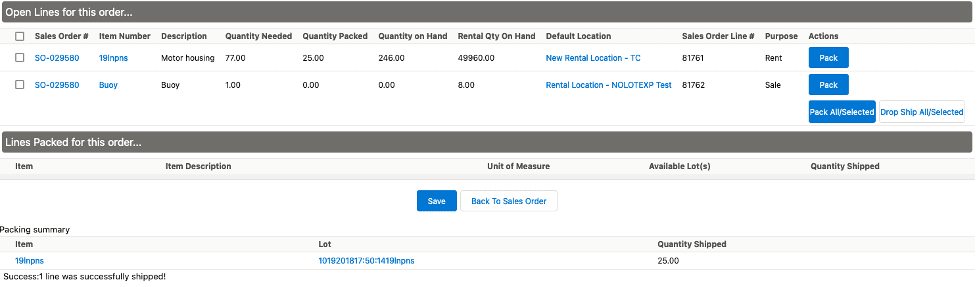
To complete our example, we will choose the second line and hit Pack:
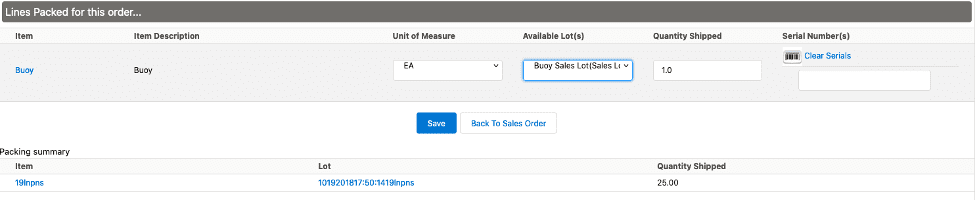
Since this is a serialized item, we need to enter/select the appropriate serial number. You can always click on the barcode icon to see what serial numbers are available, and then select the appropriate one(s).

Then, hit Save:
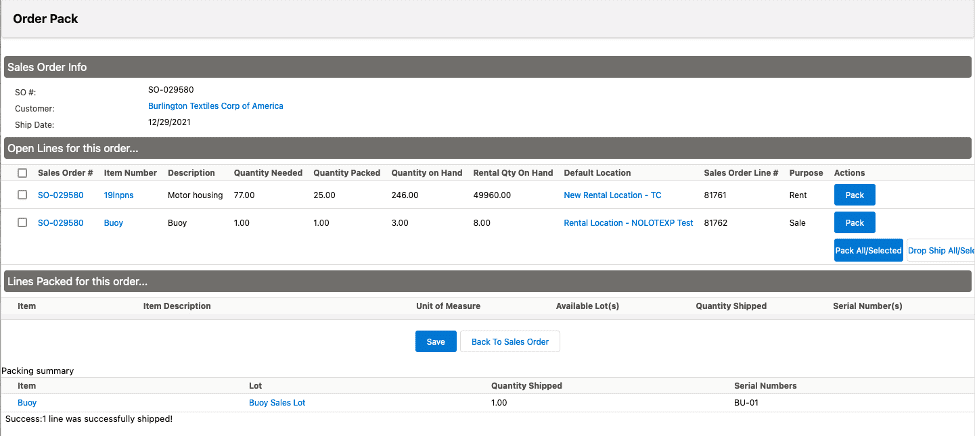
That second line is now fully packed.
Clicking Back To Sales Order, we can now look at the updated rental order:
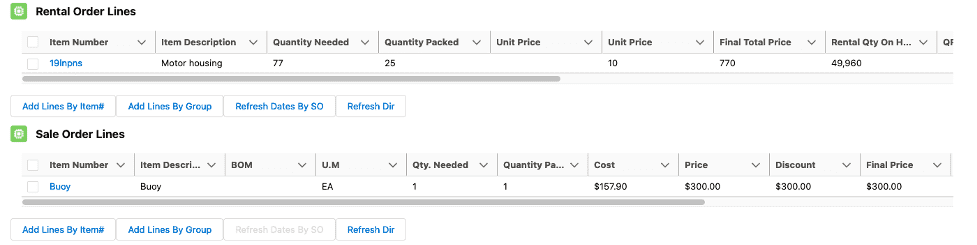
The serial number record has been created and linked to this order:

There are two packed sales order lines, with the serial number referenced on the second one:

For the rental line, the Rental History Tracker record is updated. See the Return Line that has been created with the Pack Order function:
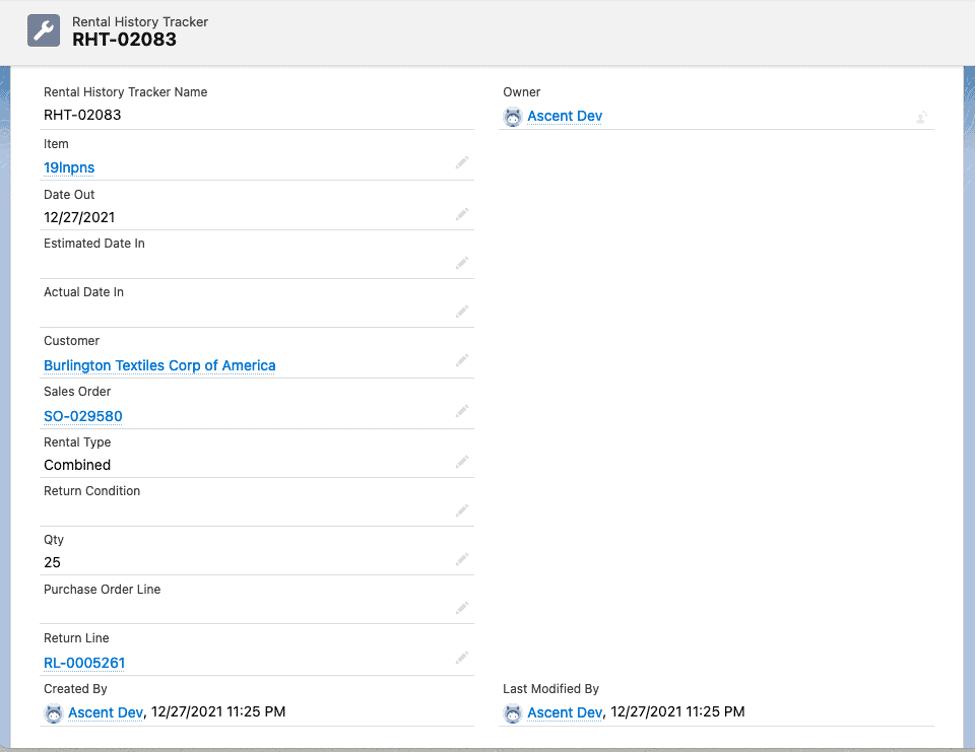
The Return (along with the Return Line) was also created with the Pack Order:

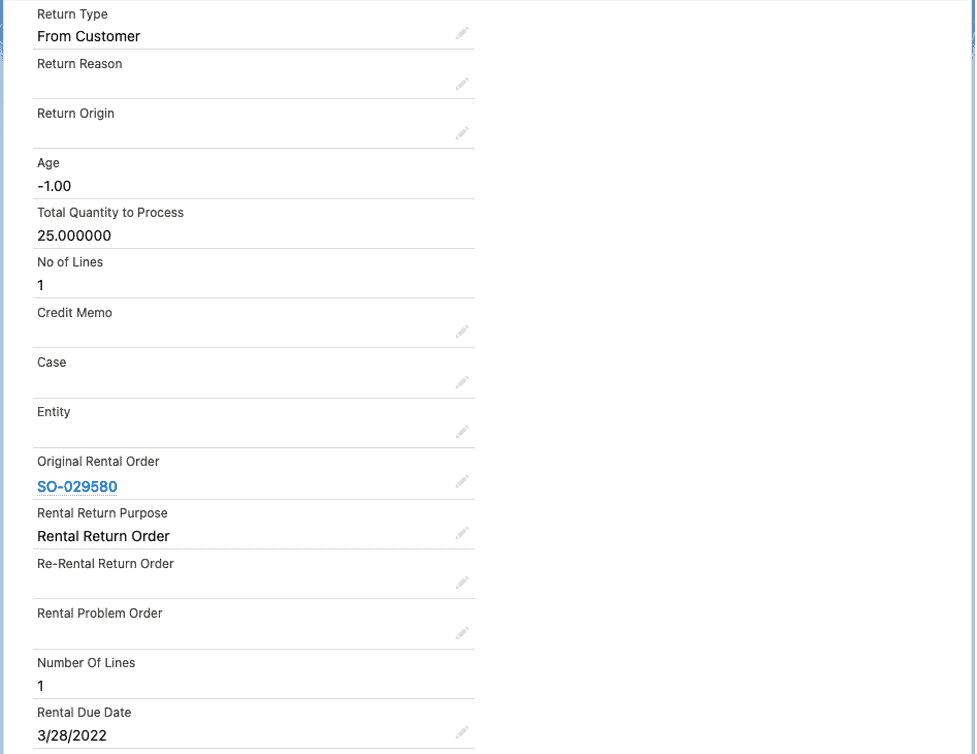
The Return Line shows Quantity of 25 with a Quantity Process of 0.00, since no return has yet been done.
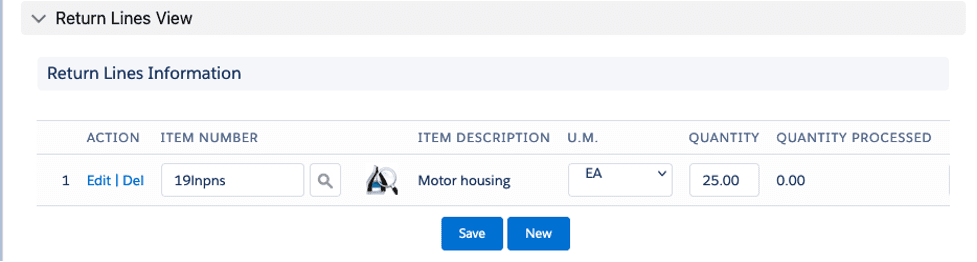
To perform the return, you can click the down arrow next to the Edit button and select Rental Return:
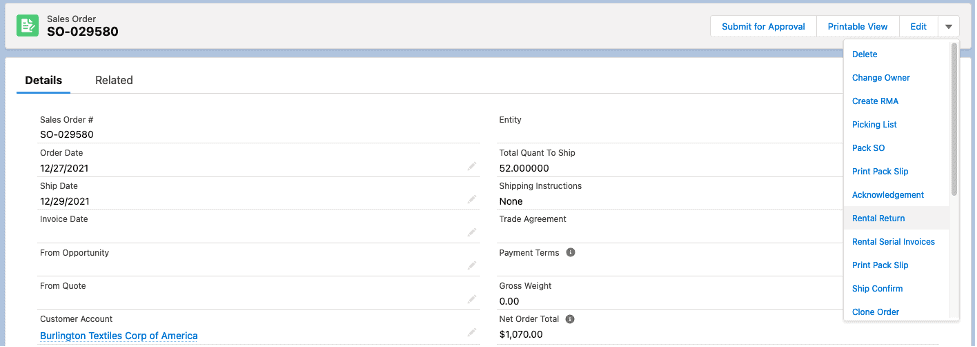
You will see this Process Return Lines screen. Select the lot/location you wish to return to and the quantity you wish to return:
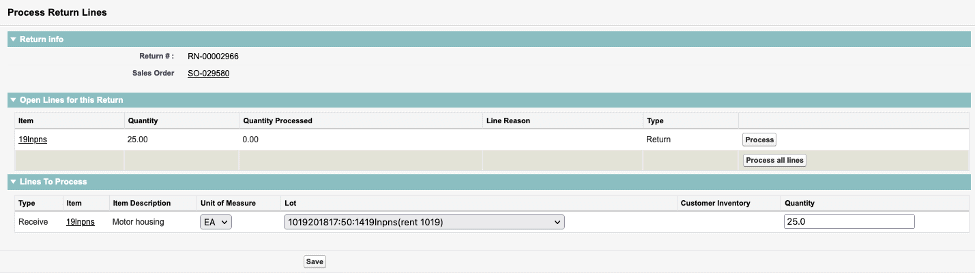
After hitting Save, you will get a confirming message: