Transfer Order Planner
Overview
This document will serve as an overview of the functionality available via the Transfer Order Planner (TOP) function.
The purpose of the transfer order planning function is to allow creation of transfer orders (TOs) to move material from a source location where there is inventory to where there are inventory requirements.
Definition: Transfer Order Planner (TOP) is a firm demand planning tool. This feature looks at an item’s requirements at multiple locations, and if the quantity on hand at that location falls below the minimum quantity at that location, the system can recommend a transfer order to move the material from the source location to the location with the requirements.
This document will not deal with the actual shipping and receiving of the transfer orders, just the generation of TOs through the TOP.
For example, if the quantity on hand in location wd for item wx is 0, and the minimum on hand for that location is 10, then there could be a transfer order placed which would transfer material from the Source Location for location wd (there is only one [1] Source Location in Ascent at a time) to location wd for that item.
Custom Setting of Importance:
- From Location on Transfer Order Planner

This is the source location from which material will come from to be transferred to other locations. There can only be one (1) location at a time from which material can be transferred in terms of TOP generation of transfer orders. Therefore, this functionality is best suited for a hub-and-spoke operation, where there is a main distribution center with many distribution facilities to which materia can be transferred from the main center.
Main Distribution Center Location (Source Location)
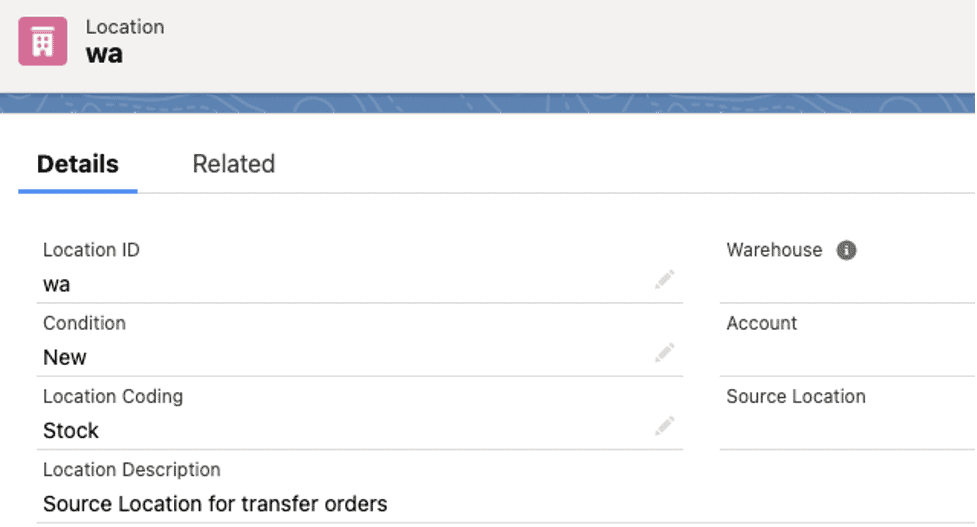
Let’s look at the Location record. There are two fields that pertain to the Transfer Order Planner:
- Source Location
One of the distribution facilities (Destination Location)
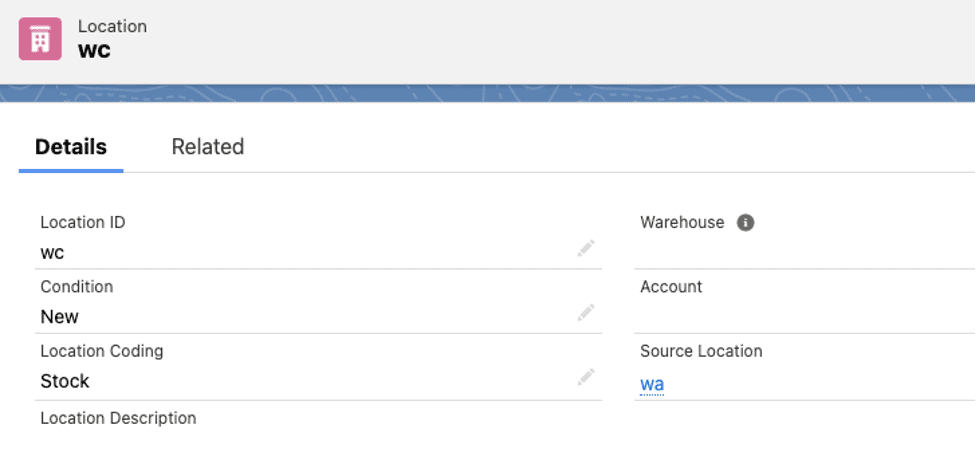
This is the location from which this location will have material transferred (In Transit)
- Is Transit
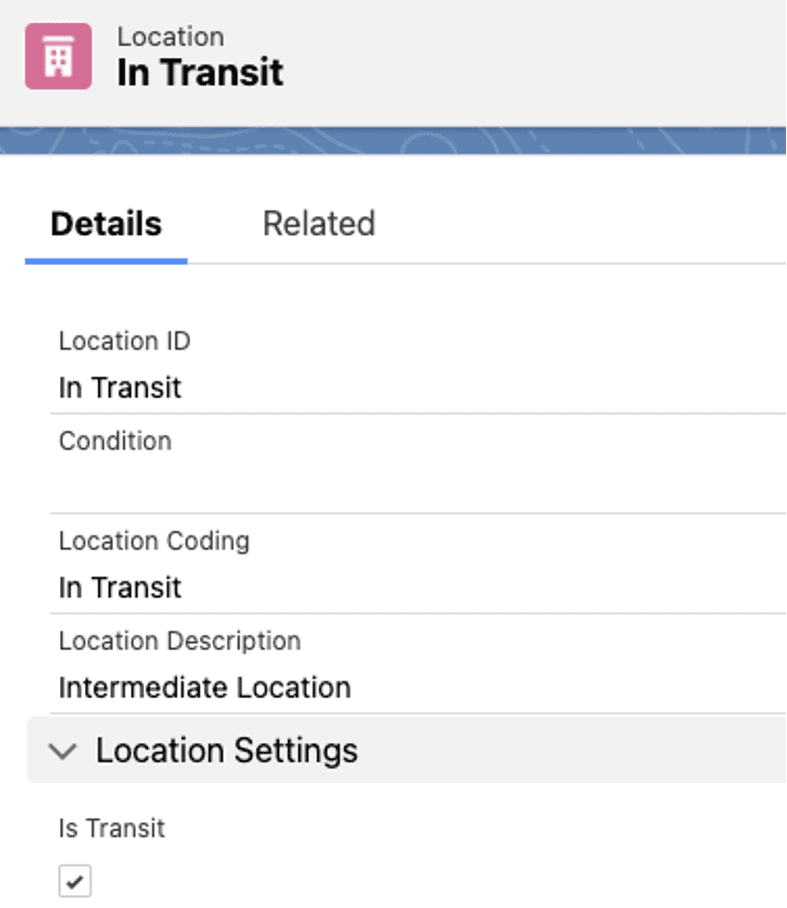
By checking this box, you are indicating that this location is one to be used by transfer orders as an intermediate location. You ship from a From Location (Source Location) to an In Transit Location (truck, plane, etc.) to a To Location (destination location).
Now, look at the Inventory Detail record. It also hangs off the item master.
- Quantity
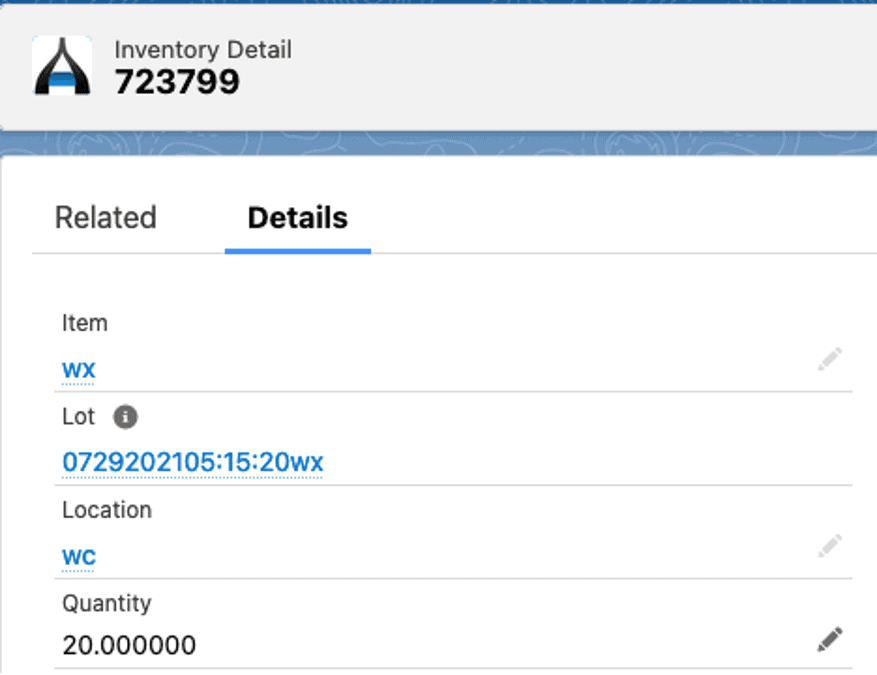
This is the quantity on hand in this location wc for item wx.
Now, the Item Locator record. There are two fields that are important for TOP:
- Min On Hand
- Quantity on Hand
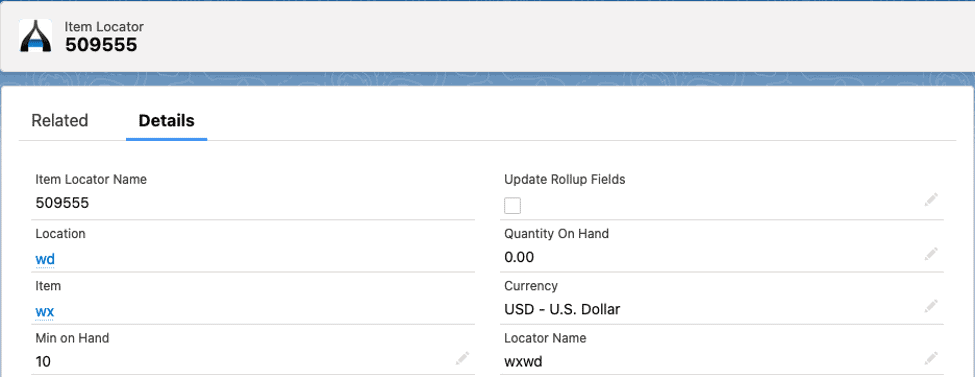
The Min On Hand field is used to determine whether or not this item/location combination is eligible to have a transfer order created to support its lack of inventory. If the Quantity on Hand is less than the Min On Hand, it is a candidate.
Process
To execute Transfer Order Planner, select the tab with the same name. This is what you’ll see:

Both item Vacuum and wx have item locators with values in the Min On Hand fields.
First, Item Vacuum. Notice three of the item locators have a negative Gap value. Those 3 are the ones that appear on the Transfer Order Planner:
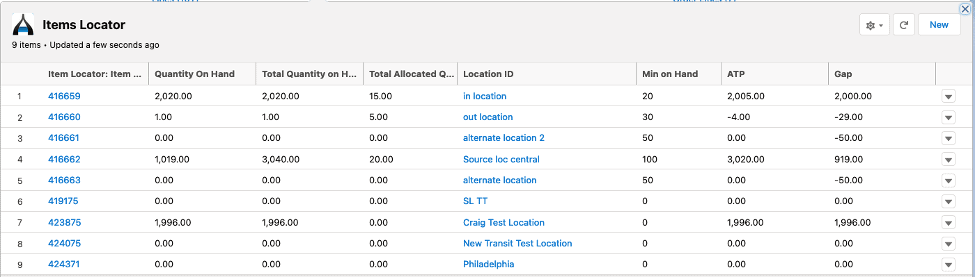
For item wx, two of the item locators have negative Gap values. Those are the two that appear on the Transfer Order Planner:
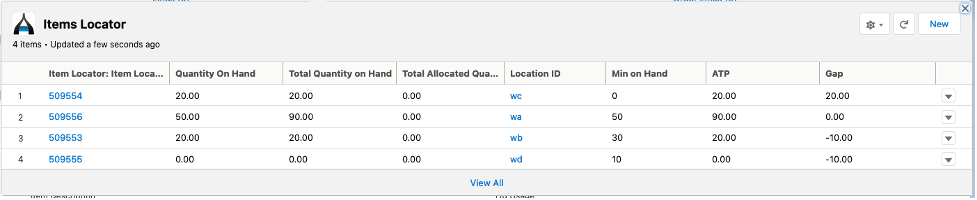
Transfer Order Planner’s Custom Setting is currently set to wa:

Therefore, we can only select lines on the TOP that have a Source Location of wa. Note: if you have multiple hub-and-spoke environments in your ORG, then you would have to edit the custom setting above each time you wish to execute Transfer Order Planner for a different From or Source Location.
Let’s now enter wa as the Source Location on the TOP and hit Search:
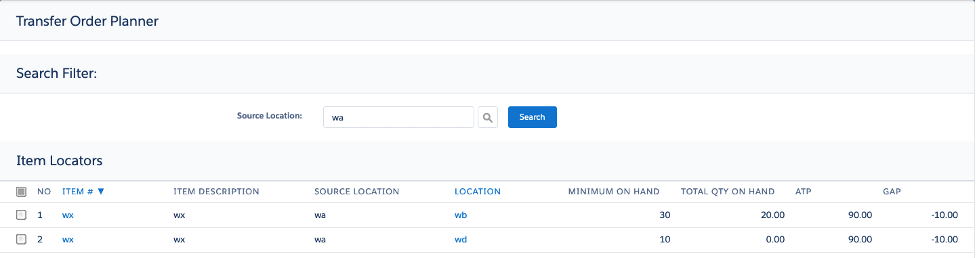
The item locator fields that require additional explanation:
- ATP – available to promise; for this item, it is equal to the quantity on hand, which is 90
- GAP – this is the Total Quantity on Hand in this item/location minus Minimum on Hand for this item/location (wb would be 20.00 – 30.00 = -10.00, and wd location would be 0.00 minus 10.00 = -10.00)
In order to execute it, you need to select which item/locations you wish to have considered for TRansfer Orders. In our case, we’ll select both lines:
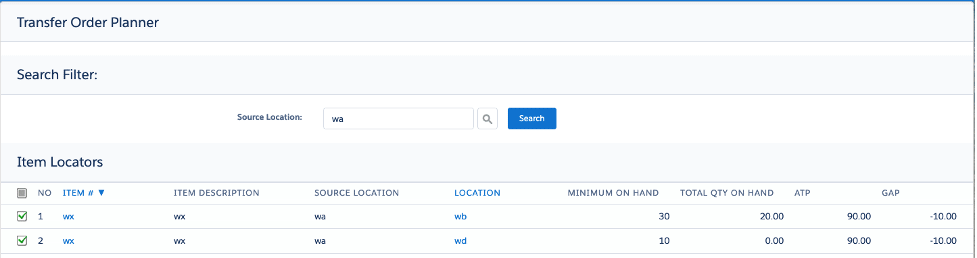
The time has come to Create Transfer Orders (at the bottom of the screen), so let’s press this button:
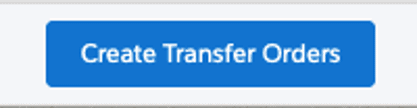
The “Success” notification is as follows:

It tells us that TO-013297 and TO-013298 have been created. It also gives us the URL link to both.
By clicking on the first URL – we’ll see TO-013297:
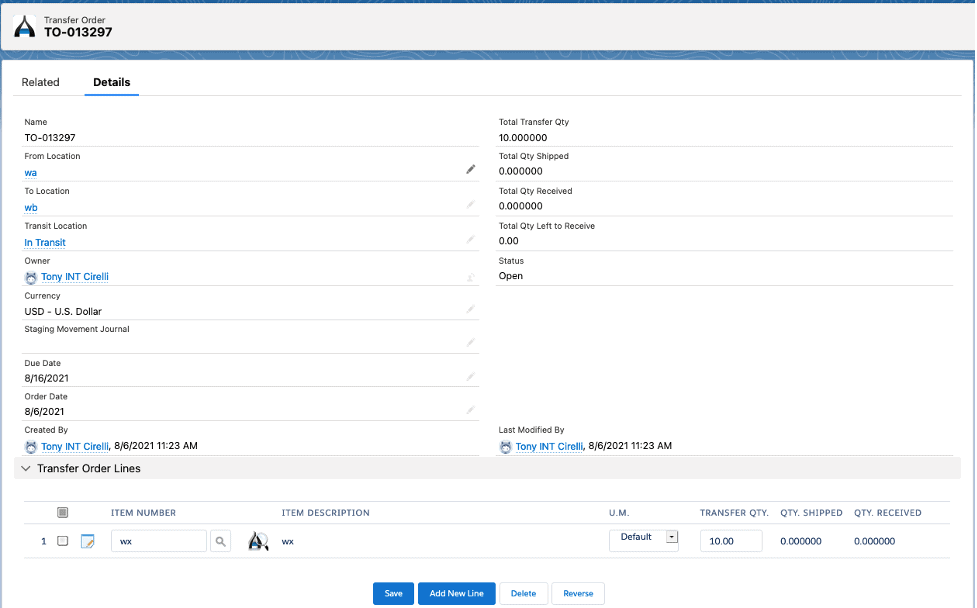
This TO is from location wa to location wb, and consists of one line, wx, for a quantity of 10, which was the GAP for that location. Notice the Transit Location.
The second URL is for wx, but from location wa to location wd. The quantity is also for 10, which was the GAP.
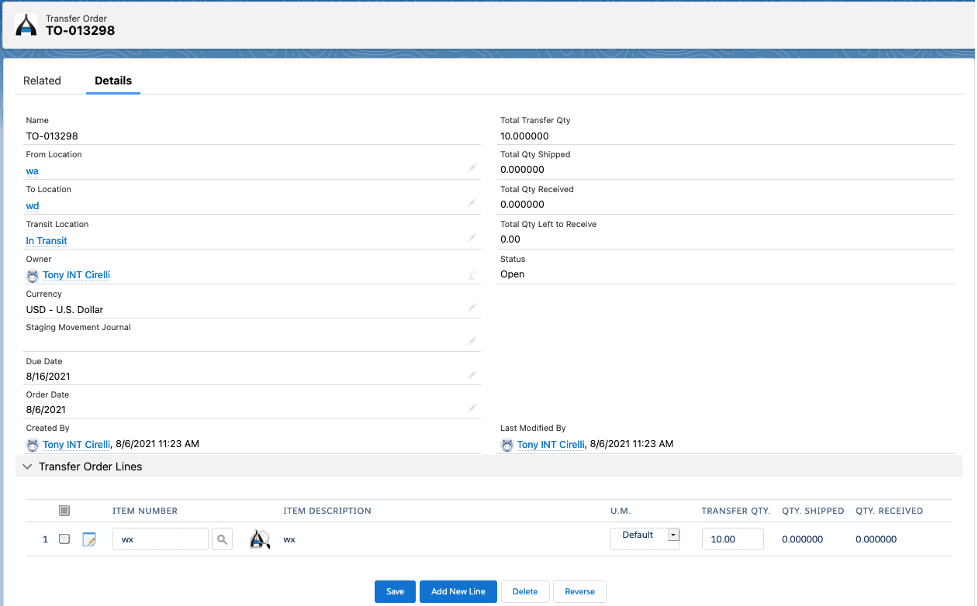
In our example, item wx in location wa has zero (0) on hand so if we run Master Planner, we’ll see a requirement for 20 for item wx location wa:
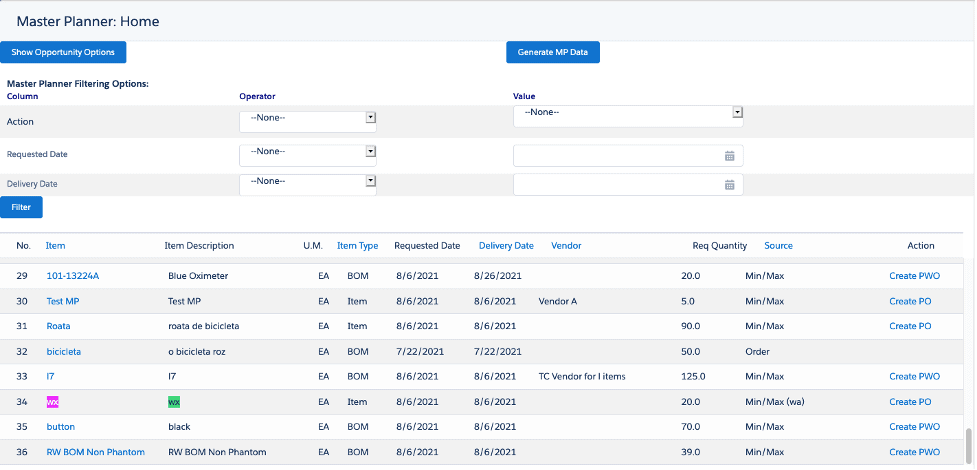
If the Master Planner takes action and selects Create PO and receives that PO, then you will be able to ship the transfer orders to locations wb and wd.
