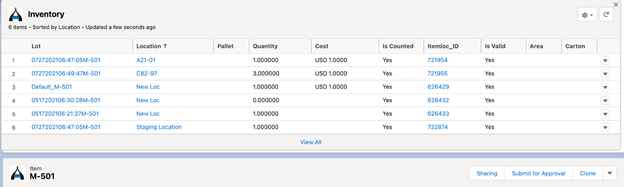Transfer Order – Staging
Overview and Process
Companies often have a requirement to move material from one location to another, due to demand being made in that other location. So, if the locations are far apart, like over 1,000 miles away, they may want formal documentation and a formal procedure to track that. In this case, they would create a transfer order. Just as with sales orders, prior to shipping the material from, let’s say, Portland, Maine, to Miami, Florida, they want to stage that material, to get it all pulled and put into one area before shipping. This is called staging. Once a transfer order is staged, it can be packed/shipped in the normal manner, and the material would be packed/shipped from the staging location.
Custom Setting: There are none that apply specifically to staging a transfer order.
Creating Transfer Order for Staging: For this piece of documentation, we have already created a transfer order. Here are the TO lines:
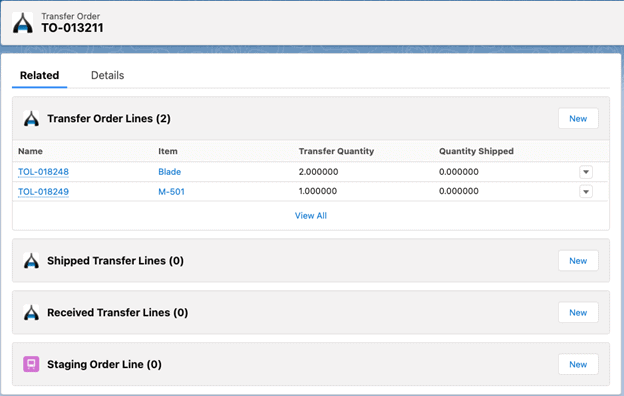
Staging: Next, you would click on the down arrow next to the “Clone” button and select Stage:
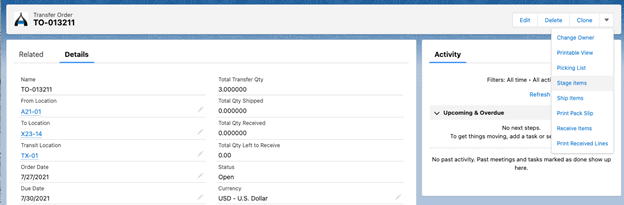
You are then shown this screen, which includes the lines that have not yet been staged:
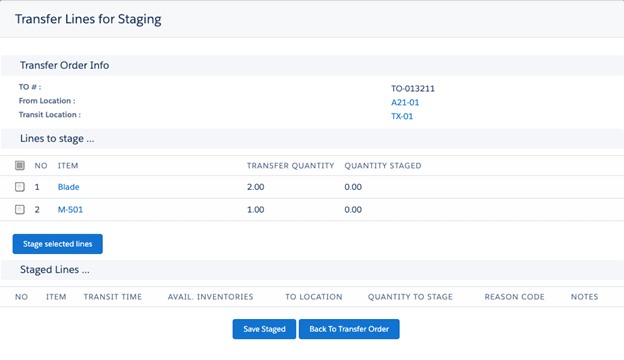
Next, click the boxes next to each line you wish to stage or click the box next to the word NO, which indicates that you wish to stage all lines. For our example, we’ll select all:
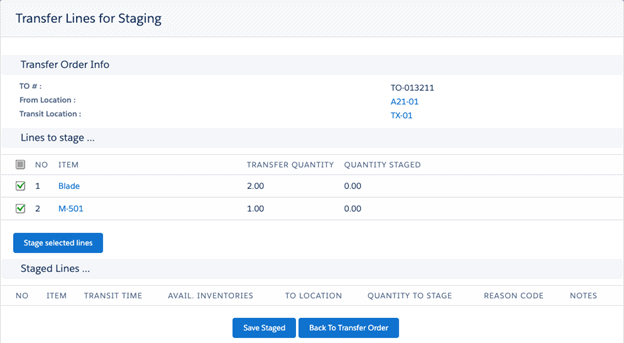
Then, click Stage Selected Lines, and you are then shown:
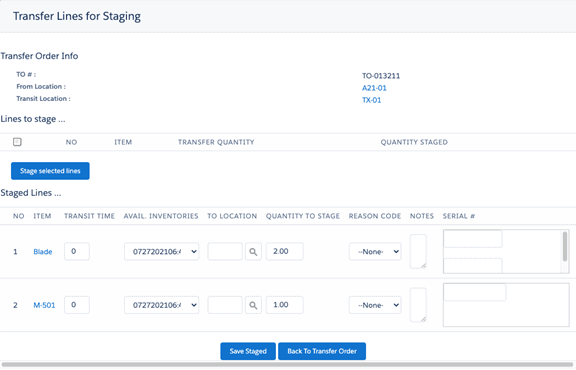
You can now select the lot to be staged, the quantity to be staged, enter Notes, and select a Reason Code from a picklist. Additionally, if any items being staged are serialized, you must also enter the serial numbers being staged. Boxes would appear to the right of the Notes field.
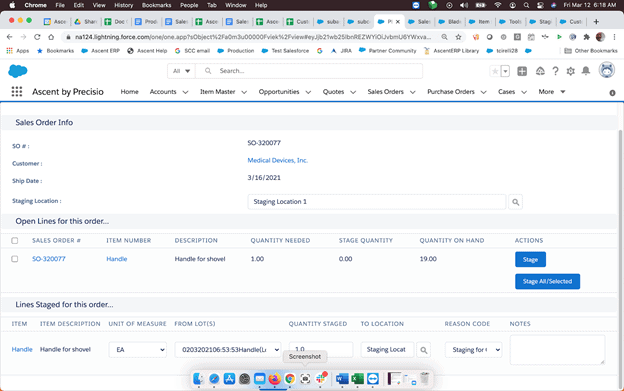
Additionally, you must enter a To Location, or here the material is to be staged:
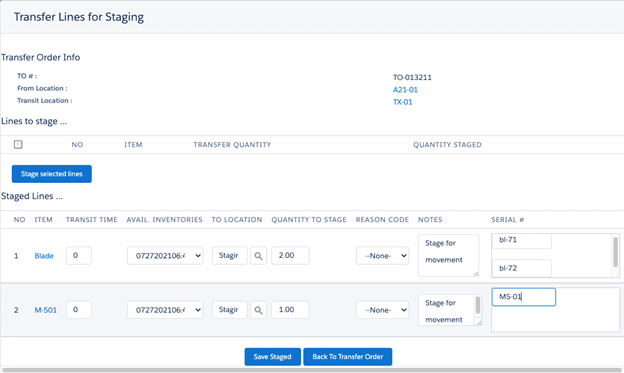
Once satisfied, select Save Staged, and you’ll receive a confirmation message:
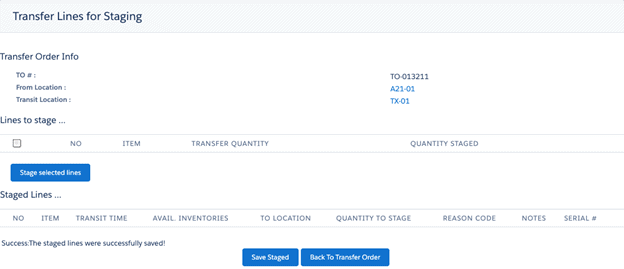
Let’s now select Back to Transfer Order, and select Related to see the details of what we just accomplished:
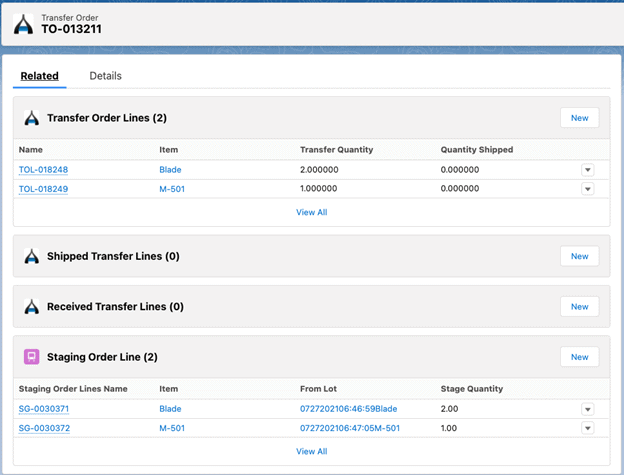
There are two staged lines that appear under the Staging Order Line. Note that the Quantity Shipped under Transfer Order Lines is still zero (0)
If we were to query one of the serial numbers staged, we’ll see that the location is now the Staging Location:
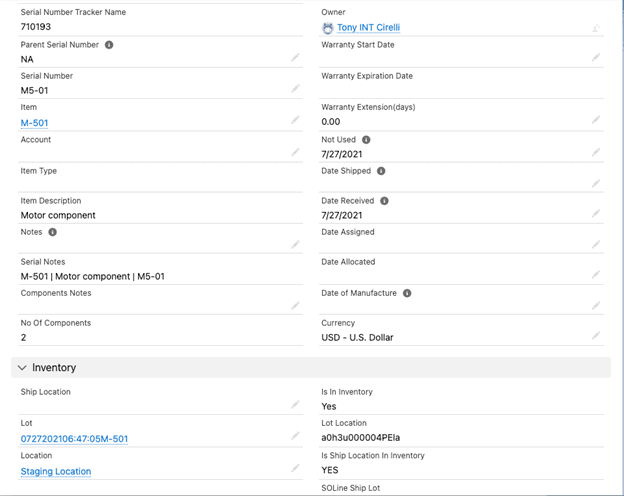
And the material has updated the quantity in the staging location: