Rental Master
Overview
Rental Master is a way to perform analysis and planning, used by organizations that provide rentals. Its job is to tell the user what the rental status is on every rental item or selected rental items. You may use a range of dates (Start Date and End Date), and can include opportunity lines, quote lines, and order lines. Items can be viewed by their status (Rented, Promised for Rent, etc.). Additionally, you can view the summary information by item or explode that item to see all the detail that comprises the summary. The detail section is color coded, making it easier to read. The Qty in Stock field is a running total of the rental ins-and-outs.
Definition: Rental Master is a demand planning tool, but it differs from material planning for manufacturers or distributors, in that not only does it display the demand, whether through rental opportunities, quotes, or orders, but also the anticipated return of rented material, allowing a user to see when rented material might become available.
Let’s look at the item master. There are several fields that pertain to Rental Master:
- Default Vendor – if Rental Master suggest an RPO (Rental Purchase Order), and the user accepts that, then the rental purchase order created will have the Default Vendor as the purchase order vendor.

- Item Purpose – this can be Rent, Sale, or Both. Rental Master will not look at items that are coded as Sale items; only Rent and Both (since Both means Rent OR Sale)
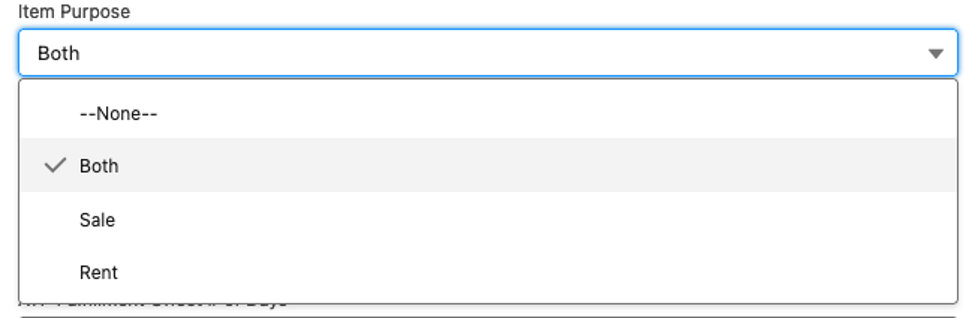
Custom Setting of Importance:
Rental Master Start Date and Rental Master End Date

These two fields can be the default into the Start Date and End Date fields on the Rental Master screen. They will be used to filter the opportunity lines, quote lines, rental order lines, returns, rental purchase orders, and received rental purchase orders. If both fields are left blank, as they are for this display, they will default to TODAY for Start Date and 3 months from TODAY for End Date.
Process
After selecting the Rental Master tab, you will be presented with the following screen.
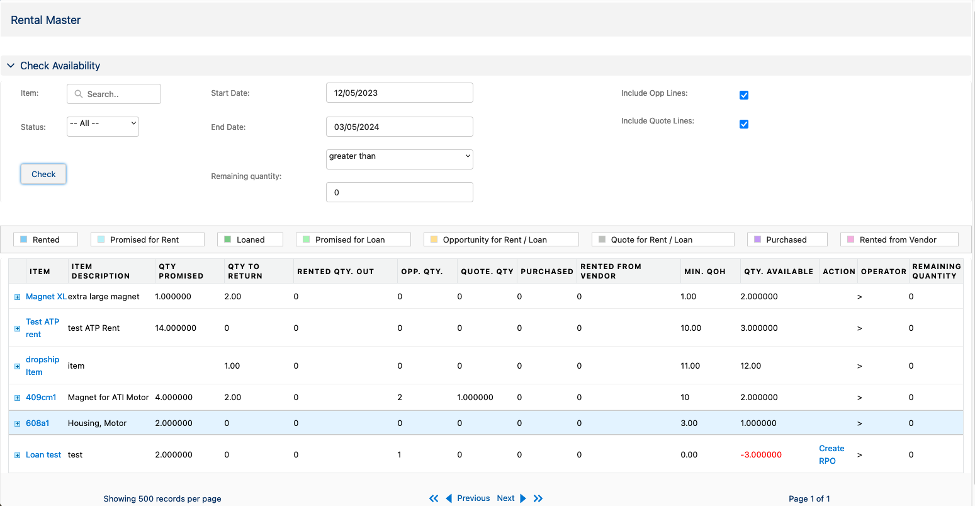
Let’s review each of the Check Availability section fields:
- Item – this can be left blank, if the desire is to view all rental/both items. However, it can be used to search and select a specific item or multiple items. If you select and accept an item, you can then select and accept another item, and so on. When done, hit Check:
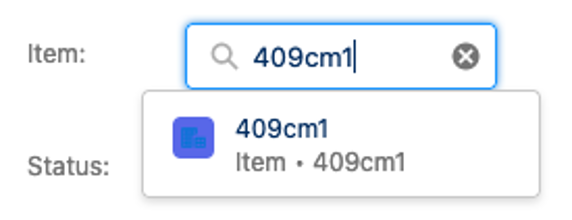
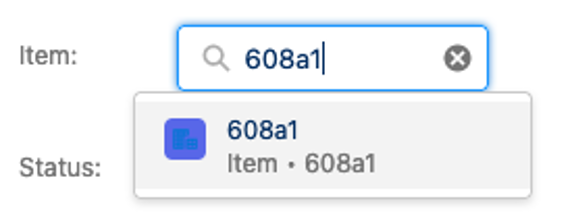
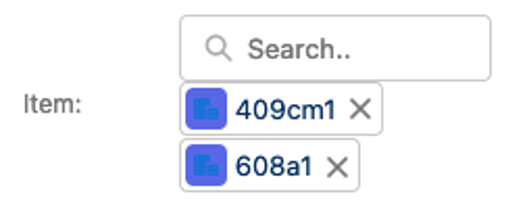
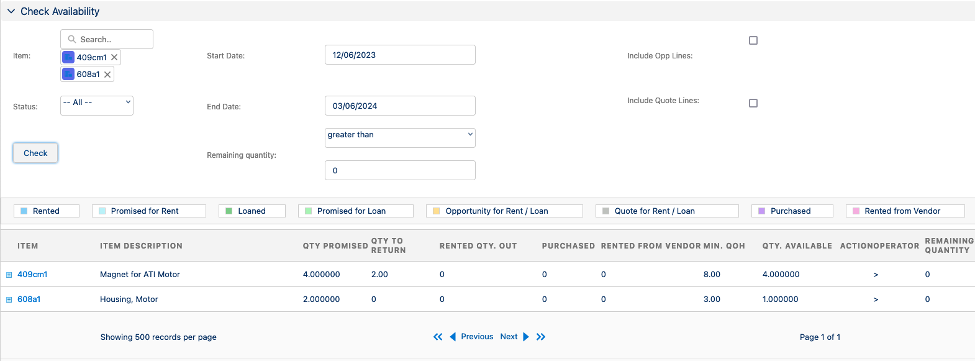
- Start Date – see Custom Setting of Importance:
- End Date – see Custom Setting of Importance:
- Status – if this field is left blank, then all statuses will be displayed. If you wish, you can select the dropdown box and choose Rented (packed rental sales order), Promised for Rent (rental sales order entered but not packed), Loaned (packed loan sales order) , Promised for Loan (loaner sales order entered not packed), Purchased.

- Remaining quantity – here, there are two fields that work together, one of which is a dropdown box. It gives you the ability to select greater than, less than, equals, or not equal to, and when combined with the value entered in the field directly below it, will search for and display only those items with a Remaining Quantity consistent with the dropdown option chosen.
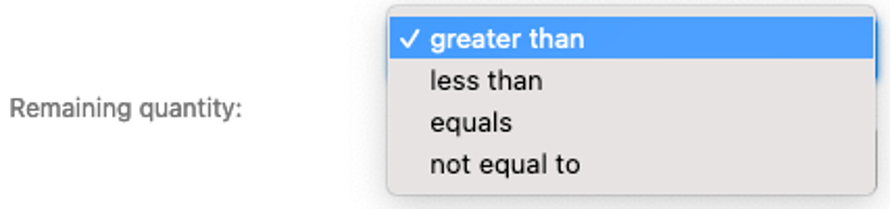
- Include Opp Lines – if checked, will include all opportunity rental lines (once Check is selected)
- Include Quote Lines – if checked, will include all quote rental lines (once Check is selected)
- Check – if this is selected, Ascent Rentals will refresh the screen and re-generate the lines and values
Next, let’s review the summary line fields:
- Item
- Item Description
- Qty Promised – what the customer requested
- Qty To Return – what has been shipped to the customer and is to be returned
- Rented Qty Out – NA
- Opp Qty – quantity on opportunity line
- Quote Qty – quantity on quote line
- Purchased – NA
- Rented From Vendor – NA
- Min QOH – Rental QOH from Item
- Qty Available – this field is a calculated field starting with Rental QOH plussing and minusing the Qty field on each line in the detail section
- Action – NA
- Operator – NA
- Remaining Quantity – NA
What we’ve done now is to click the “+” next to item 409cm1 to see the detail behind the summary line for this item:
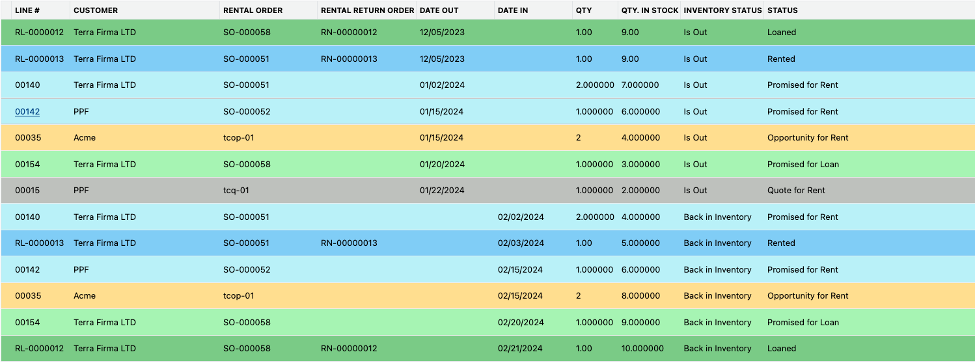
Here are descriptions of those detail fields:
- Line # – the line id of the object (opportunity, quote, rental sales order, purchase order) or return line name
- Customer – Account
- Rental Order – the opportunity, quote, rental sales order, or purchase order name
- Rental Return Order – the return name created after packing a rental sales order
- Date Out – the date the material is scheduled to be shipped to the customer
- Date In – the date the material is scheduled to be returned to the warehouse
- Qty – the quantity of the Rental Order or Rental Return Order
- Qty in Stock – this is a running calculation of the Min QOH plus or minus the Qty field
- Inventory Status – if status is “Is Out”, that would correspond with the Date Out; if status is “Back in Inventory”, that corresponds with the Date In
- Status – Opportunity for Rent (or Loan), Quote for Rent (or Loan), Promised for Rent (not yet packed), Rented (packed), Promised for Loan (not yet packed) , Loaned (packed)
