Transfer Order – Receiving
Overview and Process
A transfer order is a construct created for the purpose of shipping inventory from one location to another within your company, providing appropriate paperwork and audit trails. This document will discuss the process of receiving from an in-transit location to a final inventory location.
A transfer order can be shipped directly from an inventory location where the material is normally stored, or it can be shipped from a staging location provided you have performed the staging of the transfer order. Staging is optional and not required for a transfer order.
Custom Setting: There are none that apply specifically to shipping a transfer order.
Receiving a Transfer Order: To receive the transfer order, click the down arrow next to the Clone button and select Receive Items:
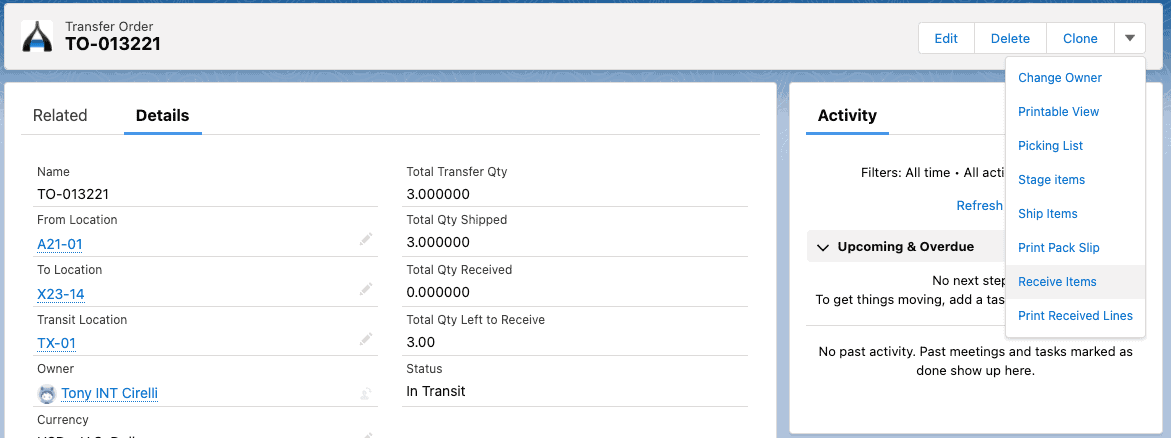
You’ll then be shown the Transfer Lines for Receiving screen:
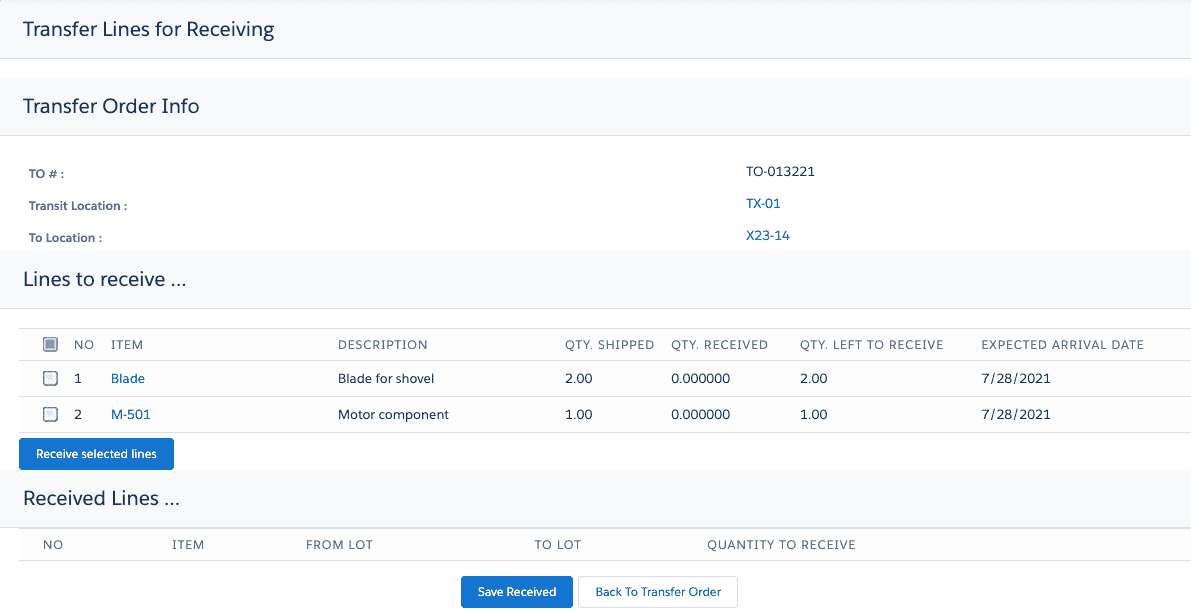
Let’s click the checkbox next to the word NO in the Lines to receive portion of the screen to select all items to receive:
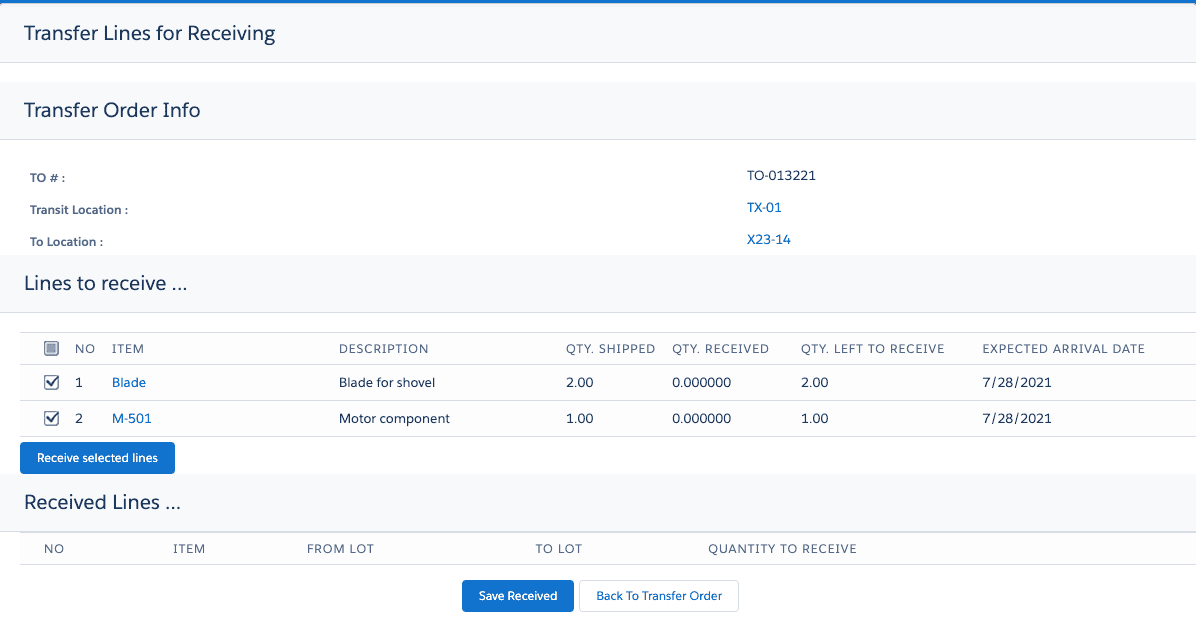
You can also select an individual line for receiving, but for this example we’ll select all. Click on Receive selected lines and you’ll get this screen. This shows the lines, the From Lot, the potential to create a new lot, Quantity To Receive, and Serial Number entry if applicable. The serial numbers that were entered when you performed the shipping process would appear here as default.
The lot prompt is optional. If your company has lot tracking regulations, whether federal, state, provincial, or local, you would want to ignore this lot prompt since you would not want a new lot name created. Lot tracking would dictate that the lot name remains the same throughout the life of the material.
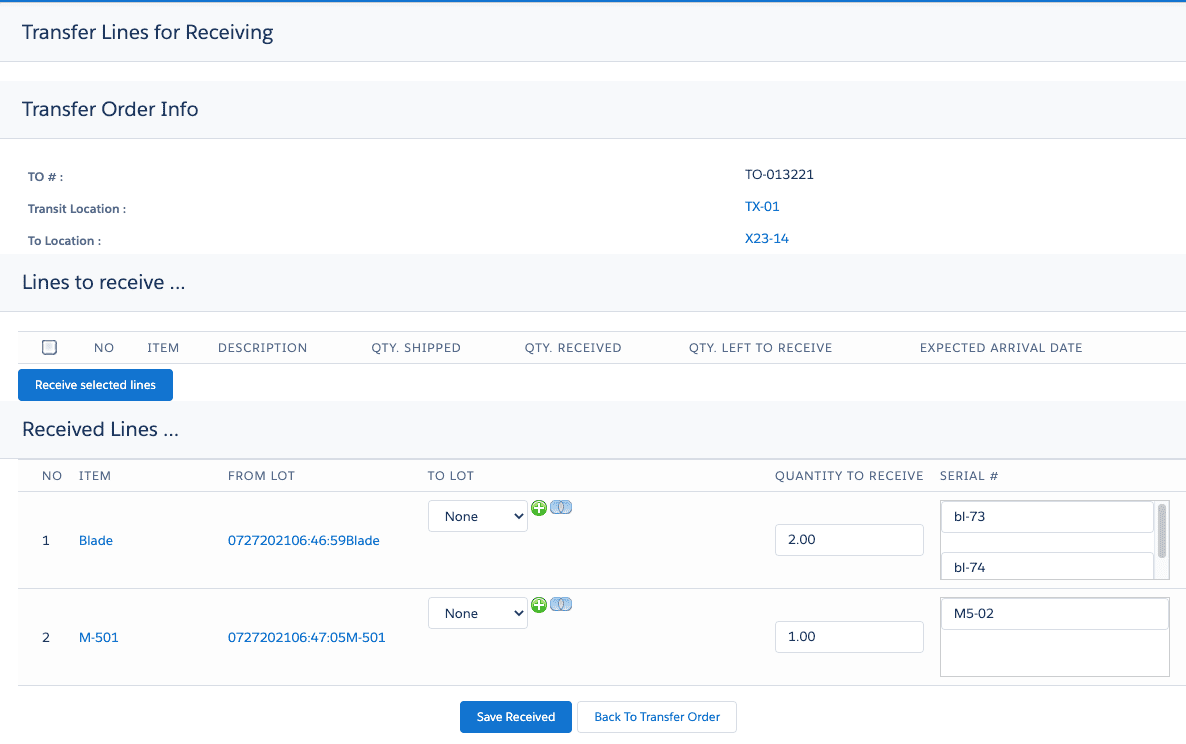
Then, by hitting Save Received, we’ll see this:
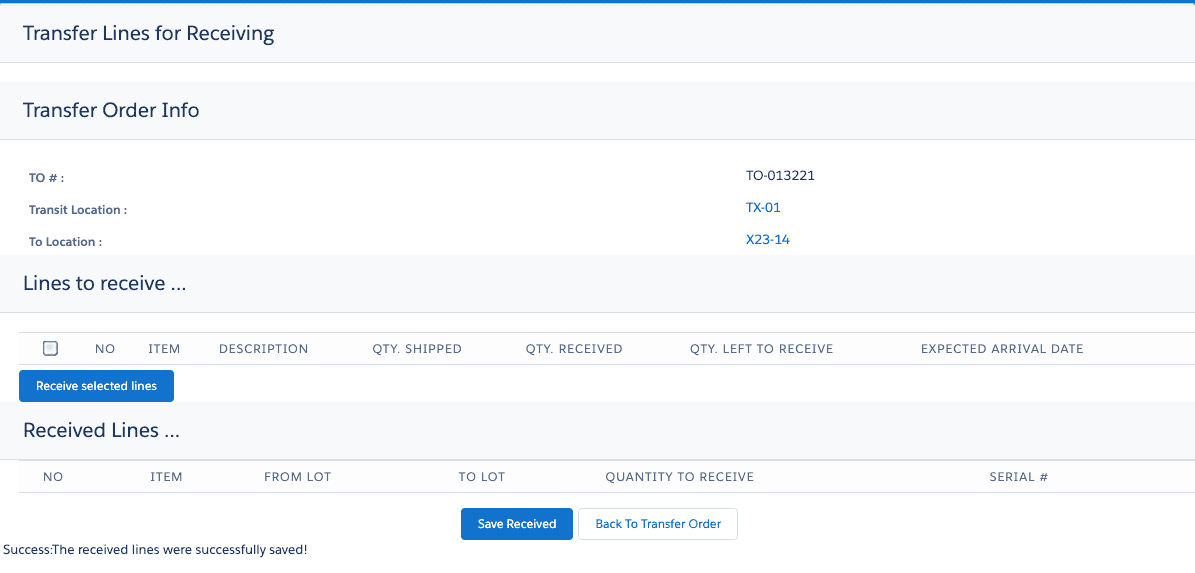
You can then select Back to Transfer Order and, if you wish to print a received lines document (traveller), go to the down arrow to the right of the Clone button and select Print Received Lines. Also notice that the Status of this TO has been changed from In Transit to Closed:
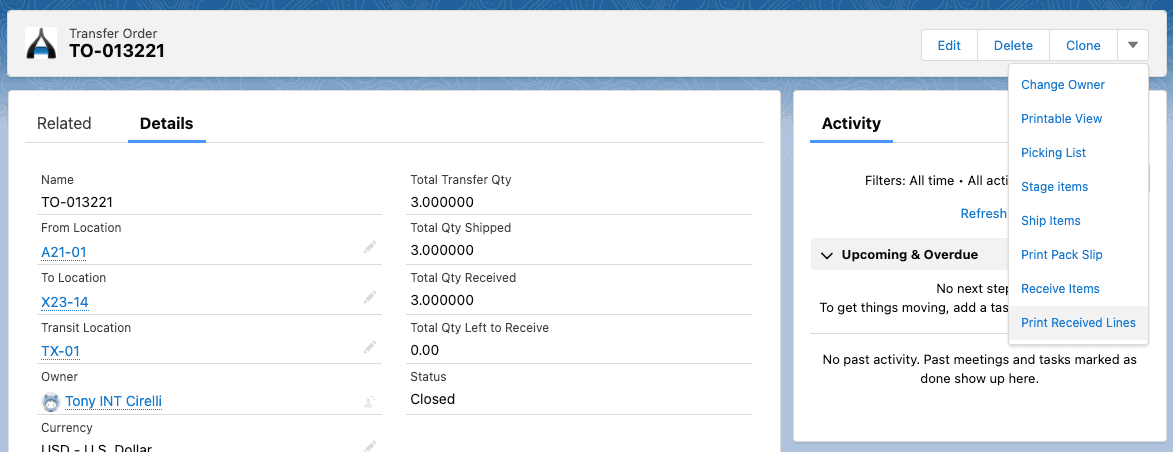
Here’s the receiving document (your company logo would appear in place of the Ascent logo):
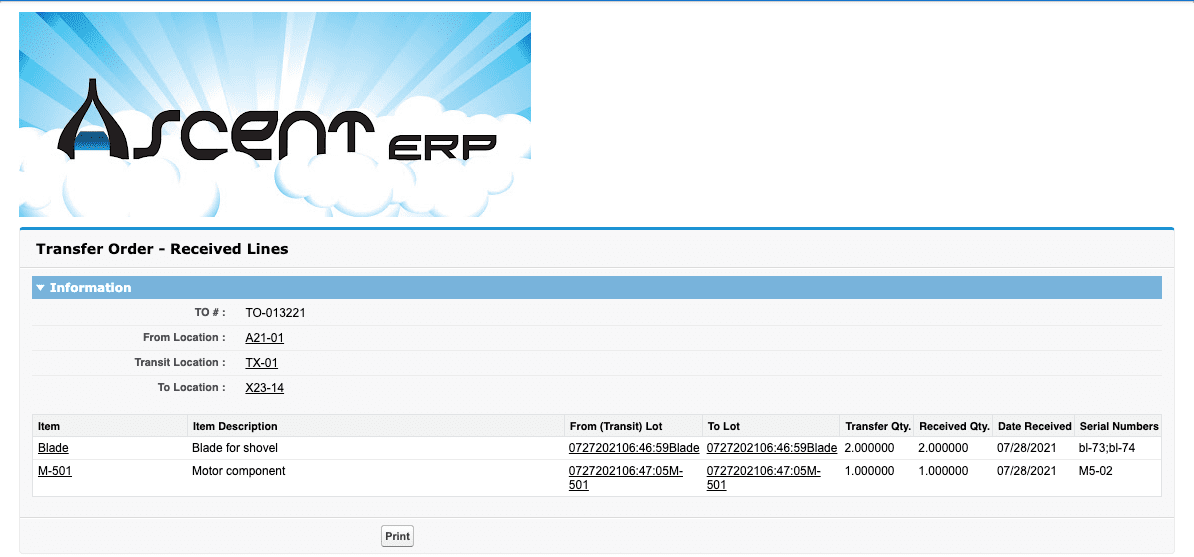
Your material has now been put into the To Location. The lots remain the same. The Serial Numbers are displayed on the receiving document. If you hit Print, you will be prompted for what printer on which you wish to print the receiving document.
The transfer order process is complete.
